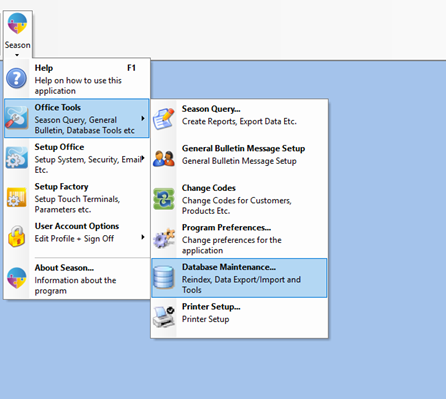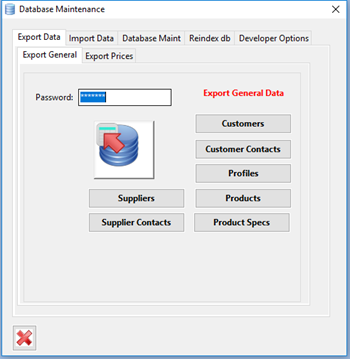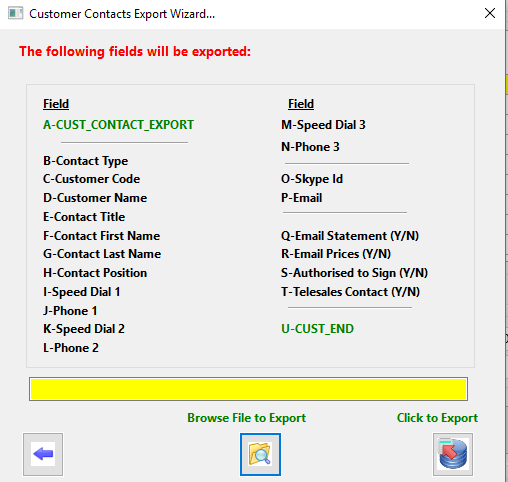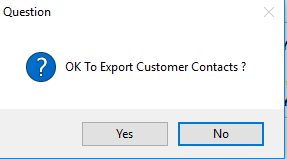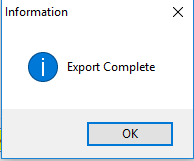- Open the Database Maintenance dialog, Season Button -> Office Tools -> Database Maintenance
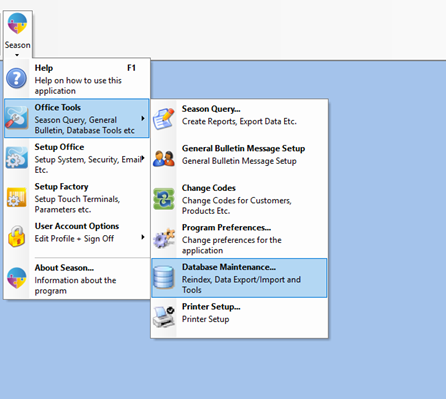
- Select the ‘Export Data’ tab, then the ‘Export General’ tab
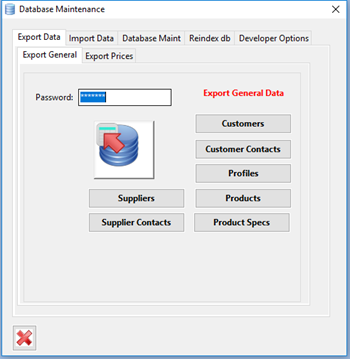
- Enter in your Admin or Supervisor Password in the Password field
- Click on ‘Customer Contacts’.
- This will load the Customer Contacts Export Wizard.
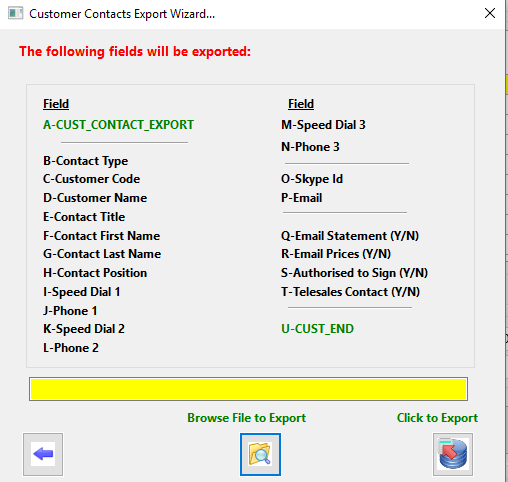
- Click on ‘Browse File to Export’ and select a location to save the csv file.
- Make sure your file name ends in .csv
- Click on the ‘Click to Export’ button
- Click ‘Yes’ to Export all Customer Contacts
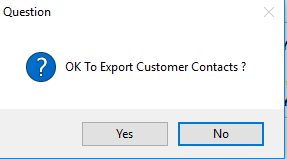
- Once completed, a message will appear telling you “Export Complete”. Click ‘OK’ to close the message.
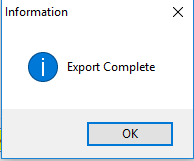
- You now can go to the location that you saved the file and open it in Excel.