How to cancel a Customer Receipt
- Go to Sales Invoicing-> Customer Setup and load the customer you require
- Click on the Financials tab
- Click on the outstanding statement amount to load the customers outstanding statement.
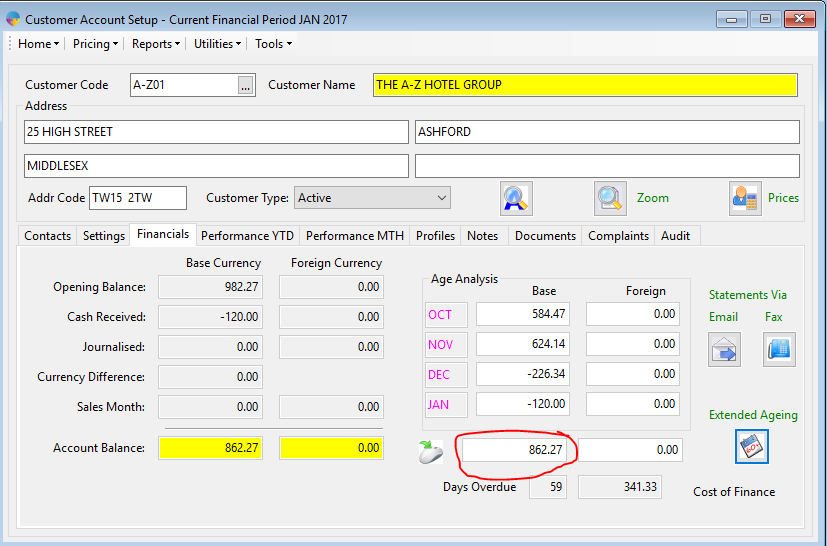
-
- On the receipts tab you will see any unallocated receipts on the account.
- If the receipt is not allocated, Click Here to see how to cancel it.
- If the receipt has been allocated it will be on the full statement and you will need to cancel the allocation first.
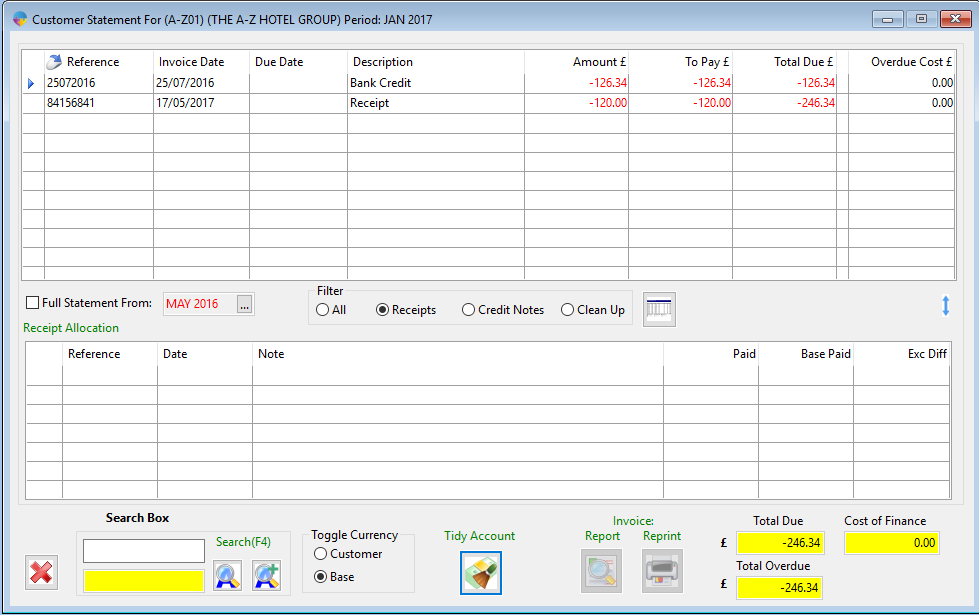
Cancelling the Allocation
- Click on the ‘Full Statement From:’ checkbox to load the full statement.
- Click on the receipts tab
- Click on the receipt that you need to cancel.
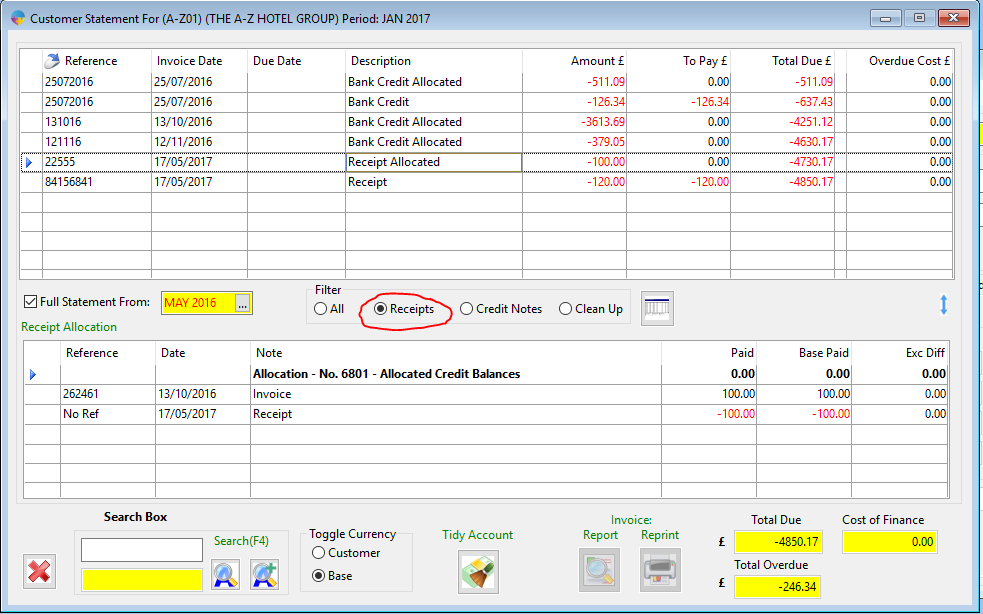
- In the bottom half of the screen you will see the allocation.
- You need to right click on the allocation that is in bold writing and click on ‘Cancel Allocation’.
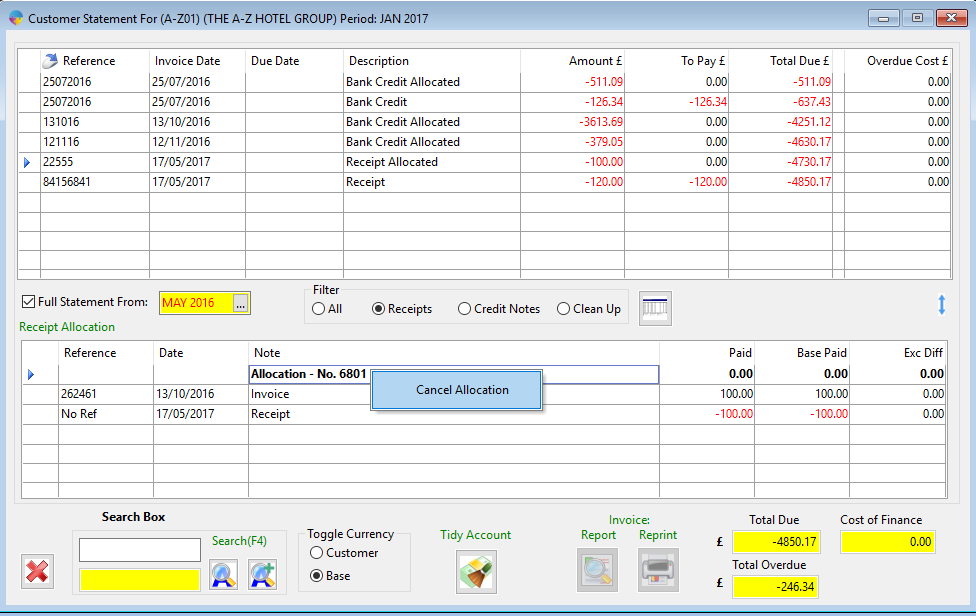
- You will get a message saying that the allocation has been cancelled. Click yes to close it.

Cancelling the Receipt
- Any unallocated receipt can now be cancelled from the outstanding statement.
- Ensure that you are on the ‘Receipts’ tab and select the receipt you want to cancel.
- Right click on it and select Cancel receipt.

Your receipt will now be successfully cancelled and removed from the customer account.