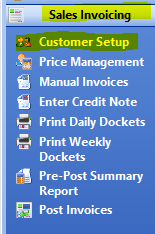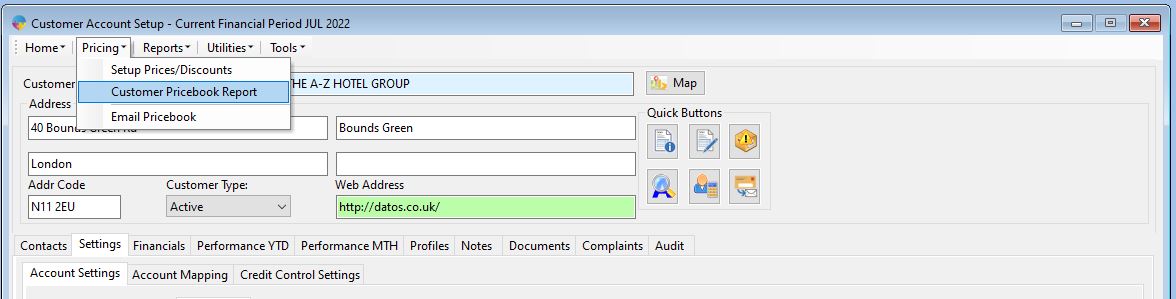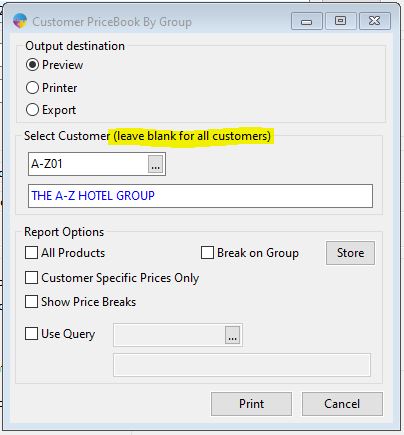- From the Operations menu, go to Sales Invoicing -> Customer Setup.
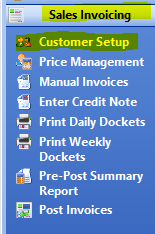
- Then from the Pricing menu -> ‘Customer Price Book Report’.
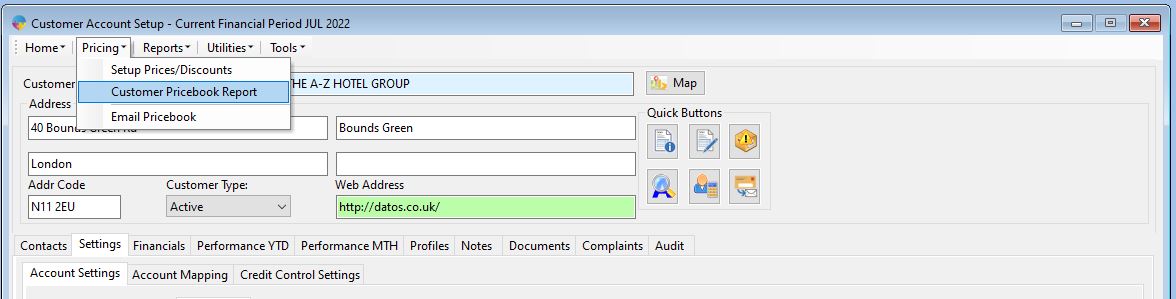
- If there was a customer selected in the customer set up window when you clicked the customer pricebook report option, that customer will automatically default as the selected customer for the pricebook report print. You can change the selection at this point if you need to or if you want to print a report for all customers leave the box blank.
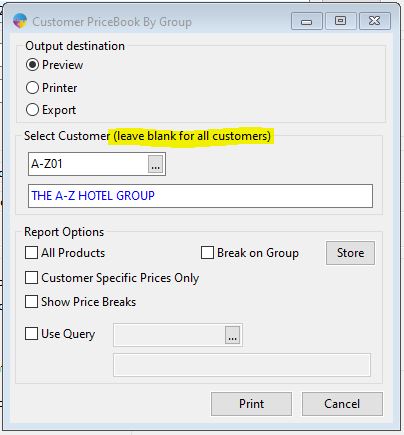
- You have a few different ‘Report Options’ that allow you to filter out products etc.
- No options selected – the report will print every product for which the customer has a special price (either on their own priced book or a mapped price book).
- All Products – prints the prices for every product (even if they are not on the customer’s price book).
- Customer Specific Prices Only – shows prices from the price book of the selected customer, not mapped price books.
- Show Price Breaks – If you have price breaks set up on any products, each price tier will be listed
- Use Query – You can add a bespoke criteria item, for example you could set up a query to show only products from one group, hiding all other products from the report. For more info on how to set up product queries, see this guide.
- Break on Group – This will split each product group onto it’s own page/s, 2 groups wont appear on the same page.
- When you are happy with the options selected, you have the usual print options, preview, printer and export. Chose your print method and click print.