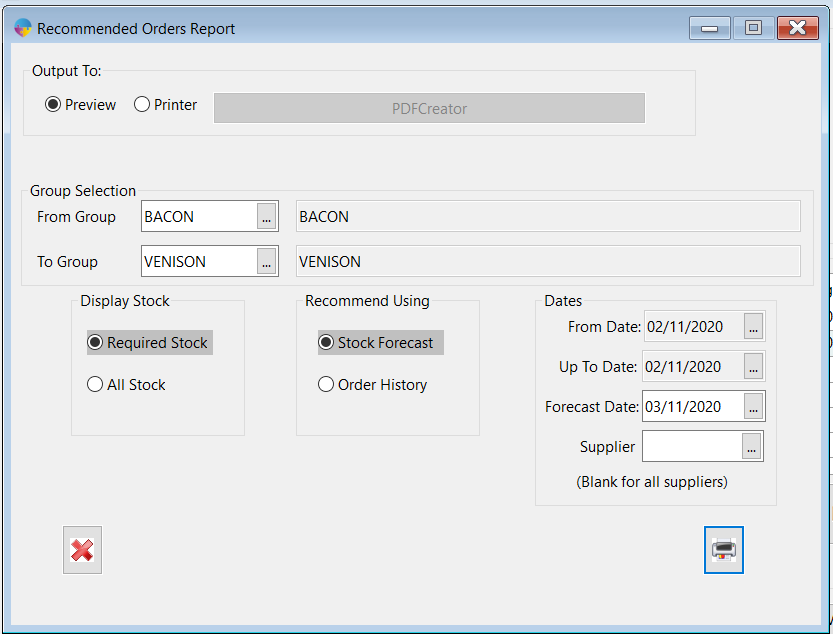How to use Recommend Stock Facility
The recommended stock facility in Season can be used to create purchase orders depending on the amount of stock you have compared to your order history or current stock forecasts. You can also set up re-order levels against products and the recommended stock facility will advise on what stock needs purchased in order to keep your stock above these levels.
Setting up Re-order levels
Re-order levels need to be set up against your products. These don’t need to be set up to use the recommended stock facility but setting these up will allow you to keep on top of your stock levels as Season will advise what purchase orders need to be created if your stock is running low.
To set up re-order levels, open up your product set up window, select the stock information tab and then the settings tab.
- Re-order level – this is the amount of stock that you will want Season to use when determining when you need to order more stock.
- Eco order – this will be the minimum amount of stock that you will want the purchase order to be for when creating your order form the recommended stock program.
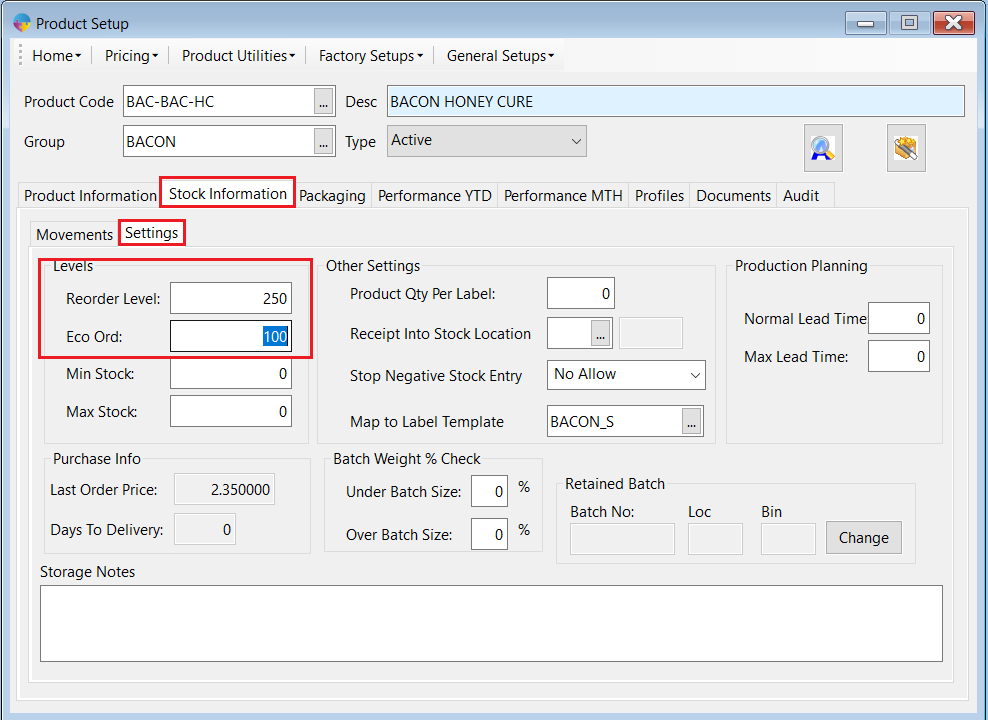
Using the recommended stock facility
To open the program, go to the Purchase Orders tab found on your Operations menu and select Recommend Stock.
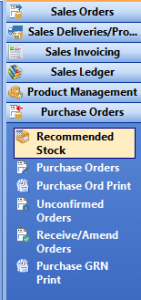
This will bring up the ‘Recommended stock Order’ Screen.
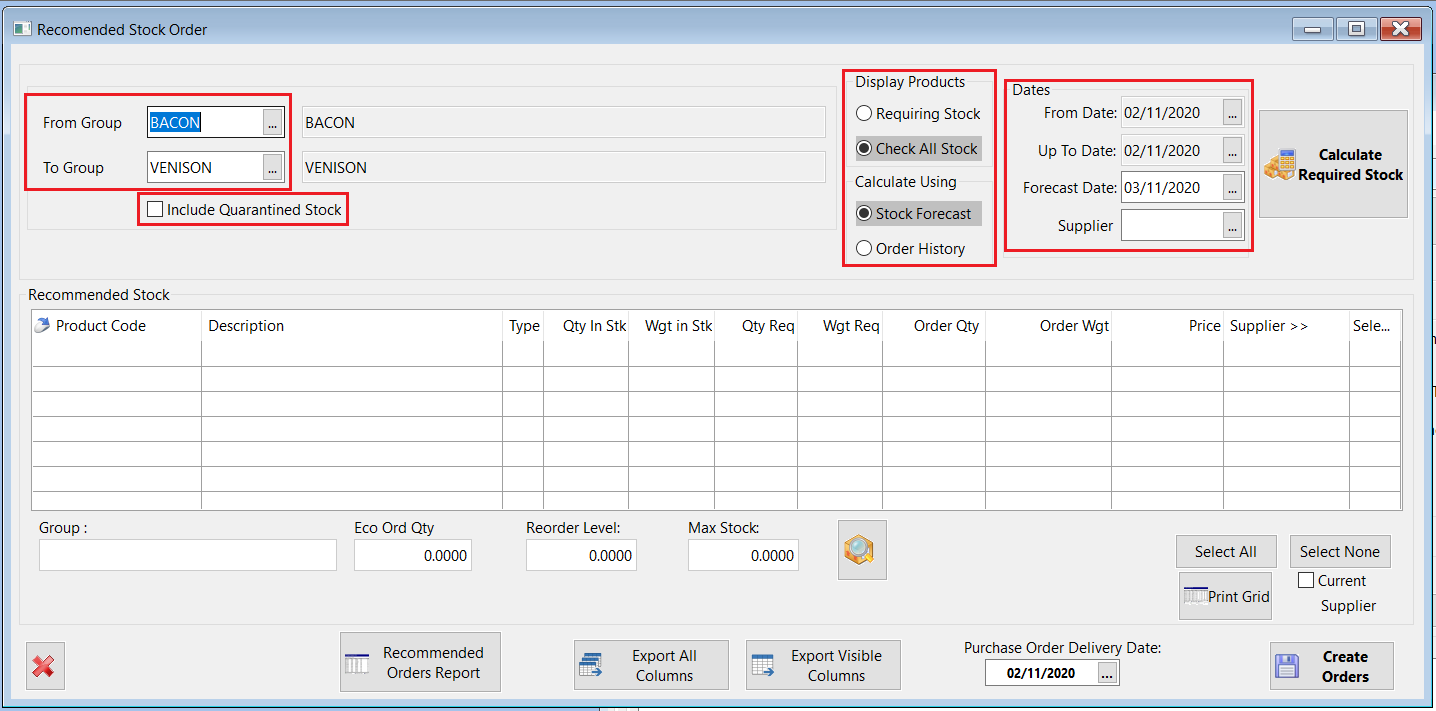
You now have the option to select what you want to base your stock recommendations on.
- From/To Group – you can select to view recommendations base on specific groups.
- Display Products – “Requiring stock” will limit the list of products shown to only those that require stock and “Check All Stock” will display your entire product list whether there is an re-order recommendation on not.
- Calculate Using – “Stock Forecast” will base stock recommendations based on your current stock forecast (sales/purchase orders already entered into Season) and “Order History” will base recommendations based on past orders (within the date range you select)
- Dates – “From/Up To Date” is used when you have selected to use order history, past orders that fall within these dates are used to base the recommendations. “Forecast Date” is used when you have selected to use the stock forecast, the stock forecast totals on the date select will be used to base the recommendations.
** you also have the option to include quarantined stock, if you have stock in quarantined stock locations and want it to be included in the available stock totals, you need to check this box.**
Once you have selected your criteria to base the stock recommendations, click the Calculate Required Stock button. Season will then calculate and display a list of recommended orders for you.
In the below example you can see I have recommendations for 2 products that need ordering.
- BAC-BAC-HC is the product I set reorder levels on at the start of this guide, as you can see I don’t have any on current orders (Qty/Wgt Req is zero) but Season is telling me that I need to order more as I am now below my re-order level of 250KG. Season would usually recommend I order 50KG to get the stock level back to the re-order total but as I have set my Eco order level as 100KG, this is what is now recommended.
- CHP-FRE*10KG has a Qyt/Wgt required. This will be due to sales orders currently entered in Season. As I don’t have the Qty/Wgt in stock to cover the order, Season is recommending I order stock to cover the order requirements.
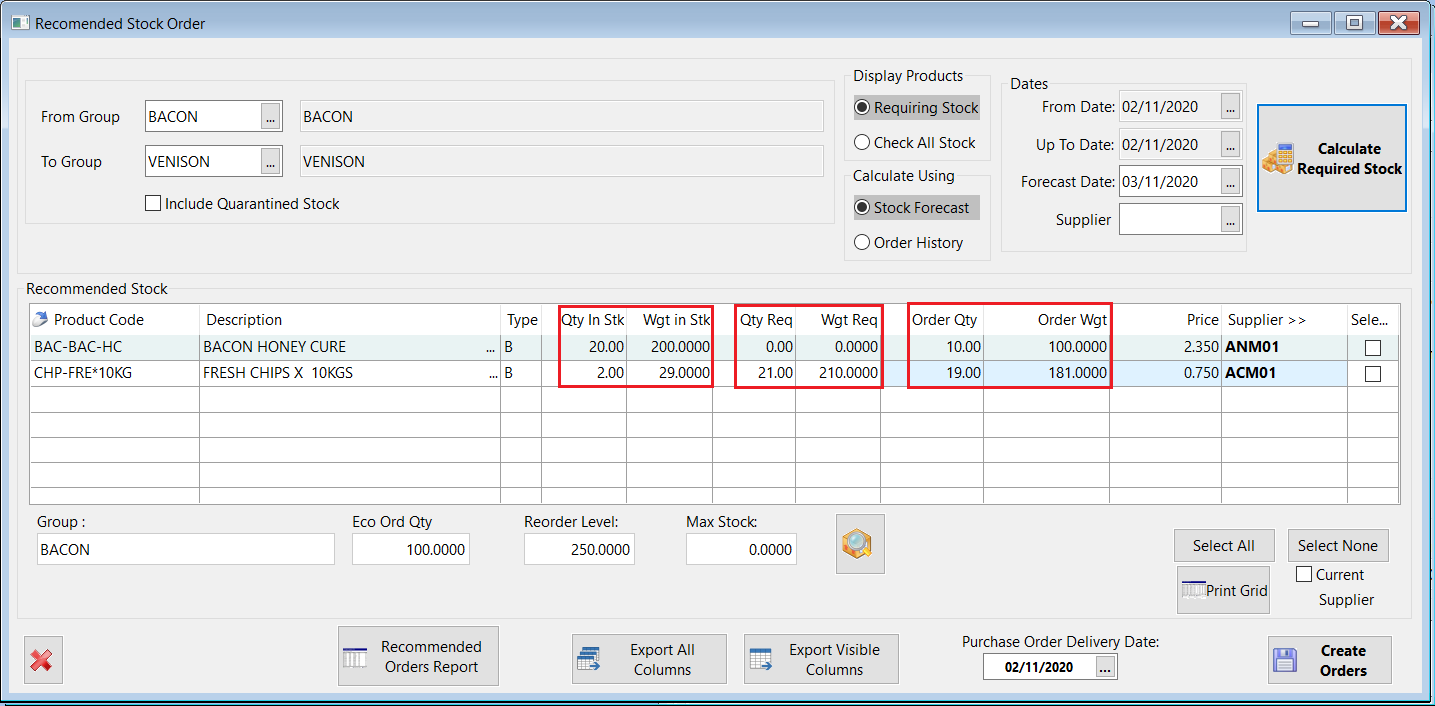
Creating Purchase Orders
You can now create purchase orders directly form the recommended stock program. Season will automatically select the last supplier you ordered each product from and the price that was paid for it at that time. You can edit both the supplier and the cost price of the product if needs be.
- Editing price – just click into the price field and enter the cost price of each product.
- Editing supplier – click into the supplier field and press F4 to bring up a list of your suppliers, select the correct supplier and click the green tick to confirm your selection. You also have the option to click the current supplier box, this will select the supplier of the line you have selected for all products in the grid.
Now you have the correct price and supplier entered, you need to check the box for each product you want to create the purchase order for. You can do this individually or you have the option to use the Select All button to check all products on the list. Select None can also be used to all current selections.
The last thing you will need to do is choose the delivery date and then click the create orders button.
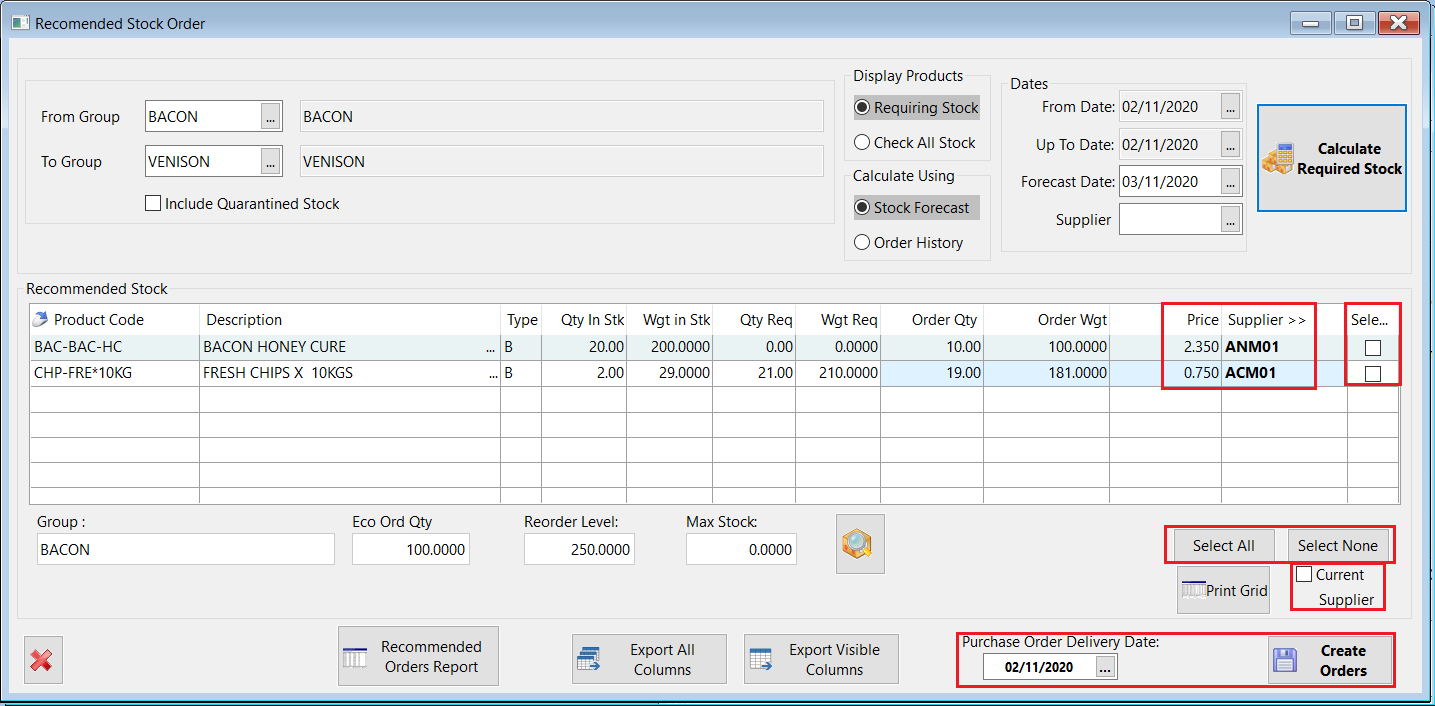
When your orders have been created, a new window will appear confirming the orders have been created. These orders then show up on your unconfirmed purchase orders list.
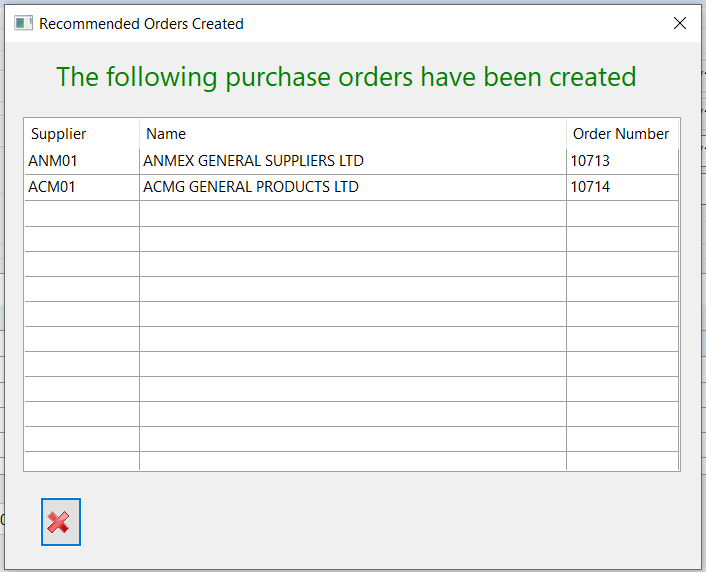
Extra Options
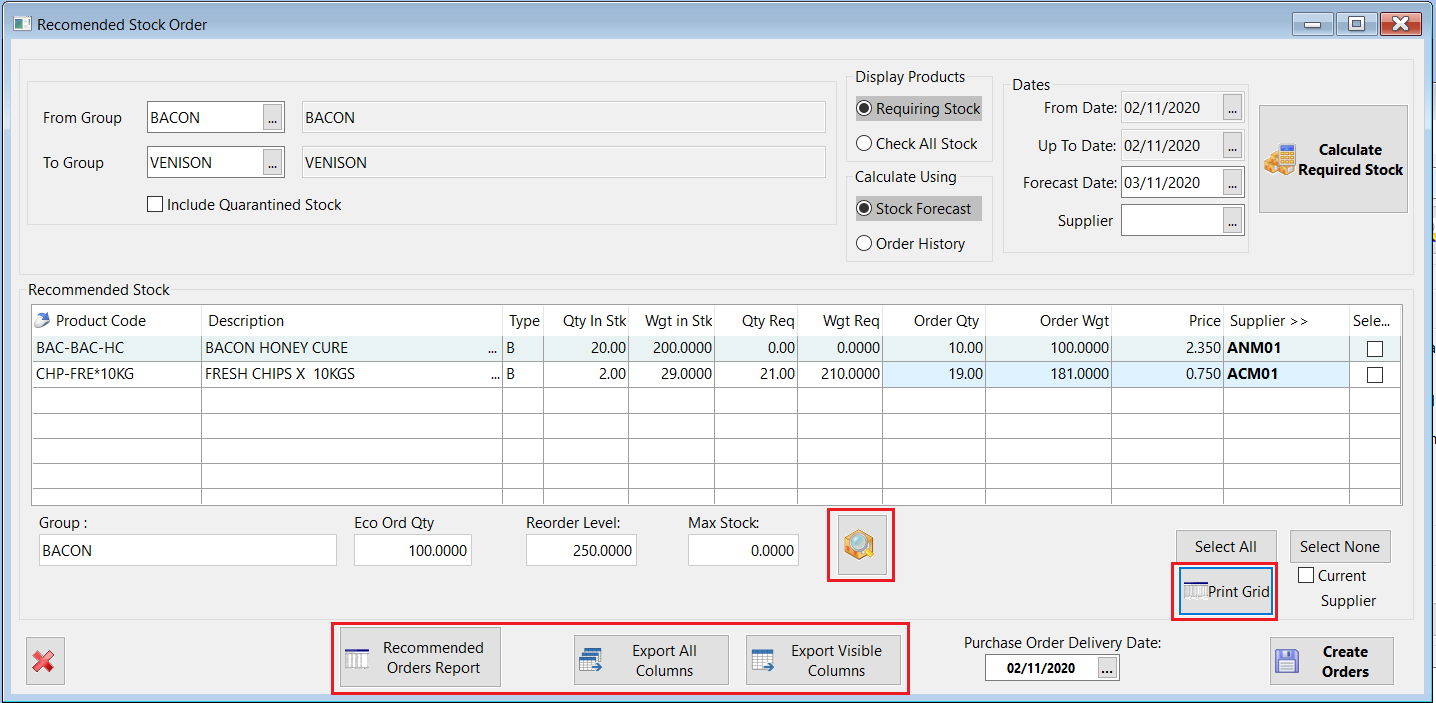
Stock forecast – clicking this button will show you the stock forecast for you selected product. you can change the date and click he refresh button to view the forecast for a different day.

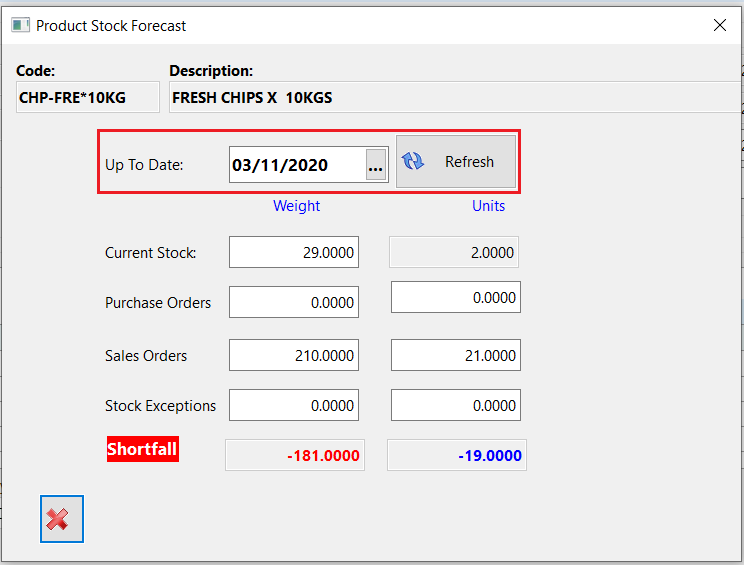
Print Grid – this will print the on screen grid as seen below.
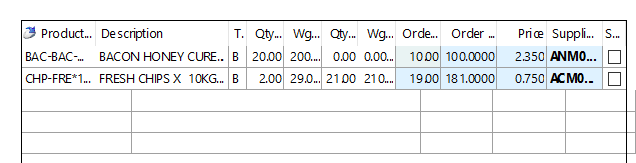
Export all/Export visible columns – this will allow you to export the grid data out to excel. You can select to export only what visible in the onscreen grid or you can export all data (includes the re-order levels and current totals on order). Just click the button, select a location to save, name your file and click the save button.
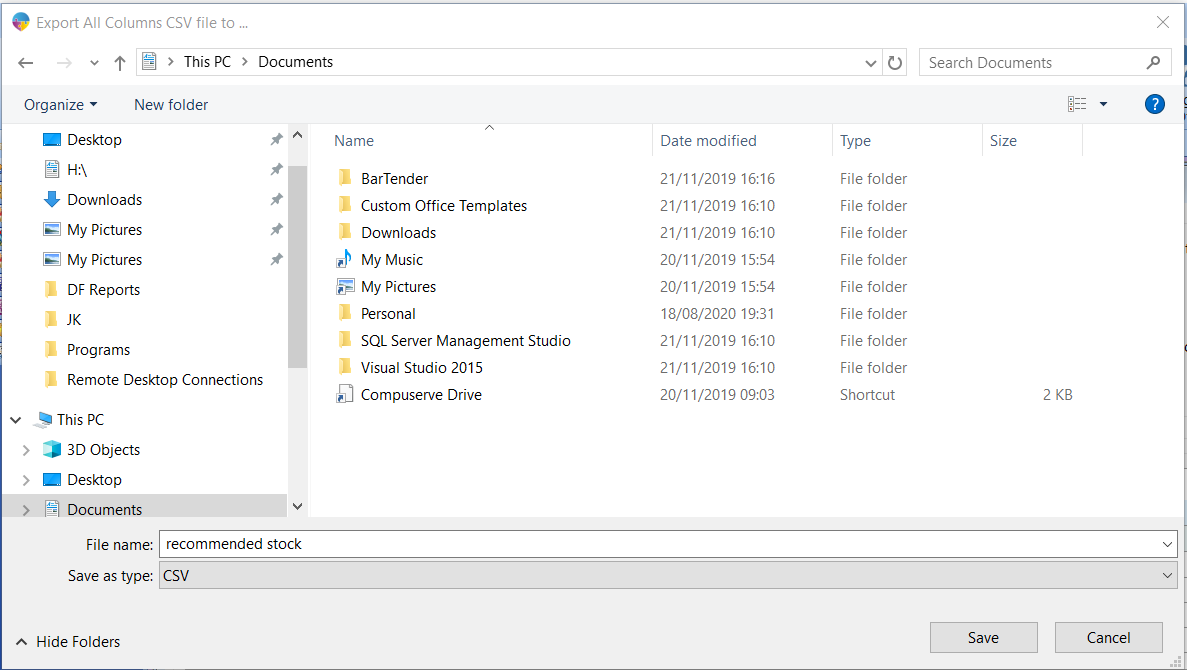
Recommended Order Report – This is a report version of the onscreen grid. Select the filters as explained above and click the print button to print the report.