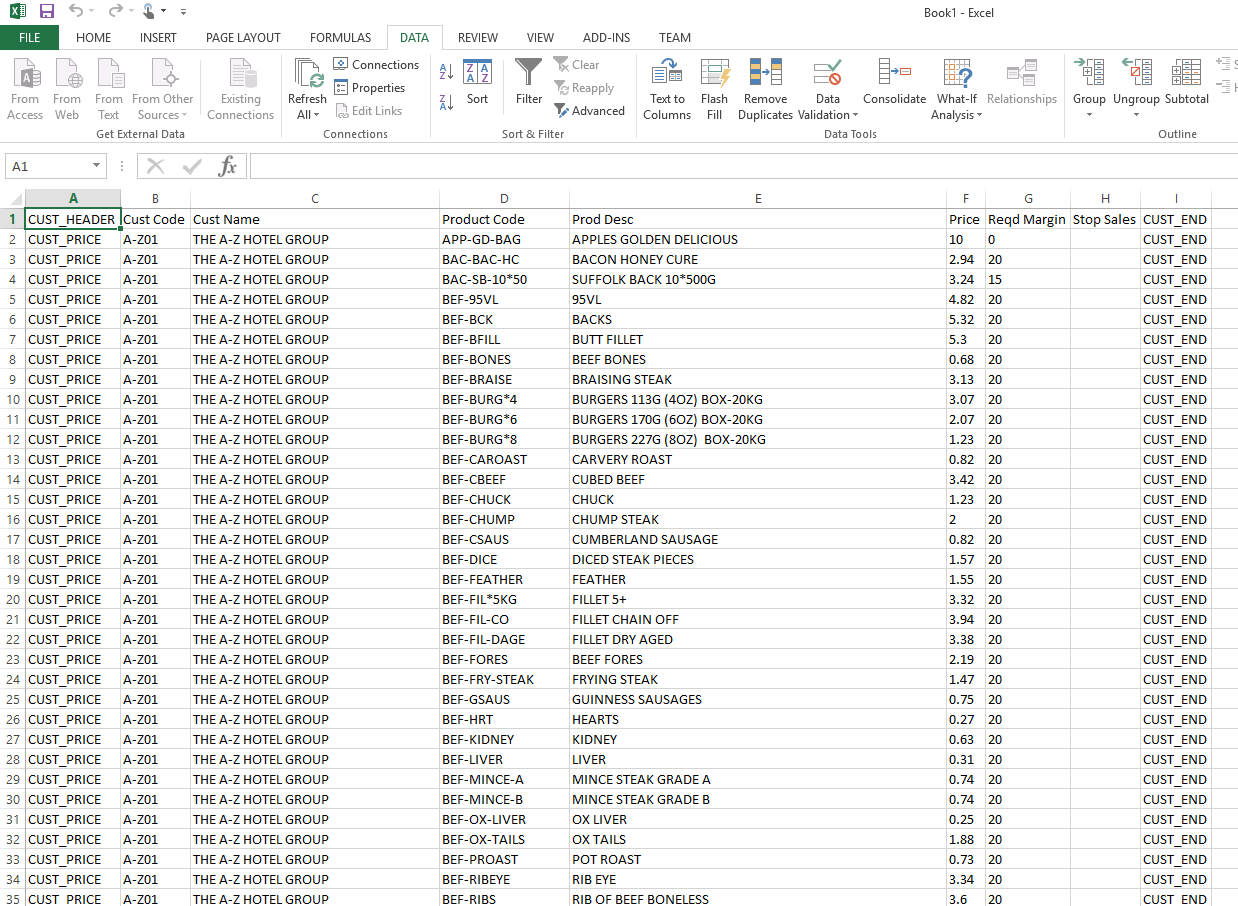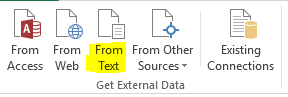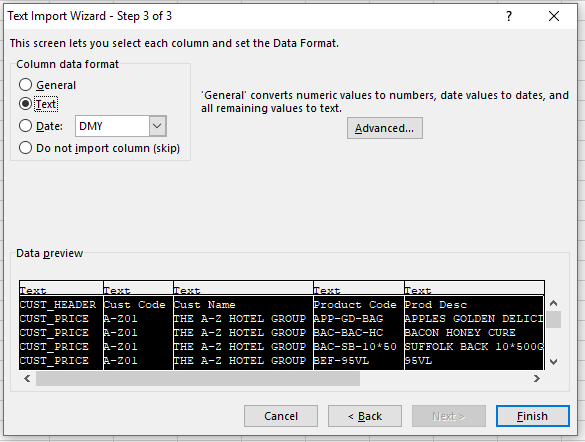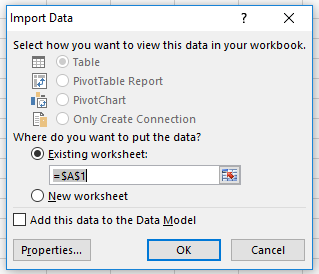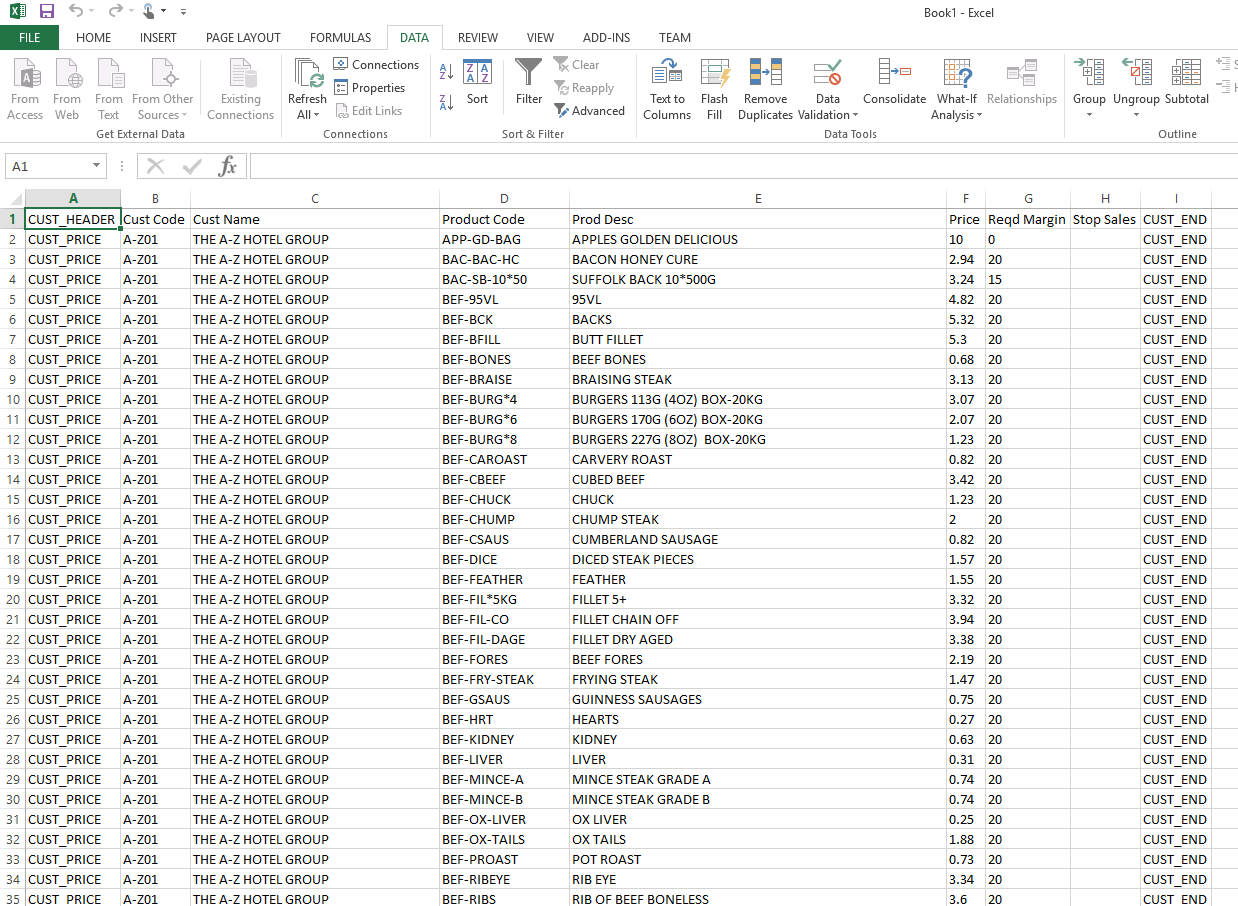- In excel click on the “Data” tab

- From the data tab, click on the “Get External Data” option and click on “From Text” as shown below:
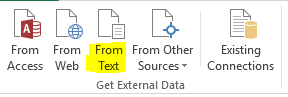
- Next you will be prompted to select the file you wish to import. Once the file is selected the wizard will start.
- Ensure that “Delimited” is selected (Shown below in the dotted box)

- You will then need to make sure that “Comma” is selected:

- You need to make sure that all the rows are saved as TEXT files, this ensures that everything exported is shown in the excel spreadsheet.
- To select all press the SHIFT key and scroll over to the last column and select the last column – all should highlight in black as above and then select TEXT.
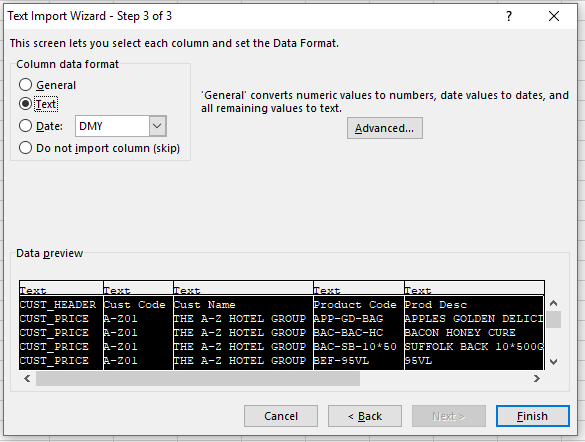
- Press finish and then Press OK.
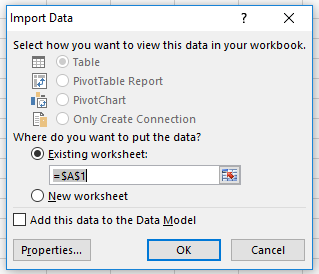
- The document will then import, showing the contents below: