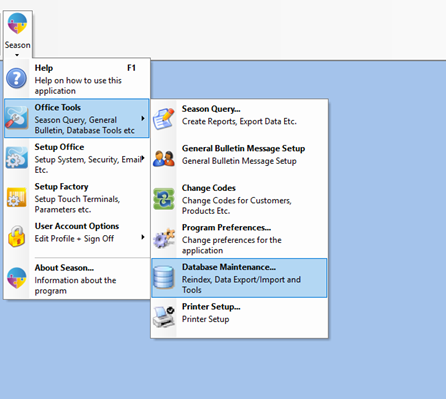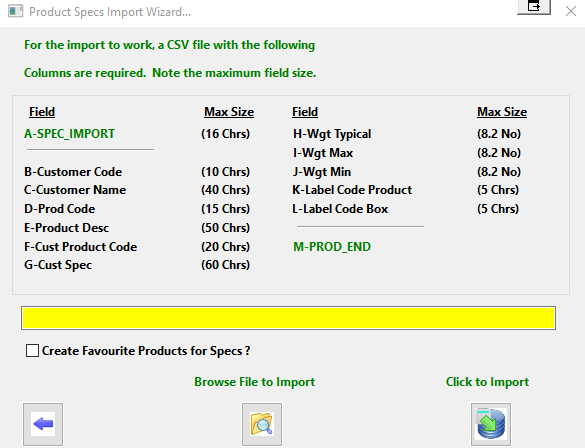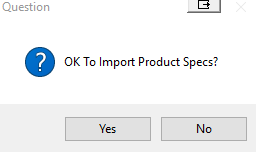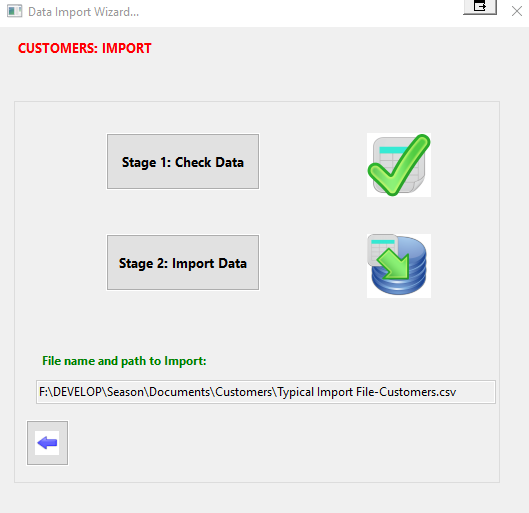- Go to -> Season Button -> Office Tools -> Database Maintenance
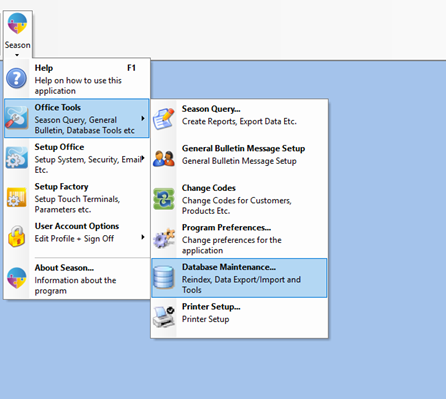
- Select the ‘Import Data’ tab -> Then click on the “Import General” tab

- Enter in your Admin or Supervisor Password in the Password field
- Click on “Product Specs” option
- This will load the “Product Specs Import Wizard”
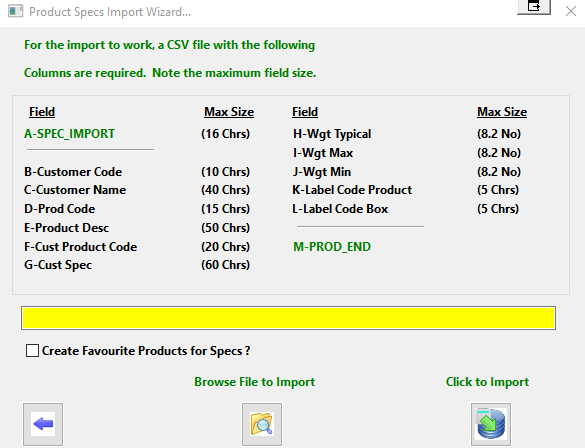
- Click on ‘Browse File to Import’ and choose the location to which you want to import from. (Ensure that the file name ends in .csv) Alternatively you can type in the file directory into the yellow text box shown in the image above
- You can select whether or not you want to create favourite products for the specifications by ticking the check box below the highlighted text box.
- Click on the ‘Click to Import’ button
- Click ‘Yes’ to import product specifications
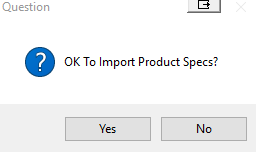
- Once completed, a window will appear called “Data Import Wizard” as shown below

- Now click on the “Stage 1: Check Data” option.
- Some “Information” windows will appear on the screen, just click on “Ok” when they do
- Now the window should look like the following
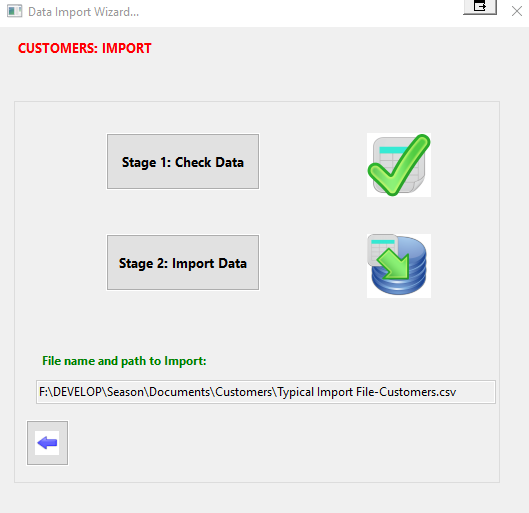
- Now repeat the same steps for “Stage 2: Import Data”
- Both icons should now appear with ticks.
- Now any changes to the Product Specifications on the system should be updated.