How to Import Customer Prices from an Excel (CSV) File
- Go to -> Season Button -> Office Tools -> Database Maintenance
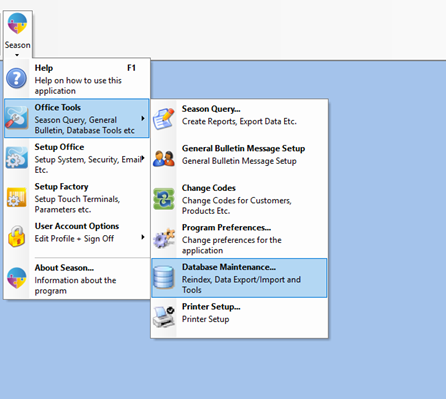
- Select the ‘Import Data’ tab -> Then click on the “Import Prices” tab

- Enter in your Admin or Supervisor Password in the Password field
- Click on “Customer Prices” option
- This will load the “Customer Prices Import Wizard”
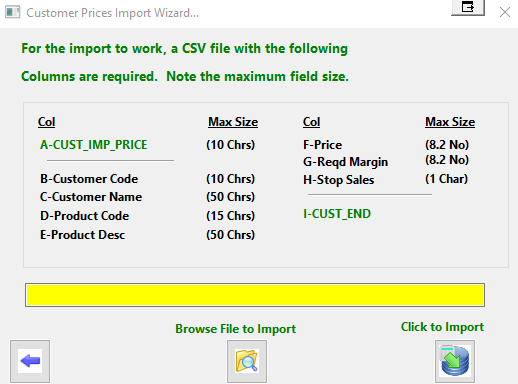
- Click on ‘Browse File to Import’ and choose the location to which you want to import from. (Ensure that the file name ends in .csv) Alternatively you can type in the file directory into the yellow text box shown in the image above.
- Click on the ‘Click to Import’ button
- Click ‘Yes’ to import customer prices
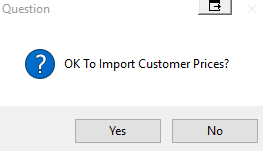
- Once completed, a window will appear called “Data Import Wizard” as shown below

- Now click on the “Stage 1: Check Data” option.
- You will be prompted with message boxes containing the status of the check, press OK to proceed.
- Now the window should look like the following:
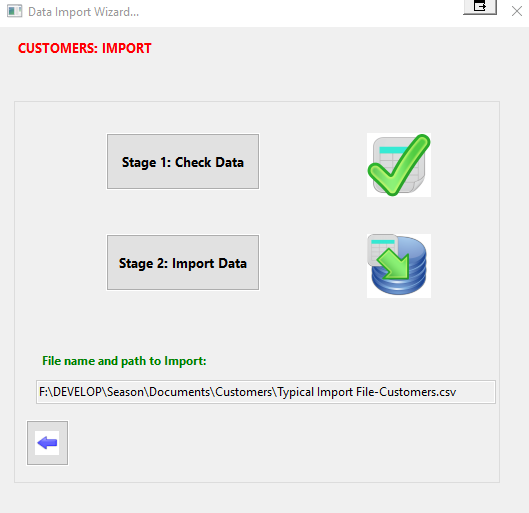
- Now repeat the same steps for “Stage 2: Import Data”.
- Both icons should now appear with ticks on them.
- Now any changes to the Customer Prices should now be updated.