How to: Audit changes made to Customer/ Supplier/ Product Setup.
From Season Version 17 onwards, you can audit any changes that are made within Customer, Supplier or Product Setup.
Setting up the files to Audit
- Go to Season icon -> Setup Office -> System Settings and Default Codes.
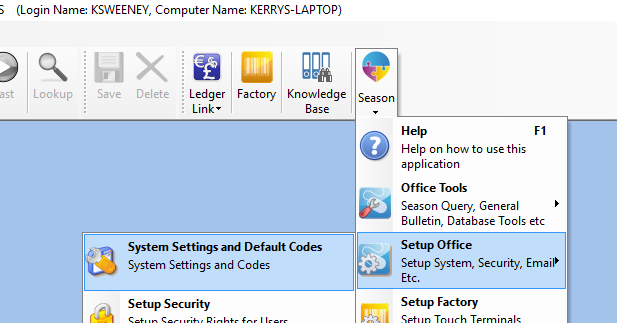
- The System Defaults window will appear
- Click on the lock icon in the bottom right and enter in your administrator password.
- Now select the ‘Setup File Audits’ tab.
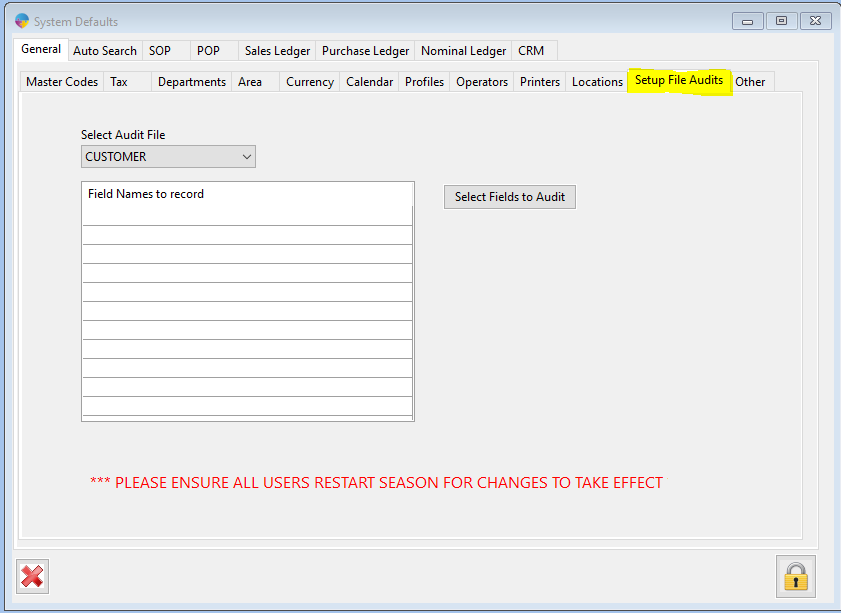
- Select The Audit File. (Customer, Supplier or Product)
- Now click ‘Select Fields to Audit button’.
- The Data Field Selection List will appear.
- Select the fields you want to audit. In this example I have selected the name and address to audit.
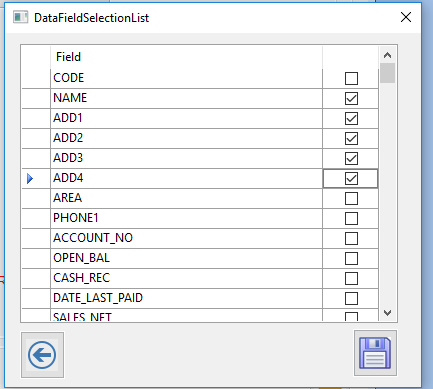
- Select the save icon. You will see the selected fields now appear in the Setup File Audits window.
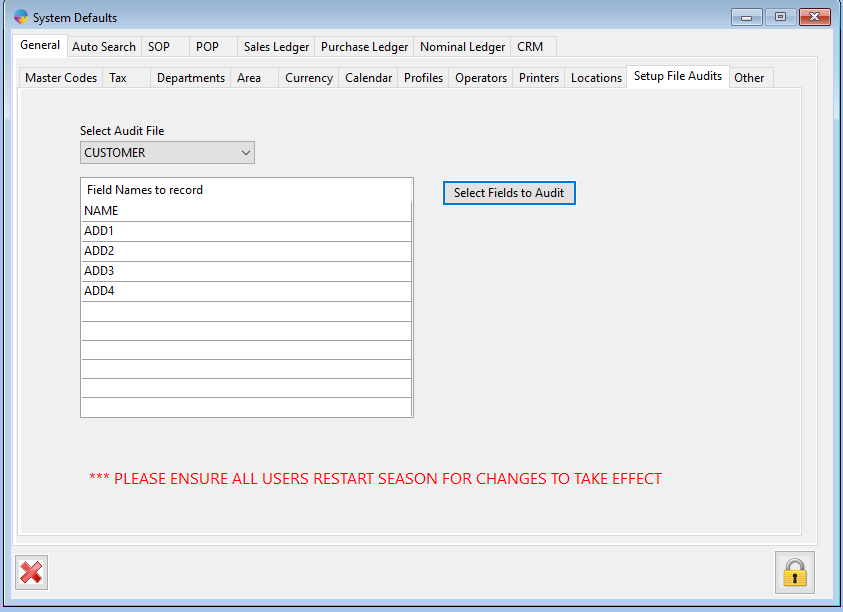
You need to close out of season and reopen it for these changes to take effect.
Viewing the audits within Customer Setup.
- If you select a customer in customer setup and change the address (example TEST shown below) and save the record (F2), the details of the change should now audit.
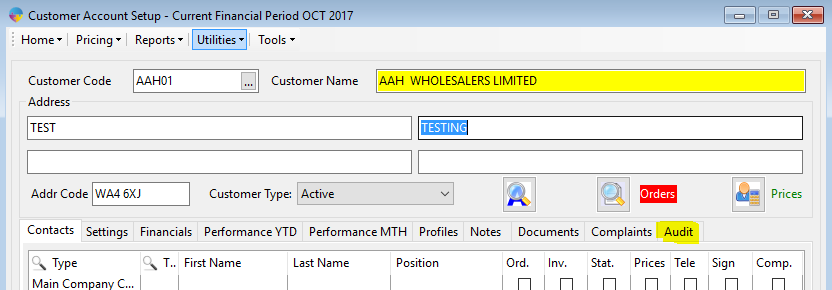
- Go back into that customer and select the Audit tab. You will be shown an audit with the changes that have been made and the user that made the changes, with the date and time.
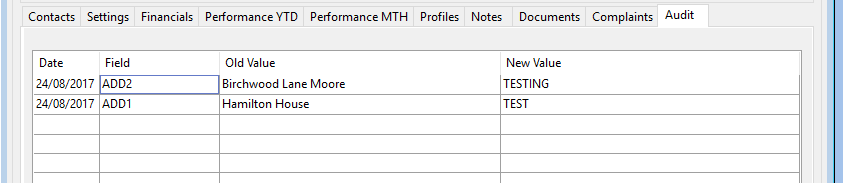
Please note the above example is for Customer setup, the same process applies to Supplier and Product Setup.