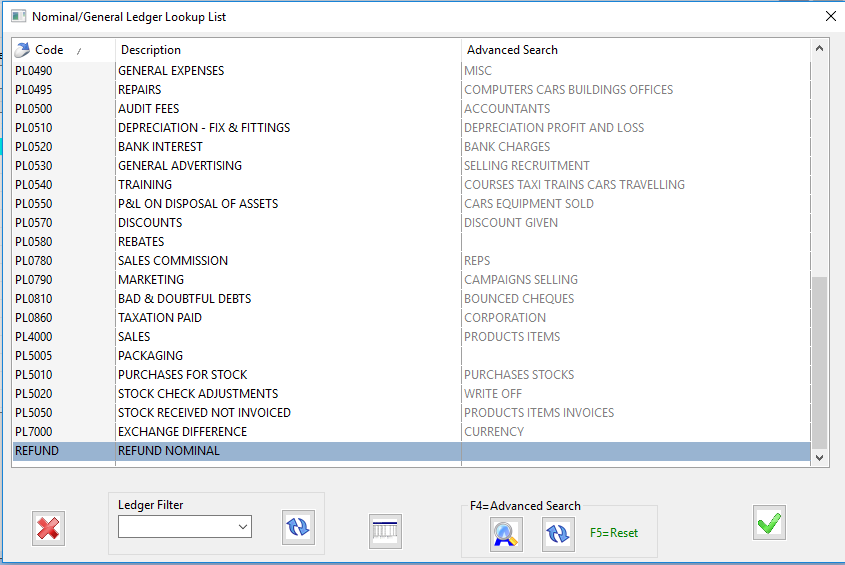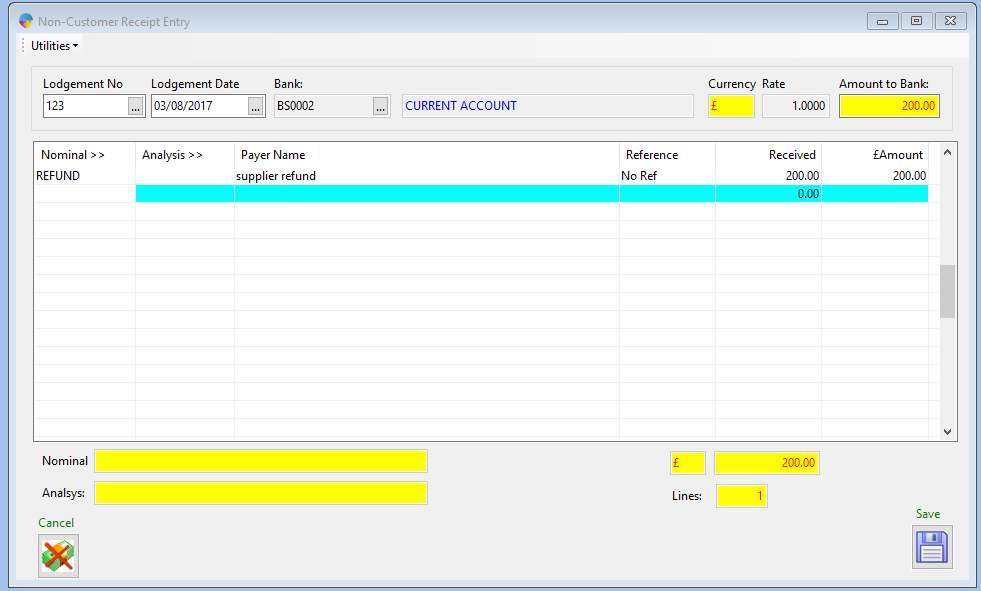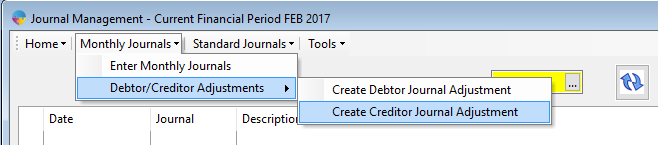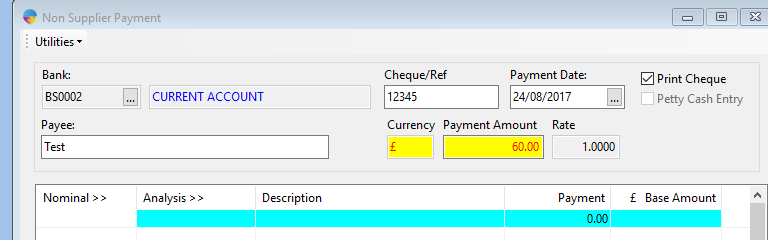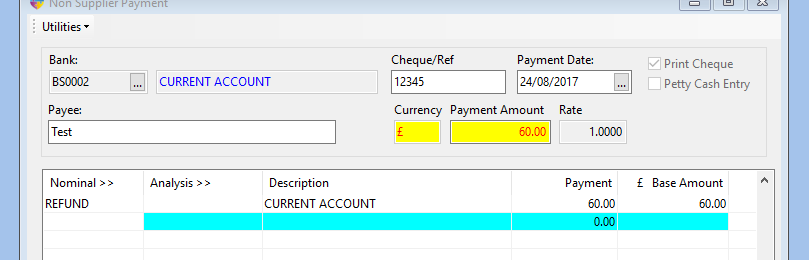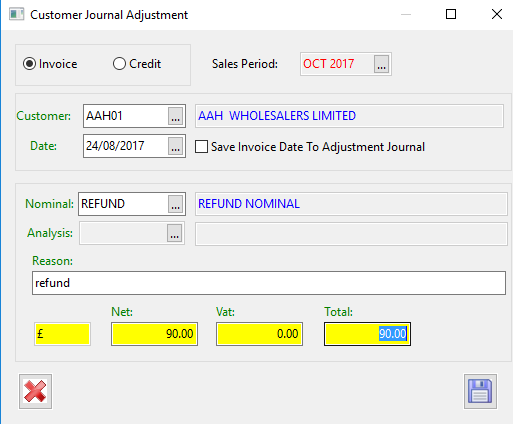Supplier Refund
Step 1: Submit a lodgement
- Go to Sales Ledger -> Receipts Other.
- Enter in Lodgement Number, Lodgement Date and Bank account.
- Enter in the Amount to Bank.

- Go to the table and select F4 in the Nominal field this will bring up Nominal/Ledger Lookup List.
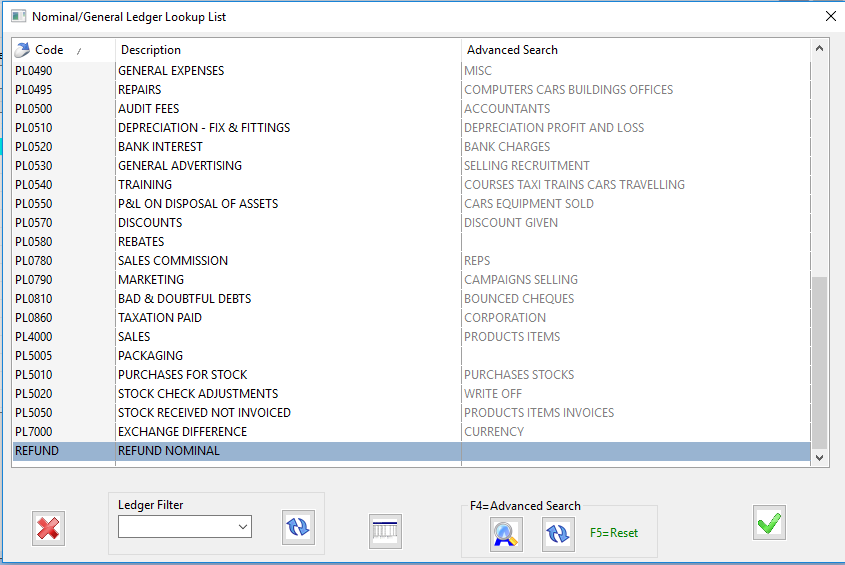
- Select the Nominal code needed.
- Enter Payer Name, Reference (optional),and Amount Received.
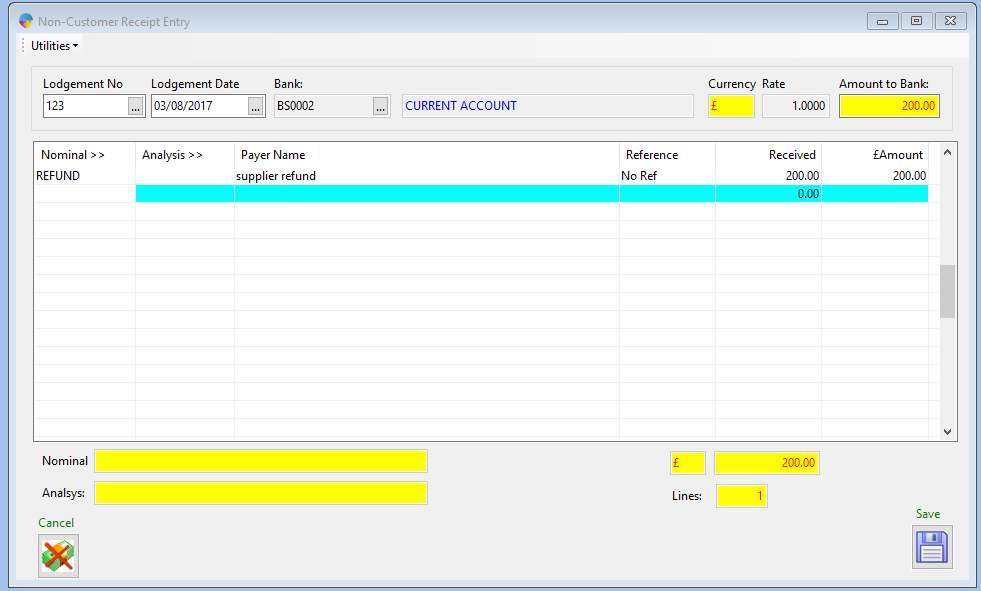
- Select the Save Icon. A confirmation window will appear asking you to save lodgement select ‘Yes’
- You can view this lodgement on the Receipts Report.
Step 2: Refund the Supplier account.
- Go to Nominal Ledger > Journal Management.
- Select Monthly Journals > Debtor/ Creditor Adjustments > Create Creditor Adjustments.
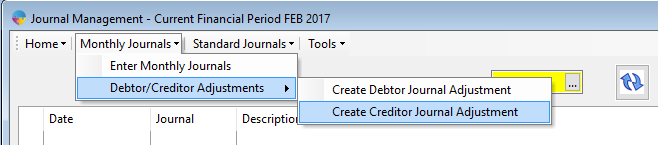
- The Supplier Journal Adjustment window will appear, enter in details for supplier, date and nominal. Enter reason for refund and then enter the amount being refunded into Net field.

- Select Save Icon. You’ll be asked to confirm adjustment select ‘Yes’.
- When the CJ is saved it will now show on the supplier statement in Supplier Setup.
Customer Refund
Step 1: Submit a lodgement
- Go to Purchase Ledger -> Payment Other.
- Enter in Bank account, Cheque Reference, Payment Date, name of Payee and Payment Amount.
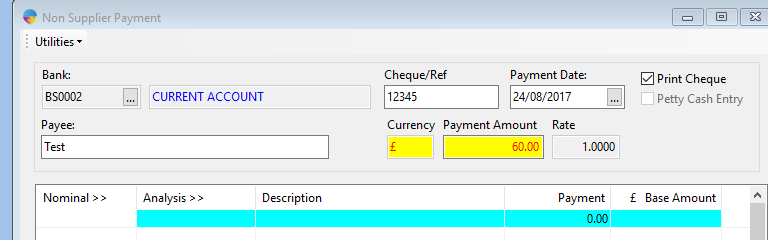
- Go to the table and select F4 in the Nominal field this will bring up Nominal/Ledger Lookup List.
- Select the Nominal code needed and enter in the payment details.
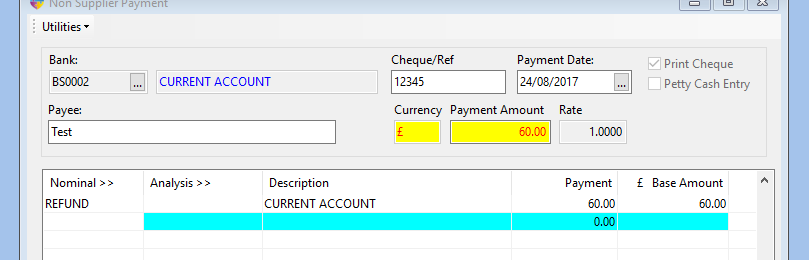
- Select the Save Icon and confirm to save the payment.
- You can view this payment in the Payments Report.
Step 2: Refund the account.
- Go to Sales Ledger -> Customer Setup.
- Enter Customer Code -> Select Tools -> Create Debtor Journal Adjustment.

- The Customer Journal Adjustment window will appear, enter in details for customer, date and nominal. Enter reason for refund and then enter the amount being refunded into Net field.
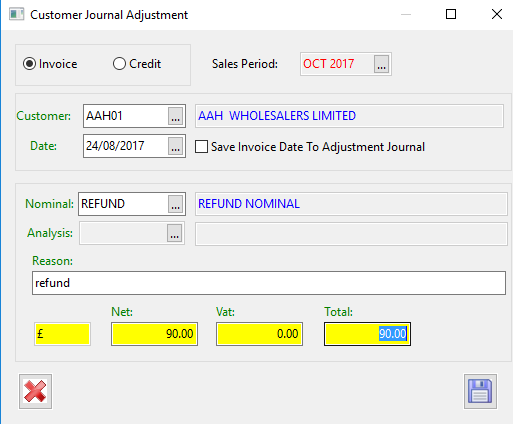
- Select Save Icon. You’ll be asked to confirm adjustment select ‘Yes’.
- When the DJ is saved it will now show on the customer statement in Customer Setup.