Setting up Customer Discount
Season allows the user to set up discount fro a customer in a variety of ways.
Normal Customer Discount
This is discount that can be set against customer that applies to all products.

To set up normal discount,
- Load Customer Setup and bring up the customer for whom you wish to set up Normal Discount
- Go to the Settings -> Account Setting -> Other tab page
- Enter in the Normal Discount percentage that you wish to apply to this customer
- Press F2 or click on the save button at the top of the screen to save.
- The customer will now have this discount percentage applied to all future orders
Settlement Discount
Settlement discount is applied when the customer receives a certain percentage discount on the VAT on an order.
To set up settlement discount,
- Load Customer Setup and bring up the customer for whom you wish to set up Normal Discount
- Go to the Settings -> Account Setting -> Other tab page
- Enter in the Settlement Discount percentage that you wish to apply to this customer
- Press F2 or click on the save button at the top of the screen to save.
- The customer will now have this discount percentage applied to all future orders
Customer Product Discount
Season allow a user to set up discounts for specific products for customers. These discounts will only apply to that customer/product
Setting up Customer Product Discounts (17.1 +)
- In Customer Setup load the customer you want to setup discounts for.
- Then click on Pricing -> Setup Prices/Discounts -> Setup Customer Prices, Discounts + Label Prices
- This should load the price setup grid for that customer.

- Enter the discount percentage in the ‘Discount’ column and tab across to finish the line and save.
Setting up Customer Product Discounts (Pre 17.1)
- In Customer Setup load the customer you want to setup discounts for.
- Then click on Pricing -> Setup Prices/Discounts -> Setup Customer Discounts
- This should load the discounts setup grid

To set up a new discount
- Select the product you want to discount for this customer
- Press TAB to move to the Discount% column
- Enter the Discount Percentage
- Press TAB again to finish the line.
The discount has now been saved.
Using Customer Product Discount Utilities
For your convenience there are also ‘Customer Discount Database Utilities’.

Clicking this button will launch the Customer Discount Database Utilities Window.
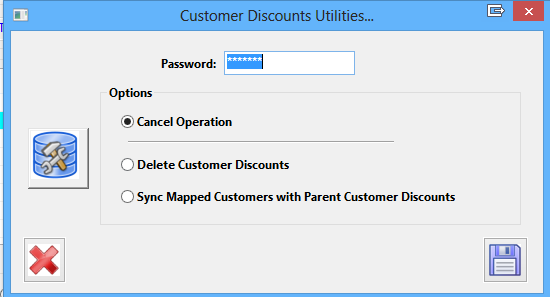
The options here are,
- Cancel Operation – Do nothing and return to the previous view
- Delete Customer Discounts – Will delete all the discounts for the current customer
- Sync Mapped Customers with Parent Customer Discounts – Will, for example for a head office customer, remove any discounts set up against the branch accounts and replace them with the discounts that are set up against the head office account.
Simply select the option you want to preform and click on the save button.
Setting products as Discount Exempt
Sometimes you may want to set a product as discount exempt (especially if you have set up normal discount for a customer).
To set up a customer to have a discount exempt product simply add the product to the customers product discount list as above and set the discount percentage as 0%.