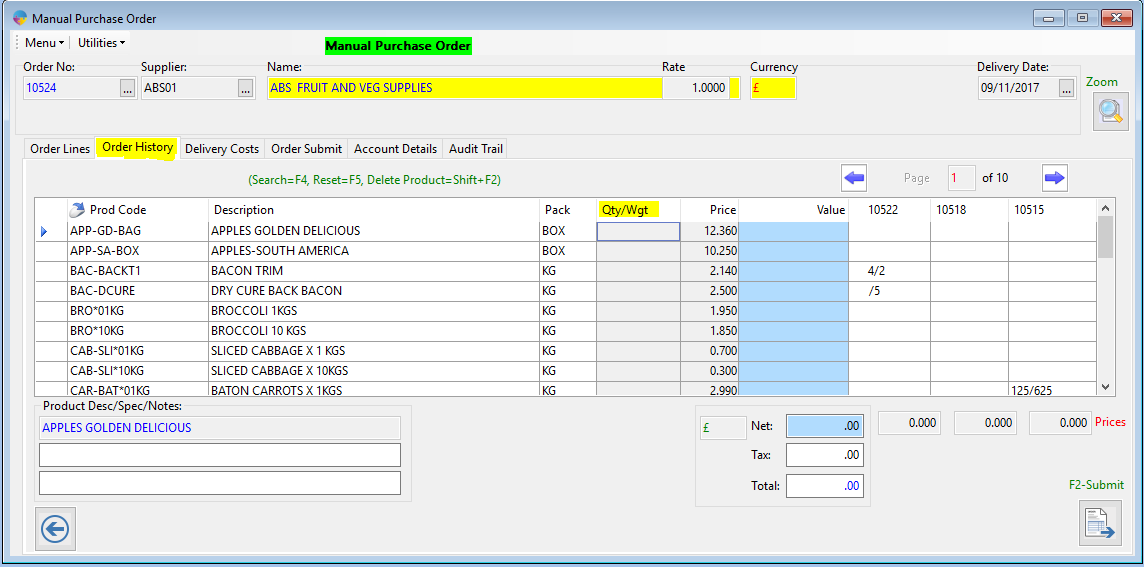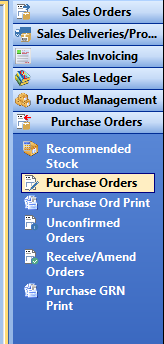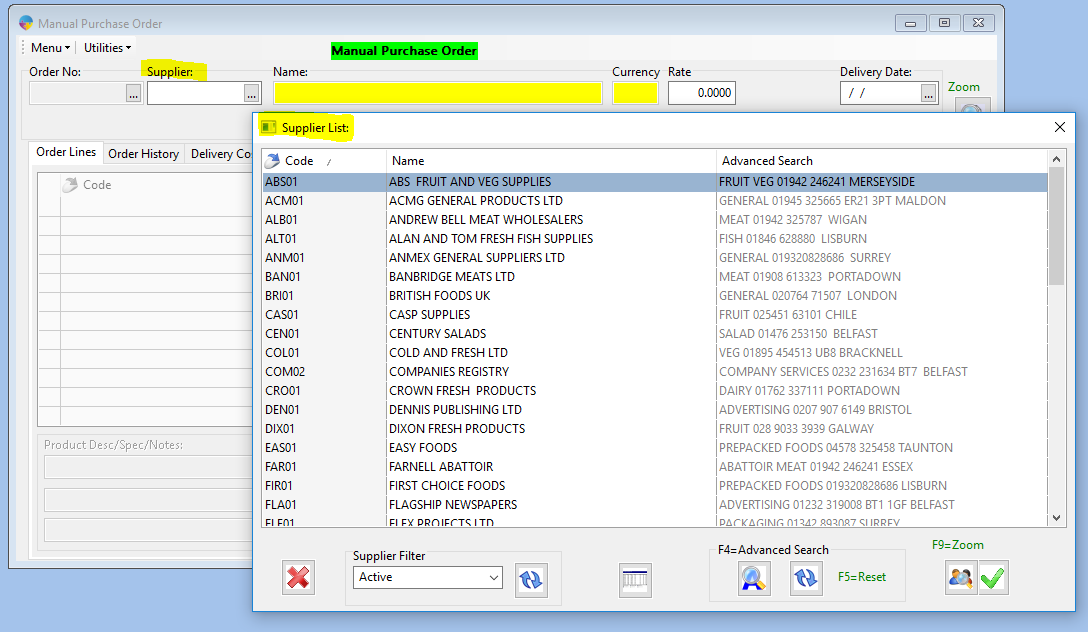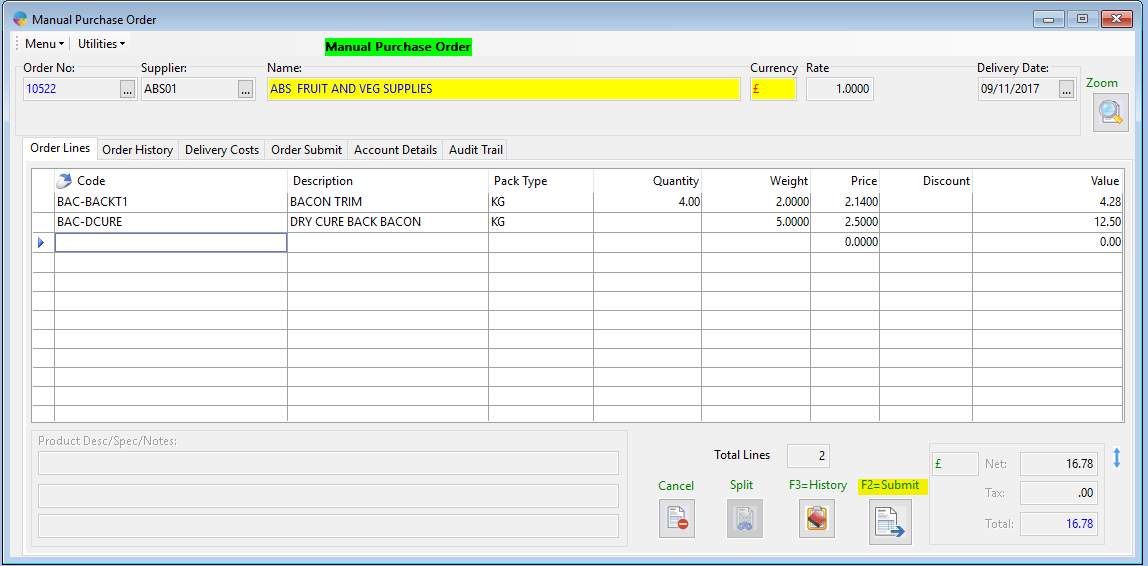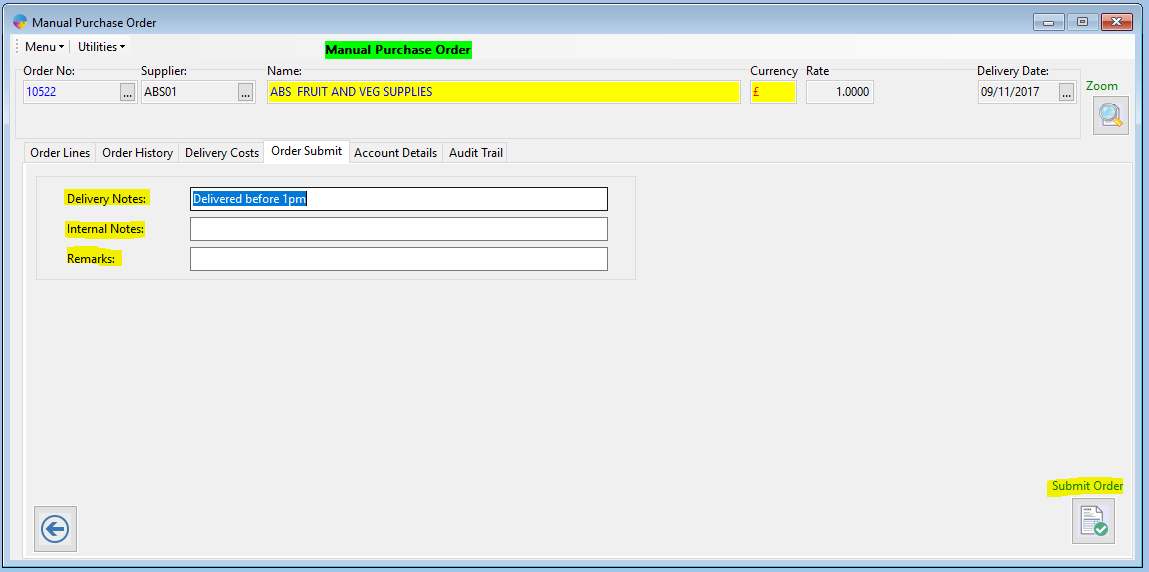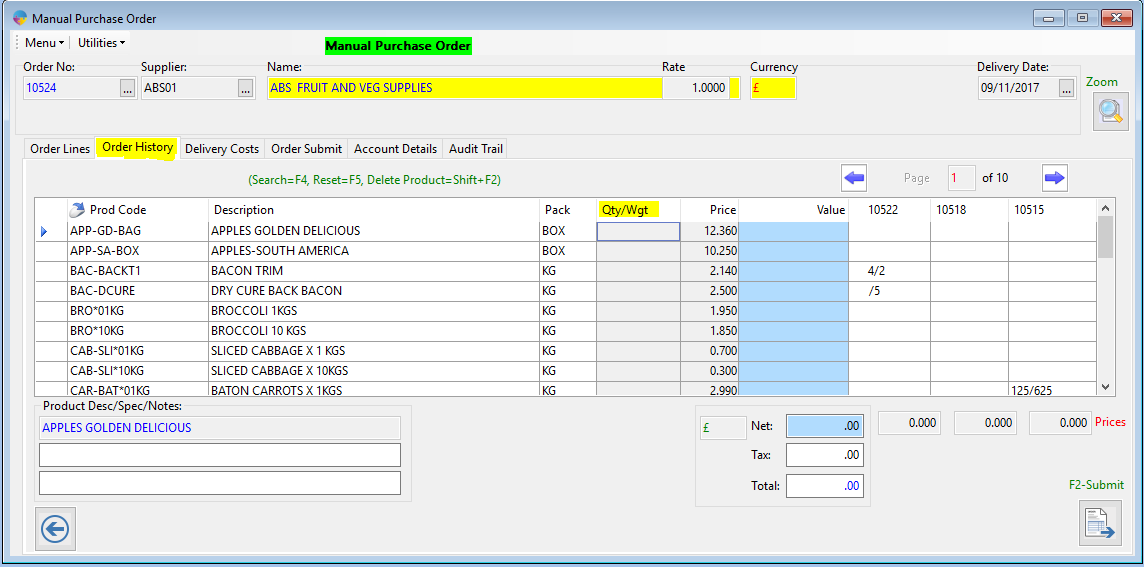- Go to Purchase Orders > Purchase Orders.
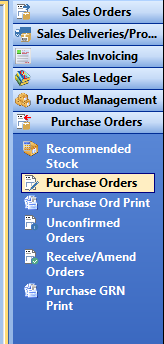
- In the supplier field select ‘F4’ and select the supplier you want to purchase from or type in the supplier code manually.
- Hit tab to go to the order line and select the product(s) you want to purchase. (Again you can use F4 to search through all the products or enter the code manually.)
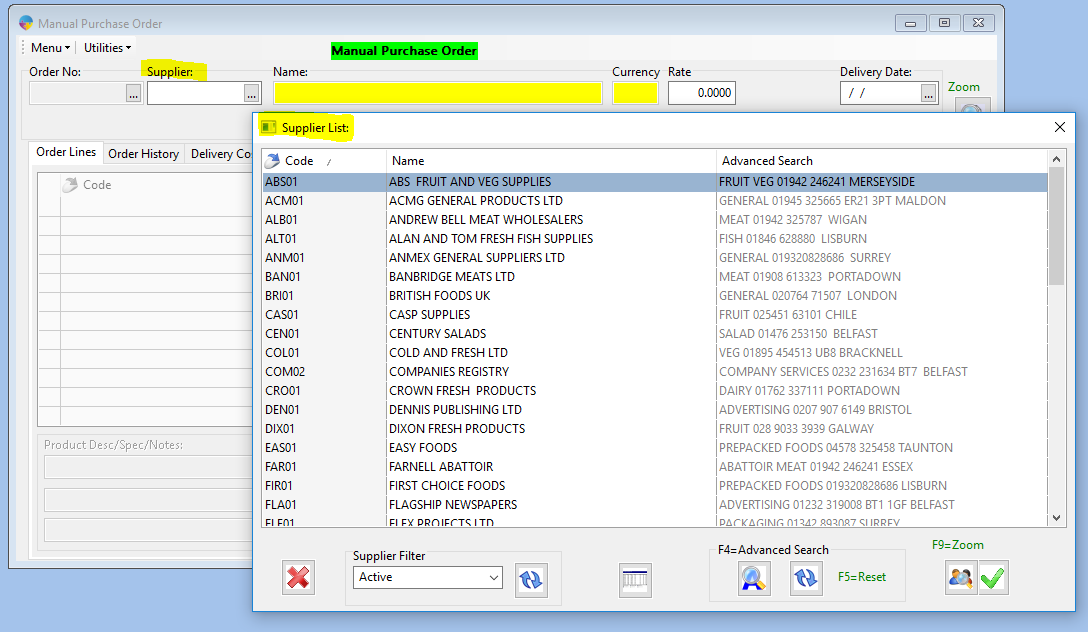
- When you have selected a product tab across and enter in the quantity/weight of the product and confirm the price.
- Do this until you have all the products entered.
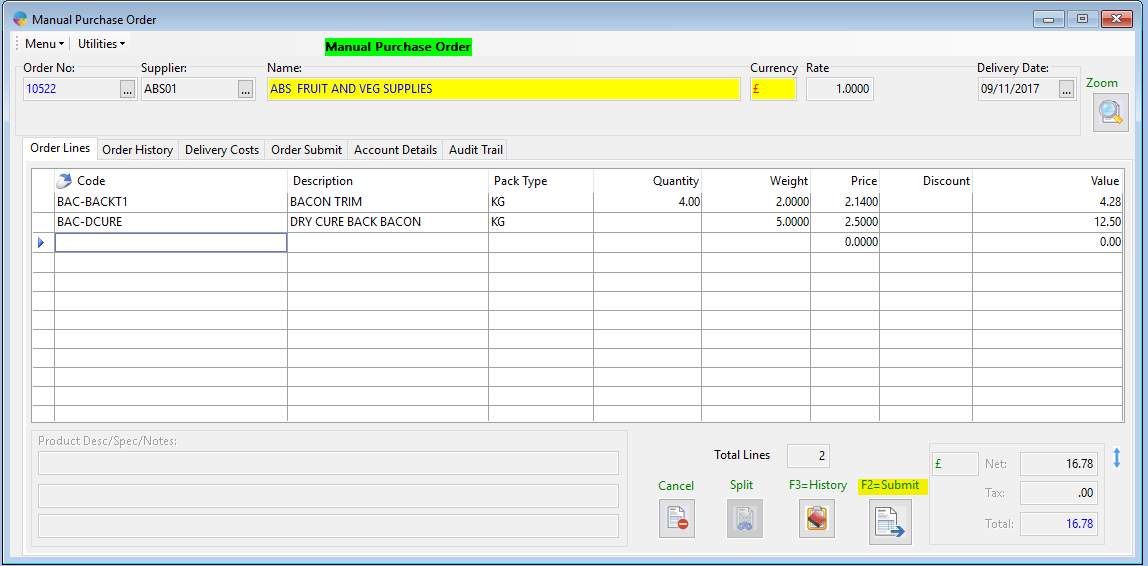
- When you are done select the submit button
- It will then bring you to the order submit tab, You can enter a delivery note if needed.
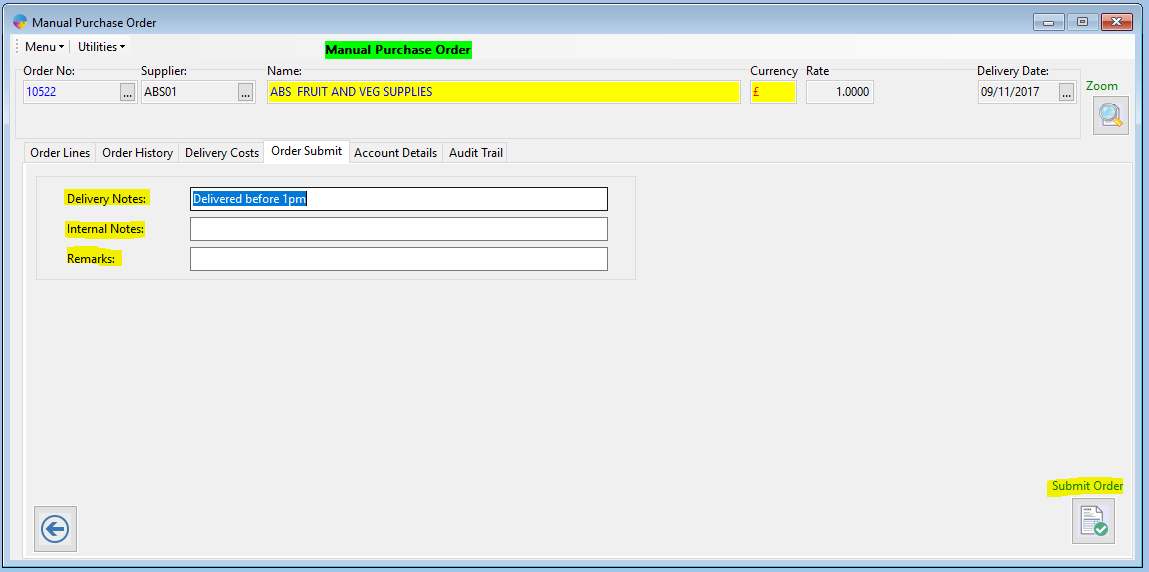
- Select Submit Order button.
- This will take the order to the ‘print purchase order’ stage if the supplier is setup for this, or else it will go straight to unconfirmed orders.
Order History
- Another way to do this is by going to the order history tab. This will show their previous orders history
- You can enter the quantity or weight for each of the products you need and this will automatically add into the order lines.
- When you are done select the submit button.
- This will take the order to the ‘print purchase order’ stage if the supplier is setup for this, or else it will go straight to unconfirmed orders.