Season Office Security Setup – User Permissions
Creating a new security group.
You can setup security groups is season to allow users to have certain access to different parts of Season. There are two ways to create a new security group.
Setting a security group up manually:
- To set up a security group go to the Season icon > Setup Office > Setup Security.
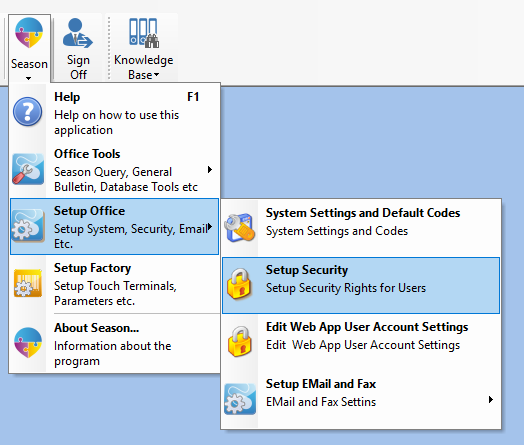
- This will open up the following window, go to User groups setup.
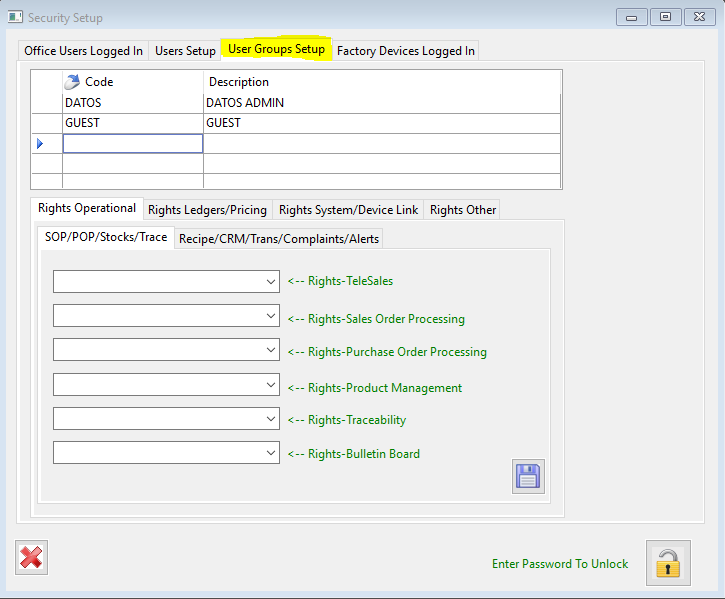
- Go to a new line and enter a code and description for the group you want to setup.
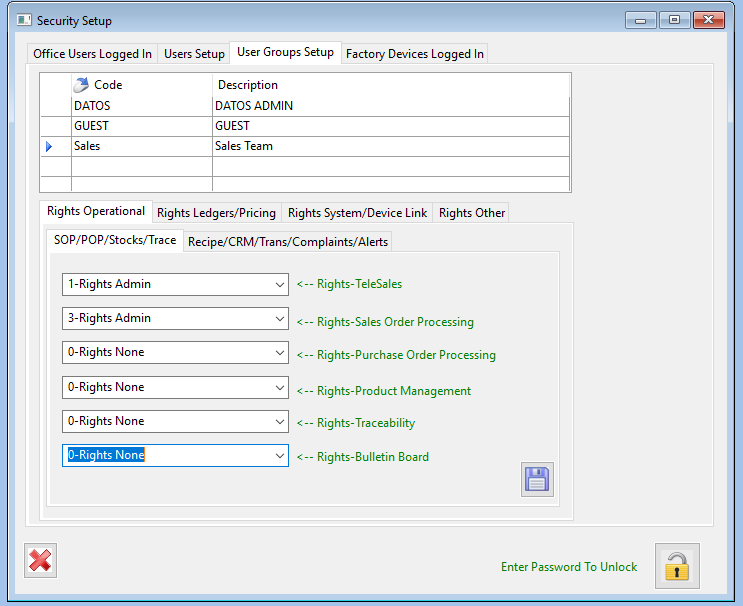
- Then you can setup the rights you need for that group in each of the tabs like shown above.
Rights Operational
- SOP/POP/Stocks/Trace
- Telesales
- None – No access to telesales
- Admin – Full access to telesales
- Sales Order Processing
- None – No access to SOP functions
- Operational – Allows order entry, editing and confirming of orders, printing of pick notes and invoices
- Profit – This will give operators view of profit on orders
- Admin – Full access to all SOP functions
- Purchase Order Processing
- None – No Access to POP functions
- Admin – Full access to POP functions
- Product Management
- None – No access to product management
- Product Utilities – Allows access to product set up, pricebooks by product, customer/supplier specs and the stock check function
- Factory Setups – Allows access to the above along with Factory Setups, production template setup and the factory control centre
- General Setups – Allows access to all above product management functions as well as allowing access to the general setup menu.
- Admin – Full access to all product management facilities
- Traceability
- None – No access to traceability features
- Admin – Full access to traceability features (must also have at least the General Setup access for product management to access traceability set up)
- Bulletin Board
- None – Only gives ability to view the bulletin board
- Admin – Gives access to view and edit the bulletin board
- Telesales
- Recipe/CRM/Trans/Complaints/Alerts
- Recipe Book
- None – No access to recipe set up
- Admin – Full access to recipe set up
- CRM System
- None – No Access to CRM features
- Admin – Full access to CRM features
- Transport Management
- None – No access to route management
- Admin – Full access to route management
- Complaints
- None – No access to complaint features
- Enter – Give ability to enter complaints
- Complete – Gives the ability to finalize/complete a complaint as well as entry
- Create Credit note – Gives the same access as above but with the ability to create credits
- Auth/Create Credit Note – Includes all other access above as well as being able to authorize credits
- Admin – Full access to all complaint features
- Recipe Book
Rights Ledgers/Pricing
- Sales
- None – No access to sales ledger/pricing features
- Operational – Give access to customer setup and the document communication centre for emailing
- Ledger – Same access as Operational along with access to Sales analysis/Sales Ledger/EEC reports and gives the ability to enter credit notes.
- Admin – Includes all of the above sales permissions along with giving the ability to run a Sales month end and allowing access to invoice posting
- Purchases
- None – No access to purchase ledger/pricing features
- Operational – Allows access to just supplier setup
- Ledger – Allows access to supplier setup along with manual/stock invoicing and the purchase analysis reports
- Admin – Full access to all Purchase ledger features
- Nominal
- None – No access to nominal ledger features
- Operational – Opens nominal ledger menu but no access to any features without further permissions, for example adding banking permissions on top of this one
- Ledger – Opens access to journal management and the VAT return.
- Admin – Full access to all nominal ledger features
- Banking
- None -No access to bank features
- Manage Receipts/Payments – Access to receipt and payment entry only
- Bank Rec – Opens access to bank rec
- Admin – Opens access to bank rec along with access to receipt and payment entry
- Price Management Sales
- None – No ability to change prices within sales orders
- Orders – Allows the user to change prices within sales order entry
- To Change – Opens access to price management allowing prices to be changed as well as being able to change within sales orders.
- Admin – Full access to price changing facilities for sales orders.
- Price Management Purchases
- None – No ability to change prices within purchase orders
- Orders – Allows the user to change prices within purchase order entry
- Admin – Full access to price changing facilities for purchase orders.
Rights System/Device Link
- System Utilities
- None – No access to system settings for Office
- Admin – Access to all Office system settings
- Touch Terminal Utilities
- None – No access to system settings for Factory
- Admin – Access to all Factory system settings
Rights Other
- Report Generator
- None – No access to any options on the Season report menus
- Admin – Access to all reports under the Season reports menus. (must have other rights before reports will be available e.g. must have Ledger rights before ledger reports will be available)
Copying a new security group from an existing security group
- In the user group set up, select the group you want to copy, right click and select copy group.
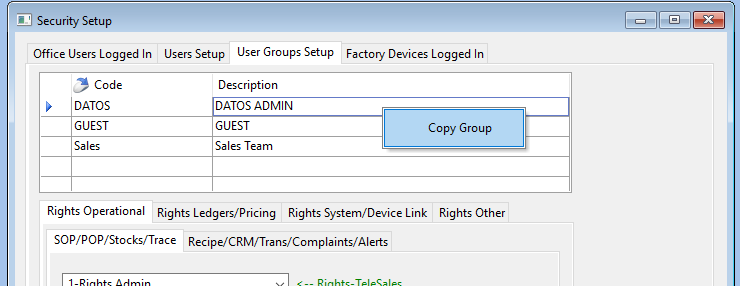
2.Enter a new code and description and select the save icon.
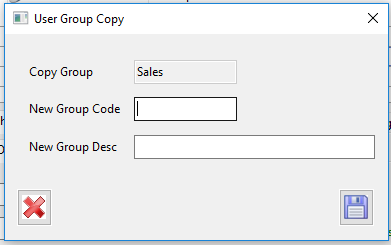
3. This group has now been setup with the same rights as the ‘Sales Group’ you can change the rights in this group to suit the new group you have created.
You have now set up a new security group, you can now assign a user to this group.
Assigning a user to a security group
- To assign a user to a security group go to ‘User Setup’ tab.
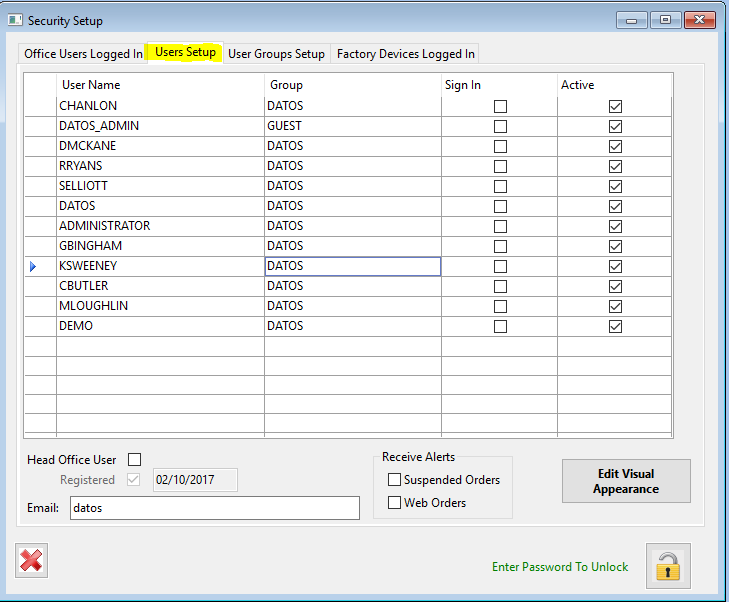
- Select the user and in the group column double click on the current group and click the … icon

- Select the security group you want the user to be assigned to and select the green tick icon.

The user has now been setup with this groups rights. They will only have access to the parts of season setup against this group.
Version 12.2.4 Special Security
In Season version 12.2.4 there is a special security setup to allow/restrict users access to order entry specifically.
This is managed through a system default record.
To allow access to order entry, create a record in the system default settings in the module ‘USERS’ with the code as the username.