How to setup printing of purchase orders
There are two ways to setup suppliers to print a purchase order, this can be done for individual suppliers or for all suppliers.
To set a single supplier to print purchase orders:
- Go to Purchase Ledger > Setup Supplier.
- Select the supplier you want to setup for printing purchase orders.
- Go to the ‘Settings’ tab and then ‘Analysis/Other’.
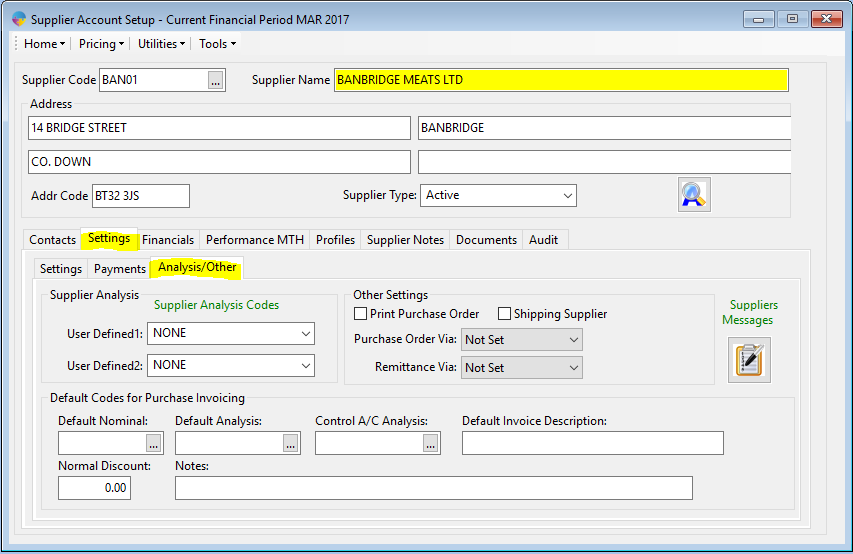
- In ‘Other Settings’ select the option for ‘Print Purchase Order’
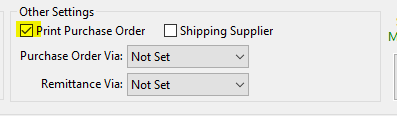
- This supplier is now set up to print purchase orders.
To set all suppliers for print purchase orders:
- Go to the season icon > select System Settings and Default Codes.

- Unlock the screen using the padlock icon and entering the supervisor/admin password.
- Go to the ‘POP’ tab, Select the ‘Print Purchase orders’ option.
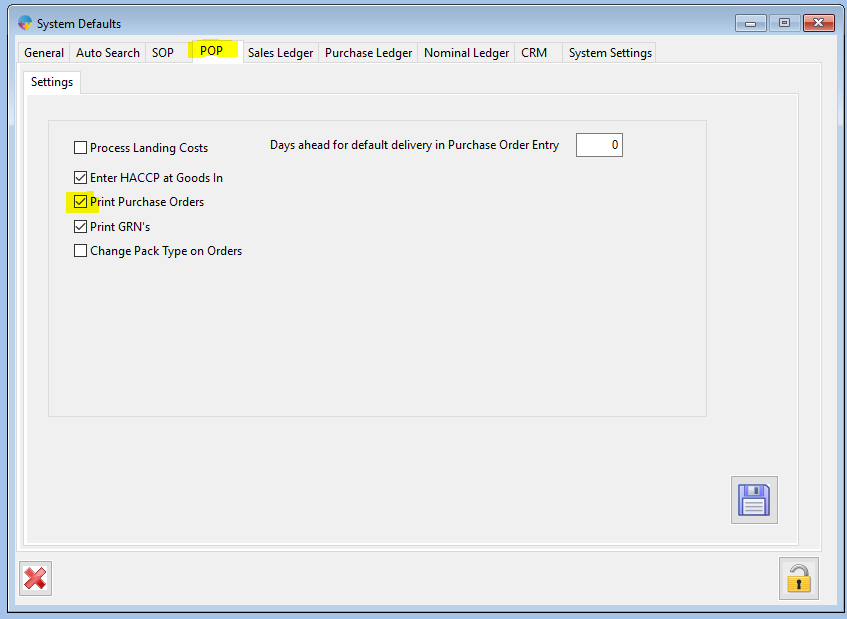
- You the save icon to save your changes.
- All suppliers will now be set up to print purchase orders.