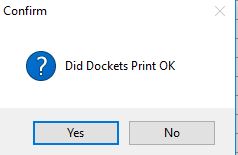How to Print a Purchase Order
To see how to setup suppliers to print purchase orders, click here
- On the Operations menu, go to Purchase Orders-> Purchase Orders Print
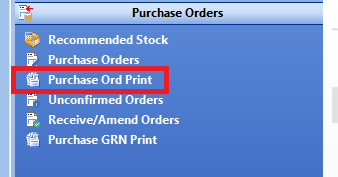
- All purchase orders that are ready to be printed will be within this list, for the date range that you select.
- You can click the ‘select all’ button to select all orders or individually select the ones you want in the print column.
- Now click ‘Print selected orders’
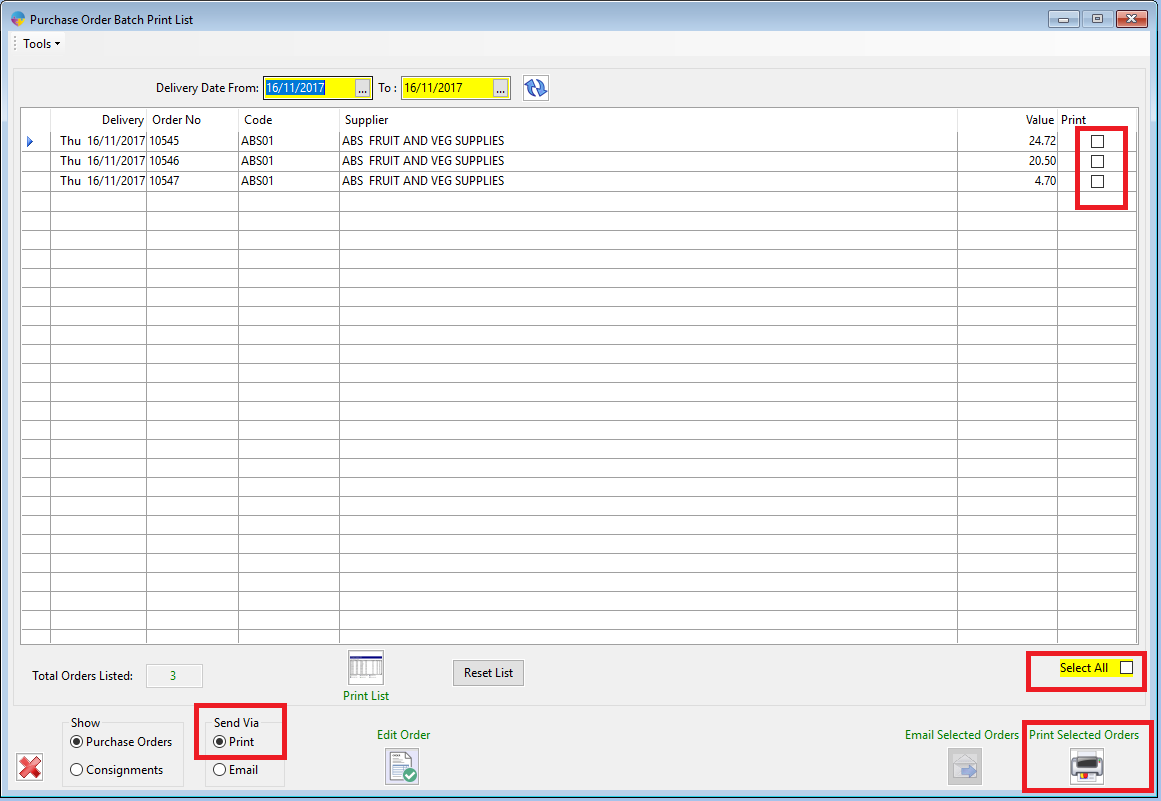
- A message will appear asking if you want to go ahead and print the orders, click ‘Yes’.
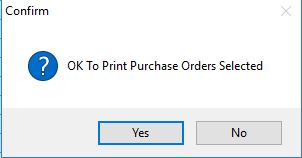
- The customer dockets screen will then appear, from here you can select to print to screen or to the printer.
- Click ‘OK’ when you are ready to print
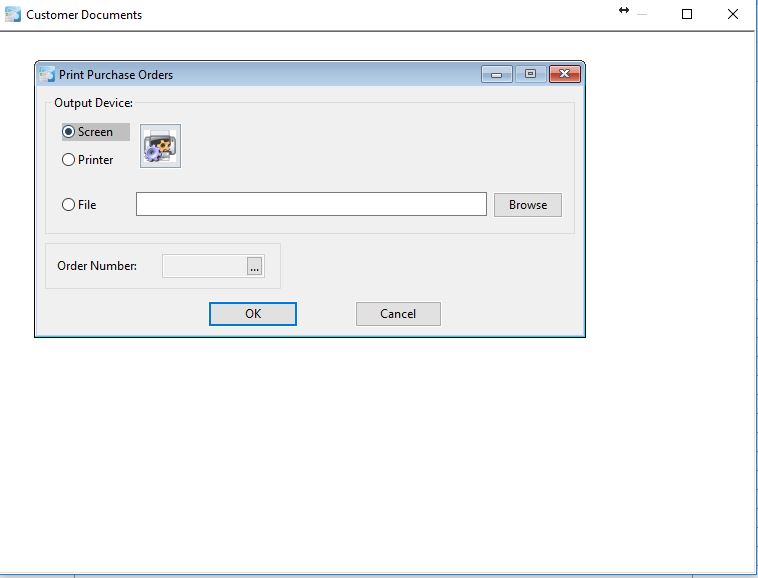
- You will then get a message asking ‘Did Dockets Print OK’, if you click ‘Yes’ this will remove the purchase orders from the print list and move them to the unconfirmed orders stage.