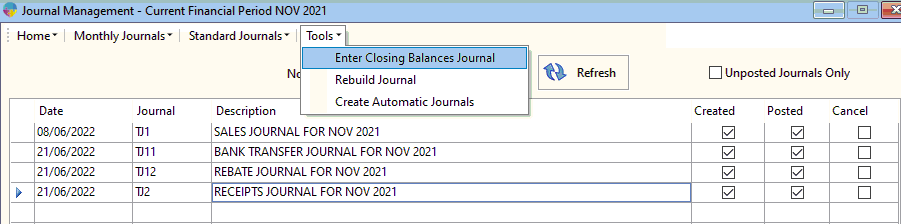How to Post, Reverse, Edit and Rebuild Journals.
Posting a journal
To post journals for a month you need to:
- Go to Nominal Ledger > Journal Management.
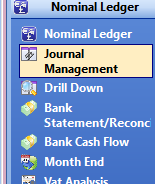
- The journal will be in the current financial period. Select the post journal icon at the bottom right of the screen.
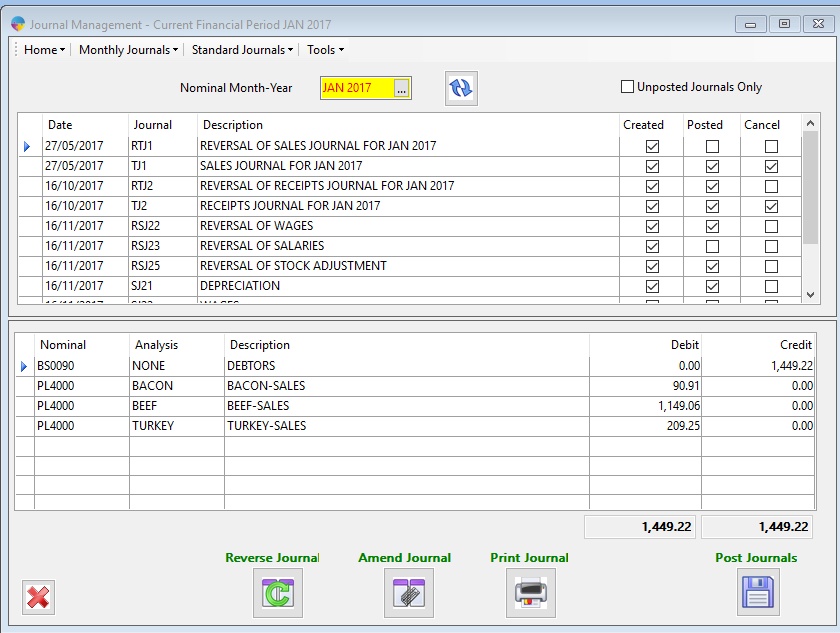
- This will bring up all journals that have not yet been posted. Select the journals you want to post. Select ‘Post Journals’ icon.
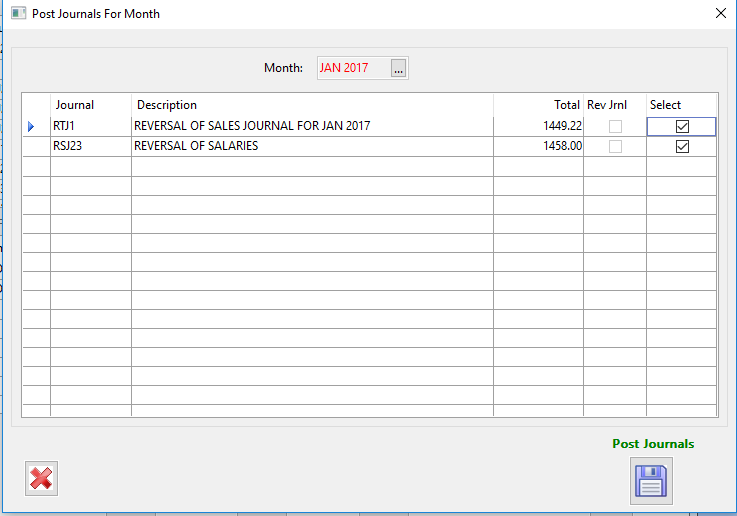
- Select ‘yes’ to post journals. The journals have now been posted.
Reversing a posted journal
If you need to reverse a journal you have posted for a month:
- Go to the Journal Management.
- Select the journal from the grid that you want to reverse. Select the ‘Reverse Journal’ icon.

- If you select reverse journal for a posted journal it will reverse posting, if you select it for a journal that is not posted it will delete the journal.
- It will ask you if you want to reverse/delete this journal, select ‘yes.
- The posted journal has now been reversed and the reversal can be posted by following the above steps for posting a journal.
Amending a journal
To amend a journal, the journal must still be un-posted.
- Go to the Journal Management, select the journal you want to amend.
- Select the ‘Edit’ icon, this will bring up the amend journal entry.
- Make the changes you need to make and select ‘amend journal’.
- You also have the option to delete the journal from the amend journal entry. Select the ‘cancel journal’ icon. Then select the ‘X’ icon to close out of the journal entry.
Rebuild a journal
There might be times when you are printing a Journal report eg, ‘Receipts’, ‘Sales’ report and the total figure doesn’t match what it says within journal, to fix this you can rebuild the journal to recalculate all the individual payments and fix the total. To do this you;
- From Journal management click on the journal you need to rebuild
- Select ‘Tools’
- Then start the program by click ‘Rebuild Journal’