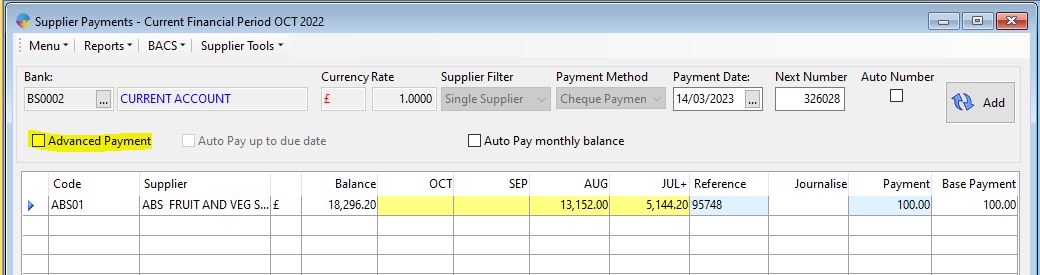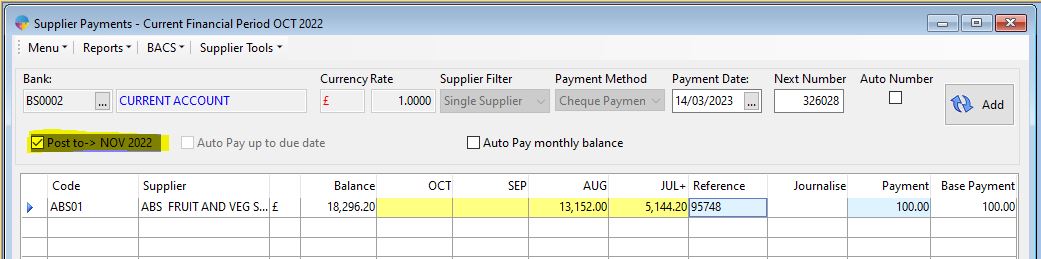How to Enter a Supplier Payment
Making a Payment for all Suppliers
- On the operations menu, go to Purchase Ledger -> Payments Supplier.
- In the ‘Bank’ field, select the bank account you want to make your payments from, select ‘All Suppliers’ from the ‘Supplier Filter’ dropdown list.
- Select your payment Method.
- Enter in a payment date.
- Enter in a cheque number if you are making cheque payments.
- Select the ‘Load data’ icon to load all outstanding balances against your suppliers.
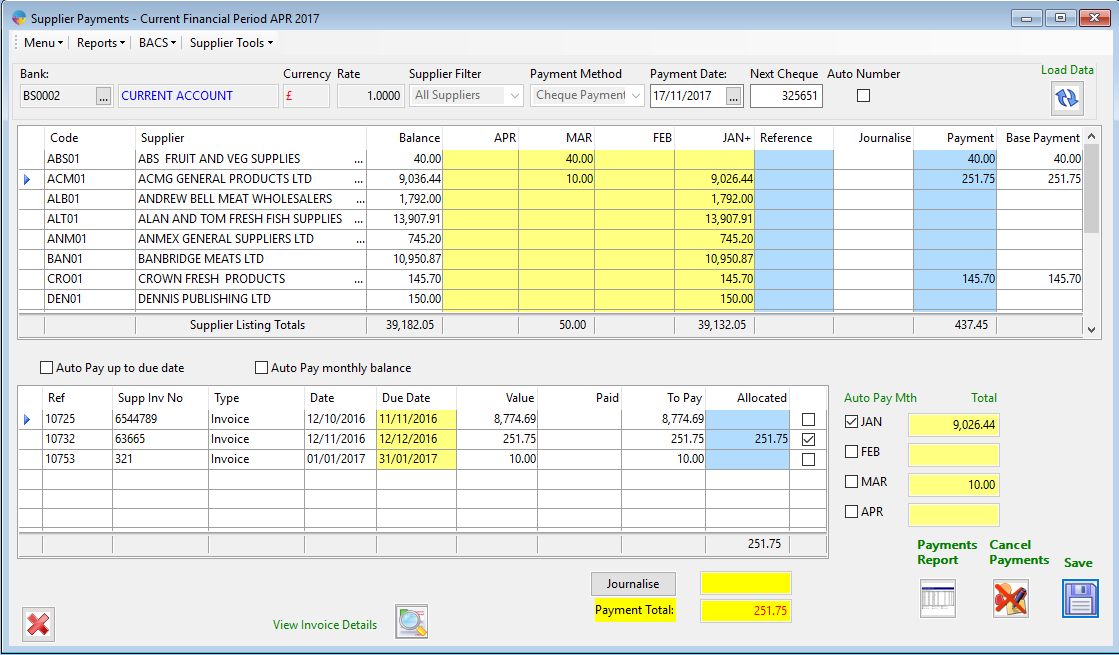
- You can now go through each supplier and enter in the payment amount in the ‘Payment’ column against each Supplier.
- You can also auto pay off a full month by ticking the month under ‘Auto Pay Mth’. This will pay off all outstanding invoices for the selected month and allocate them.
- There is also the option to pay up to a certain due date, to do this select the ‘Auto Pay up to due date’. This will pay off all outstanding invoices up until the due date entered.
- When you have selected all the payments you want to make to the suppliers select the ‘Save’ icon.
- It will ask you if you want to save the payments, select ‘Yes’.
- If you want to cancel the payments, click on the ‘Cancel Payments’ button, this will undo what you have done and close the window.
Making a Payment for a Single Supplier.
- In the ‘Bank’ field, select your bank account and then from the ‘Supplier Filter’ dropdown select ‘Single Supplier’.

- Now select the green plus icon on the right hand side to select your supplier.
- This will open up the ‘Add Supplier To Payment List’ window.
- In the ‘Supplier Code’ field enter in your supplier code or press F4 to choose a supplier from the list.
- In the ‘Unallocated Payment’ field enter in your payment amount.
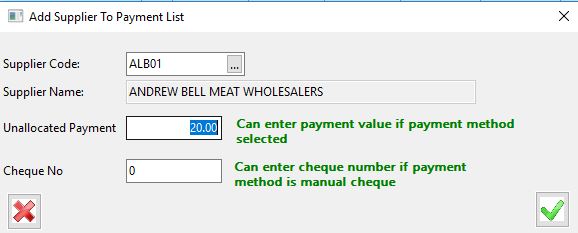
- Select the green tick and this will add in the payment to the grid for this supplier.
- In the bottom grid you can choose the invoice that you want to allocate the payment to, or leave it unallocated.
- Click on the save button to save the payment.
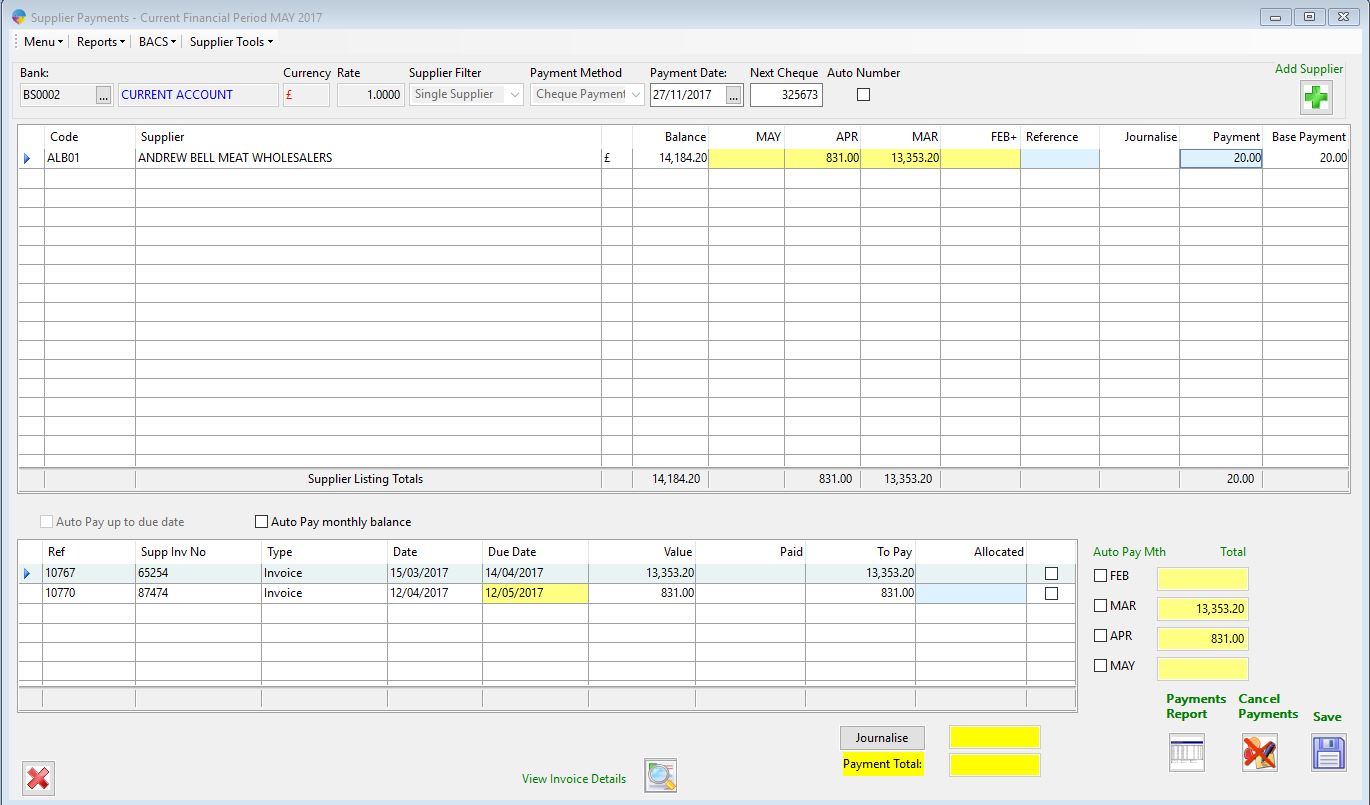
Supplier Discount
- If a supplier has given you a discount you can enter this using the ‘Journalise’ button (select the correct supplier from the grid first).
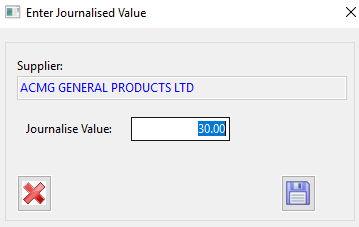
- Enter the amount they have discounted, select the save icon.
- It will ask you if you want to save journalised value, select ‘Yes’.
- You will see it shown it the supplier payments like below.
- Once this is saved, it will be deducted from the suppliers balance accordingly.
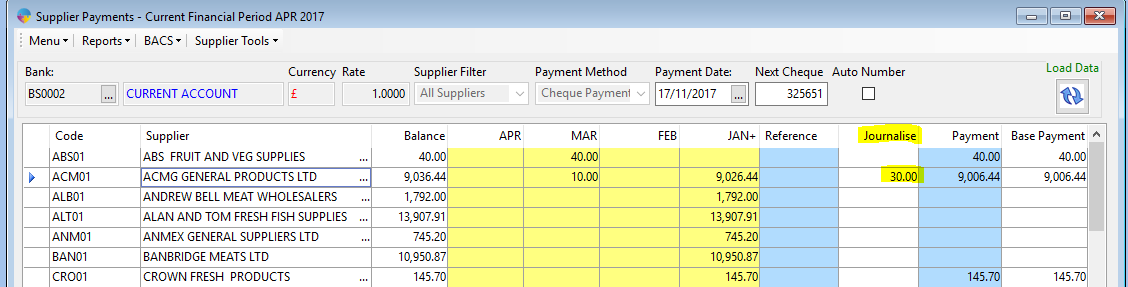
Advanced Payments (season 23 update)
With the release of Season 23, advanced payments are now possible. This allows you to post a payment into the next payments period before closing the month end of the current payments period. To post payments into the next period, check the “Advanced Payment” box seen in the top left corner of the payment entry window. Once checked it will show which period the payment will be posted to. Once the box has been checked, the payment entry process remains the same as it has been. Enter the required payment details and post the payments when entered.