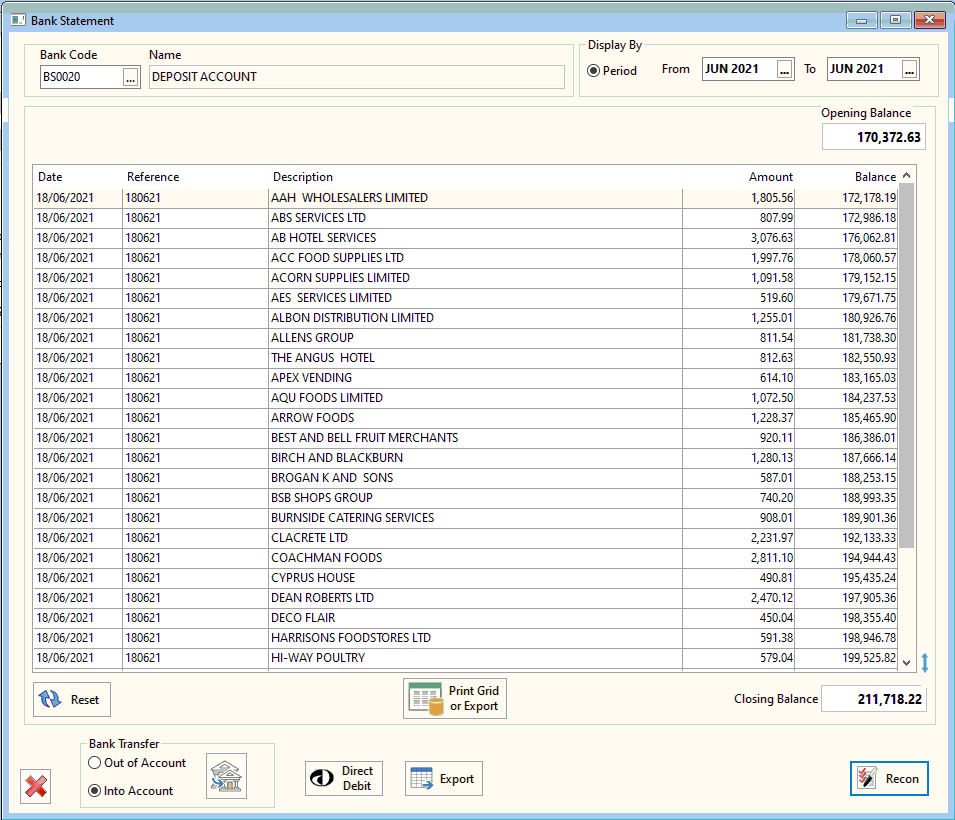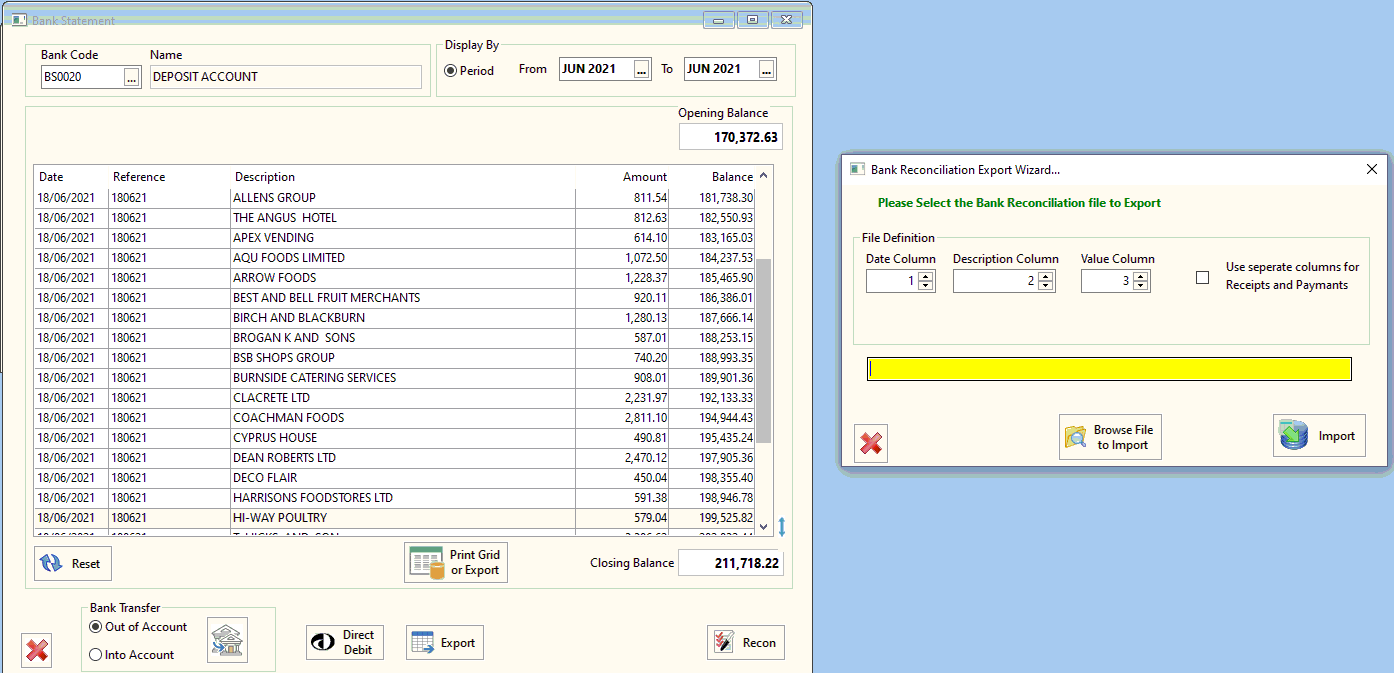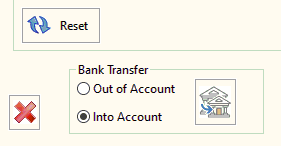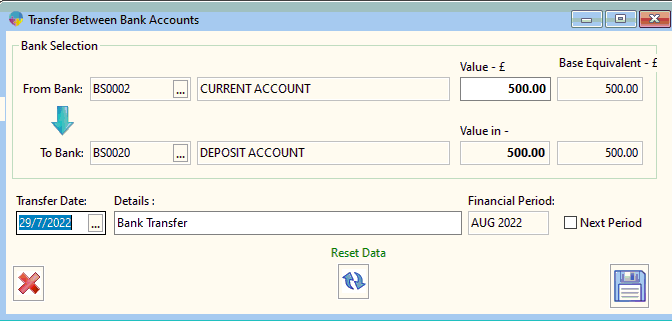How to do a Bank reconciliation and Bank Transfers
Below I will be going through how to do a bank reconciliation and how the bank transfer works within Season;
Bank Reconciliation
Go to Nominal Ledger > Bank Statement/ Reconciliation.
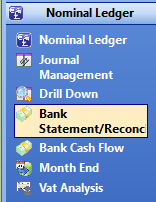
When you load up your Bank account you will enter the periods you are working with in this example it will be June. You have 2 fields your account balance and your balance at bank.
- You will see your opening balance and then your closing balance, when you click ‘Recon’ you will be able to go through all the different statements and make sure that the account balance and balance at bank are both matching. your account balance will carry onto the next month as your new opening balance
- You also can print the grid so if you have to provide a paper copy of this grid to your accountants
- At the bottom you have the ability also to export to excel so if you have a large set of sums you can do easy calculations in excel
Below is the steps to recon:
3. once they are ticked they will be totalled as your account balance and that will be your closing balance
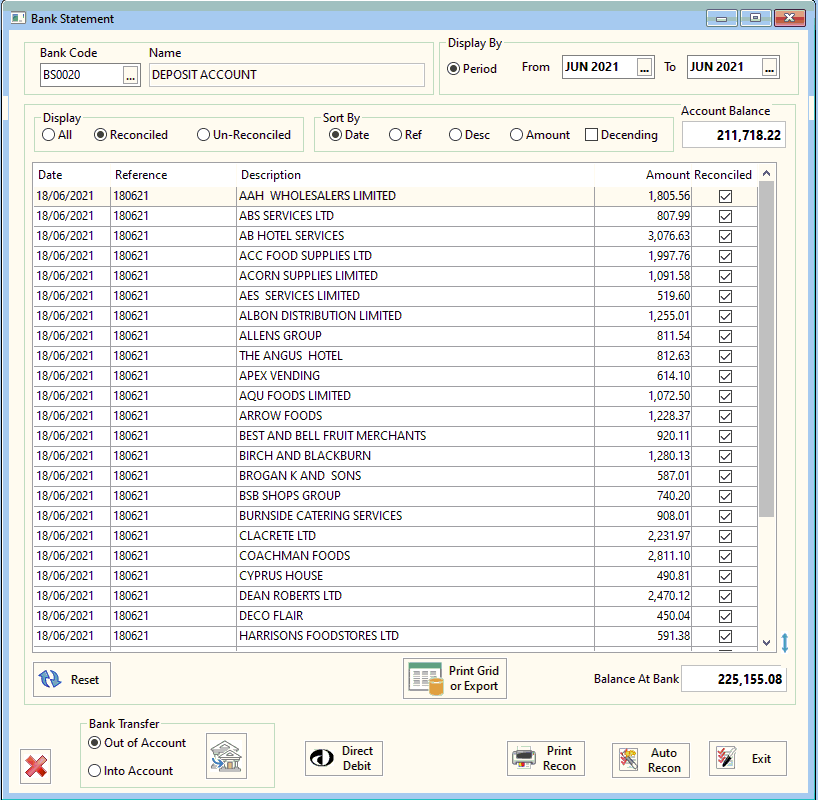
How to Export to Excel
- Click Export located at the bottom of the page
- When the export wizard appears click browse file to export to choose where you want to save it to
- Click Export
Bank Transfers:
In season if you’re are looking to show a bank transfer on your bank account you have 2 options to do this,
- Bank transfer out of Account
- bank transfer into Account
All you need to do is enter the account you are transferring from and then the account you are transferring in to, and then you enter the date you want the transfer to appear on the customer balance and click save
Within the Reconciliation page there is the ability to set a direct debit up which i have linked below on how to set up and create
Setting Up and Using Direct Debits in Season