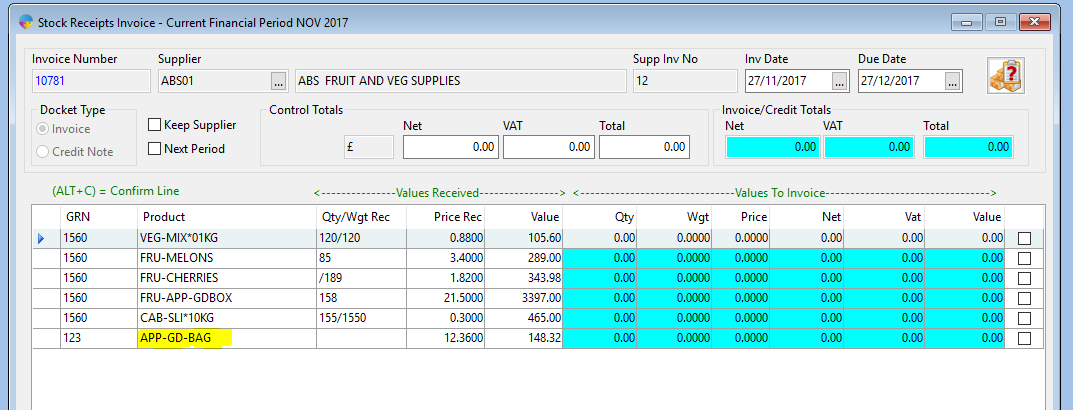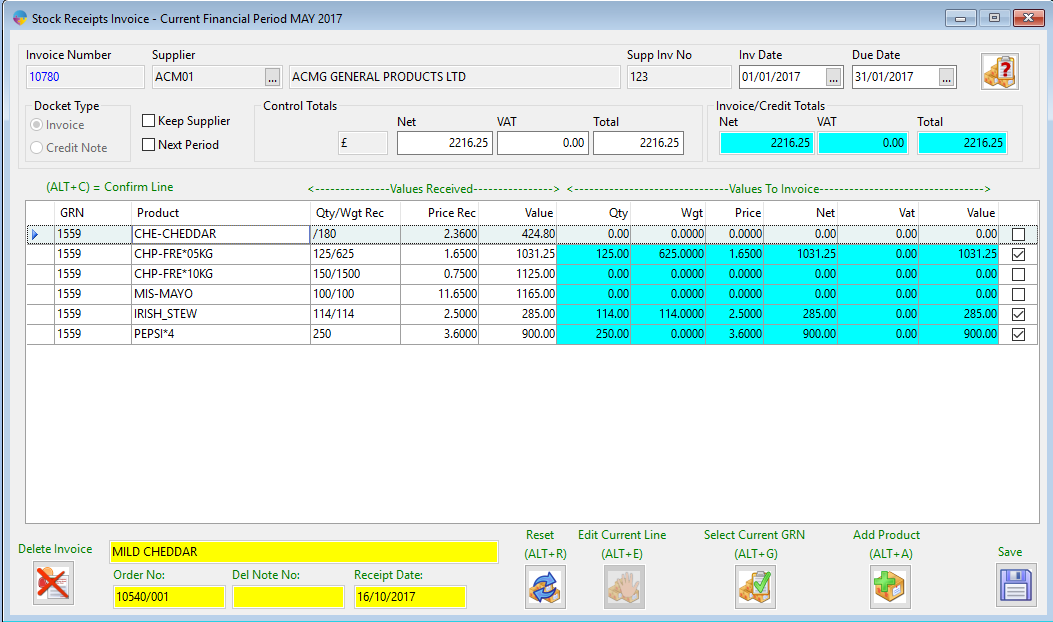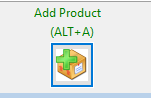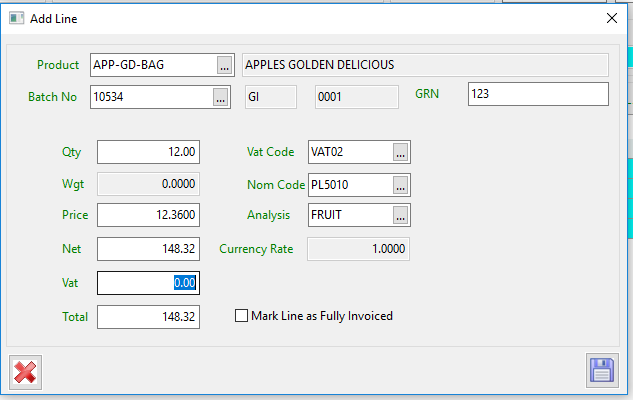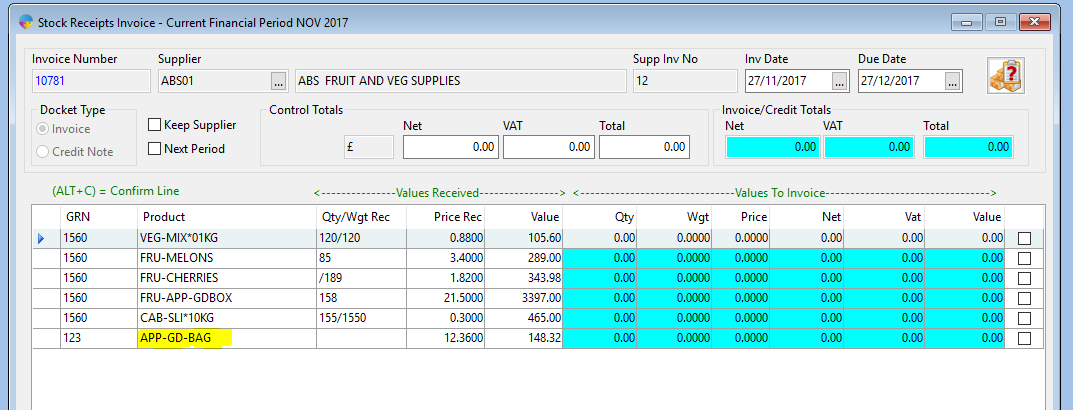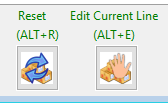- Go to Purchase Ledger > Stock Invoice.
- Enter in the supplier, supplier invoice number, the date of the invoice and the due date.
- Under ‘Docket Type’ Select Invoice as the type.
- By default this will be entered into the current period, tick the ‘Next Period’ checkbox if you want it to go into the next period.
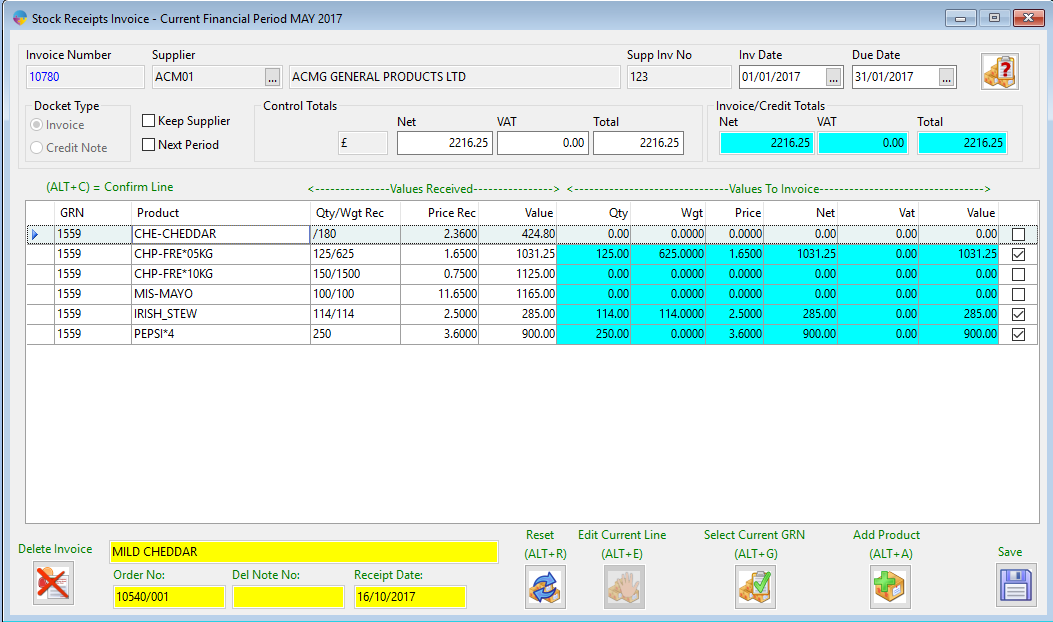
- You can select the products you want to invoice on the suppliers account.
- The Control totals and Invoice/credit totals need to be equal before you can save the invoice.
- Select the save Icon, Season will ask if you want to save this invoice, select ‘Yes’.
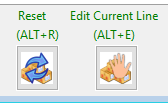
- Reset – This option allows you to clear Allocation(all that is ticked)
- Edit Current Line – This allows you to edit the current line you are on. It will open up a new window where you can edit your details.
Adding a product manually
- To add a product in manually you need to select the ‘Add Product’ icon.
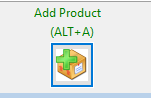
- This will bring up the following screen. Select the product you want to add and select the Batch number.
- You then need to enter the GRN and Quantity/Weight and price.
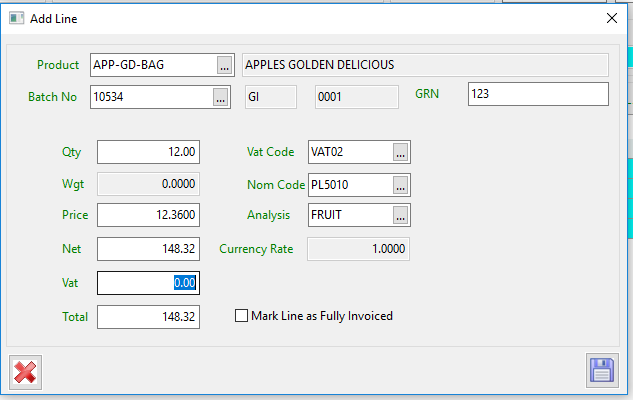
- When you have enter the details needed select the save icon. You will now see the product added to the invoice like shown below.