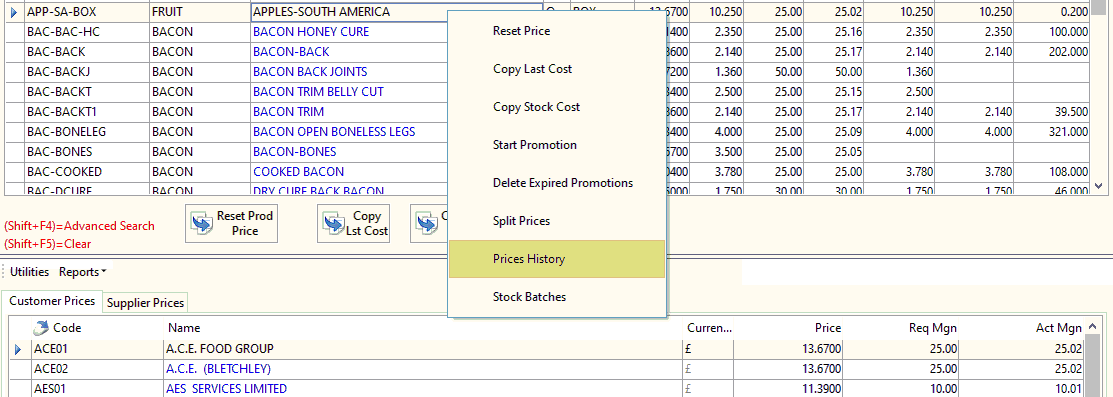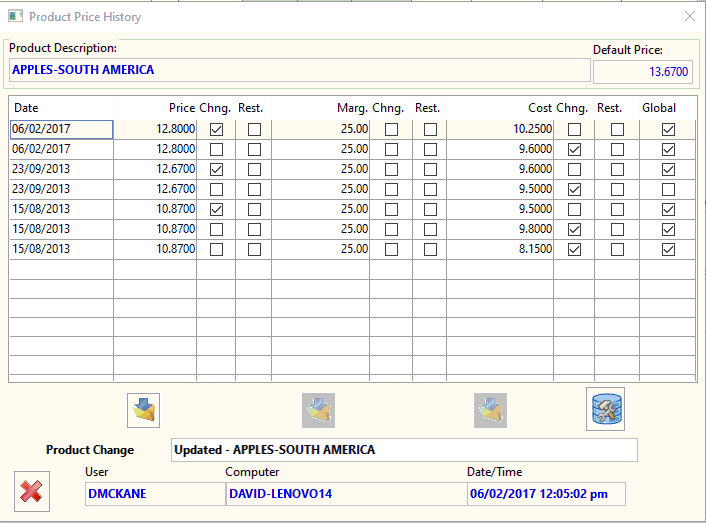How to view Product Price changes History
Default Product Price History
To view the price history for a product price (default price for all customers).
- Go to ‘Sales ledger’ > ‘Price Management’
- Select a product from the top grid and right click
- Choose ‘Prices History’ from the list.
- This will bring up the product price history. From here you will be able to see all the changes that have been made to that products price along with the user and time that the adjustment was made.
- If Global is ticked this means that the changes have been made using a global update.
- The reset price allows you to set the product price to the original default product price
- The Restore Margin allows you to reset the margin to the previous margin value.
- The restore cost allows you to set the product price to the original default product cost.
- The ‘Tools’ Icon, if you select this you will see the following window.
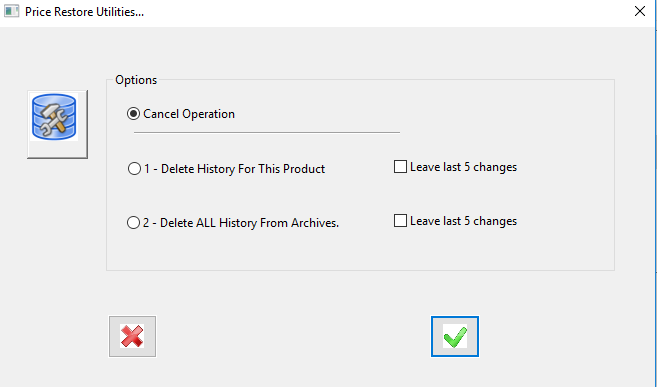
- Here you have the options to delete the price history for a product.
- The Delete History For This Product – This will delete all the product history for the selected product
- The Delete ALL History from Archives – This will delete all the product history for all products.
- Leave at least 5 changes – will leave the last 5 changes that have been made.