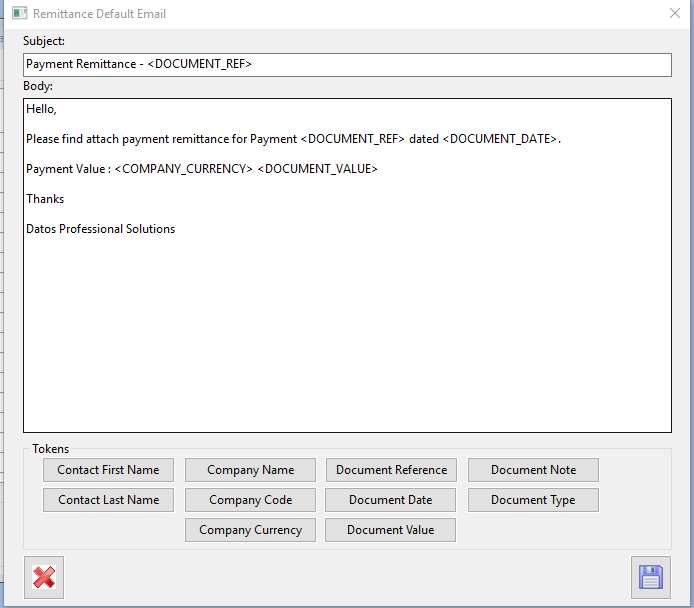Editing Default Text for E-Mail Remittances in Season 17 Onward.
From Season version 17 onward, how you edit the default text for email remittances has changed. If you are using an older version Click Here.
- Open Payments Supplier found under the Purchase Ledger tab on your Operations Menu
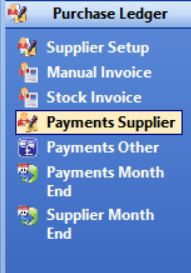
- On the Supplier Payments screen, Click the Reports drop down menu and select Print Remittances/Cheques.

- The Print Payment Remittances window will open. From here, Click the tools menu and select Edit Default Remittance Text.
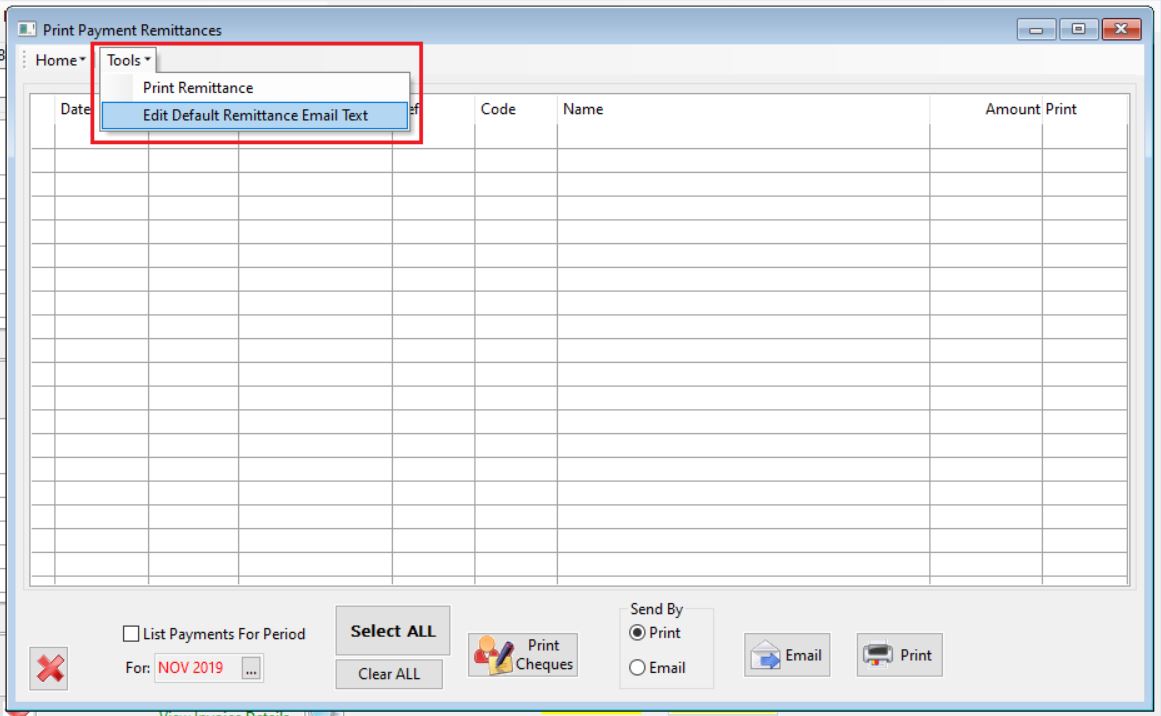
- You will then have to enter in your Administrator password on the below screen.

- This will bring up the below screen, where you need to enter in the text that you want to appear by default on the emails and then click the save icon.