How to Transfer an invoice from one Customer to Another
- Go to Customer Setup, go to the customer account that has the invoice.
- Select Financials, click on the base currency box to open the customer statement.
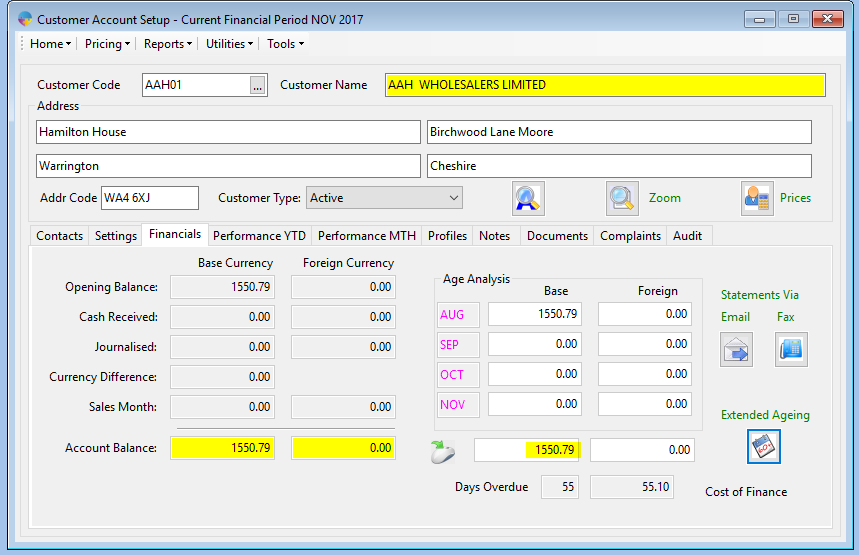
- Click on the invoice you want to transfer, right click and select ‘Create Credit Note’.
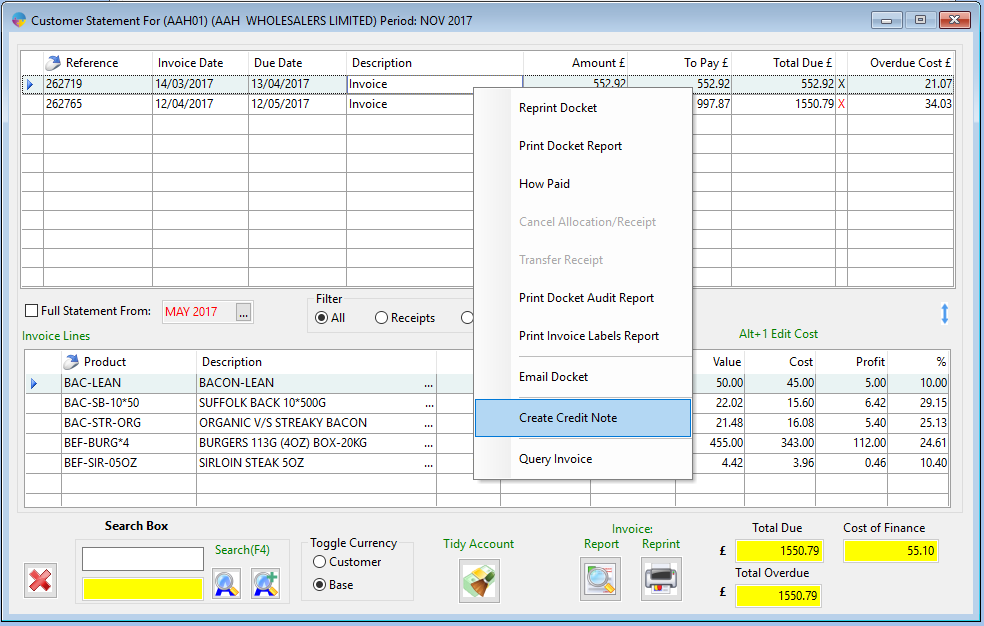
- In the Transfer Invoice box, tick the ‘Transfer Invoice To Another Customer’ box.
- Enter the customer you want to make the transfer to, select the save icon.
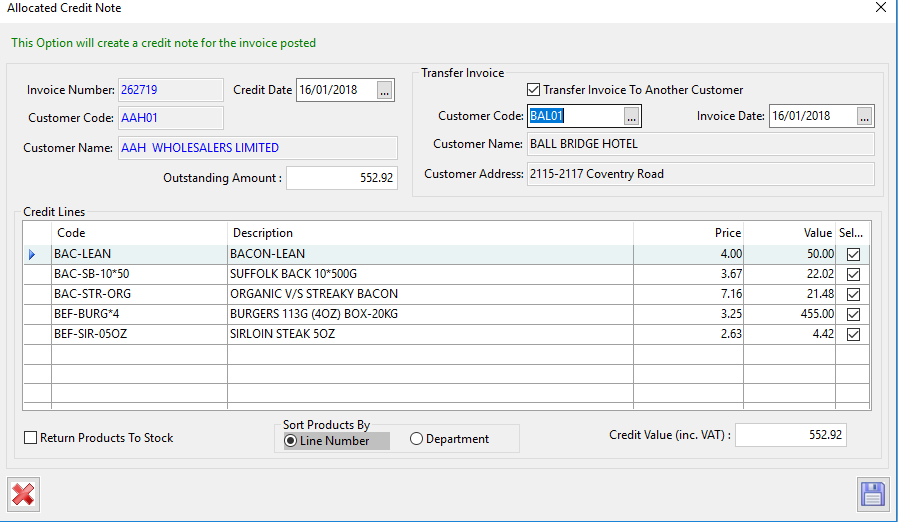
- You will then be asked to enter a reason, select your reason and click the save icon.
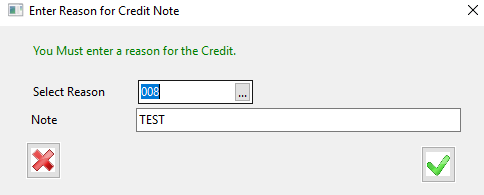
- This will open up the order on the customer you have transferred the invoice to press ‘F2’ to submit order.
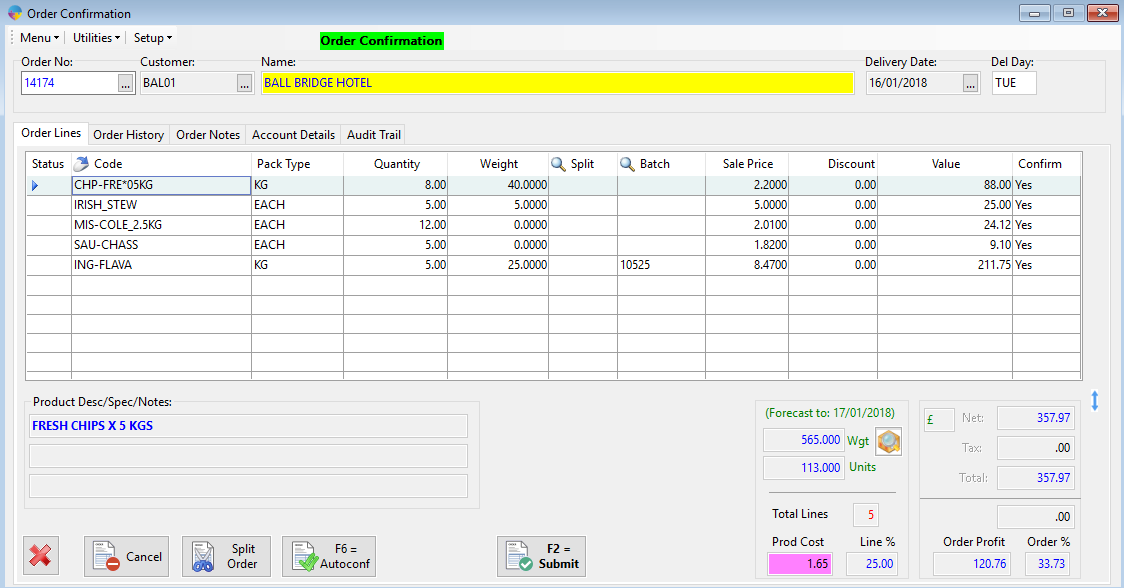
- For the changes to be made on each customer account you will need to print and post the credit note for the customer that the invoice was originally on and post the invoice for the customer it is now on.
- Go to Sales Invoicing > Print Daily Dockets.
- When you open this window it will show the list of invoices that need to be printed, select the invoice and click ‘Print Invoices’.
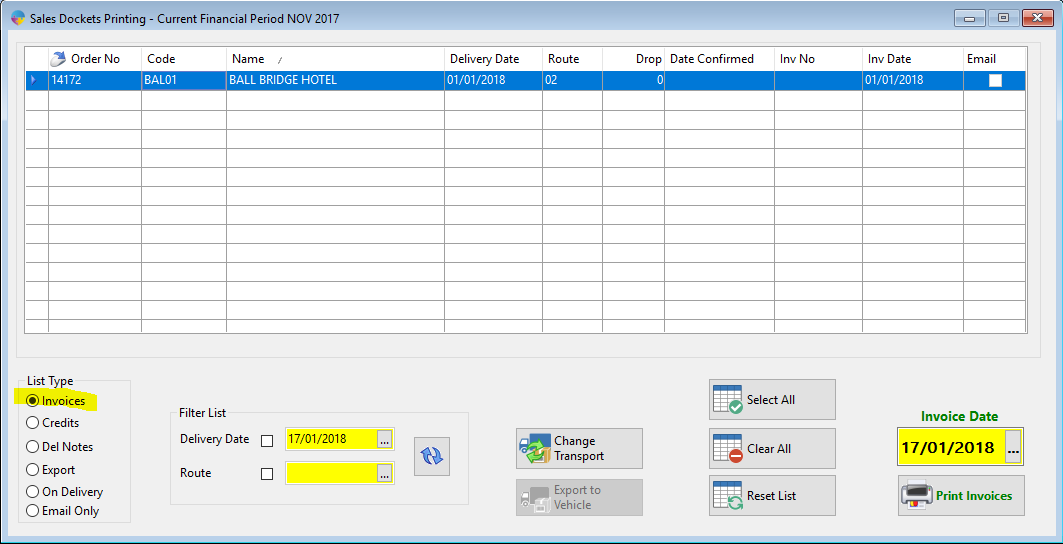
- Then go to the ‘Credits’ and select the credit note that was created, select ‘Print Credits’.
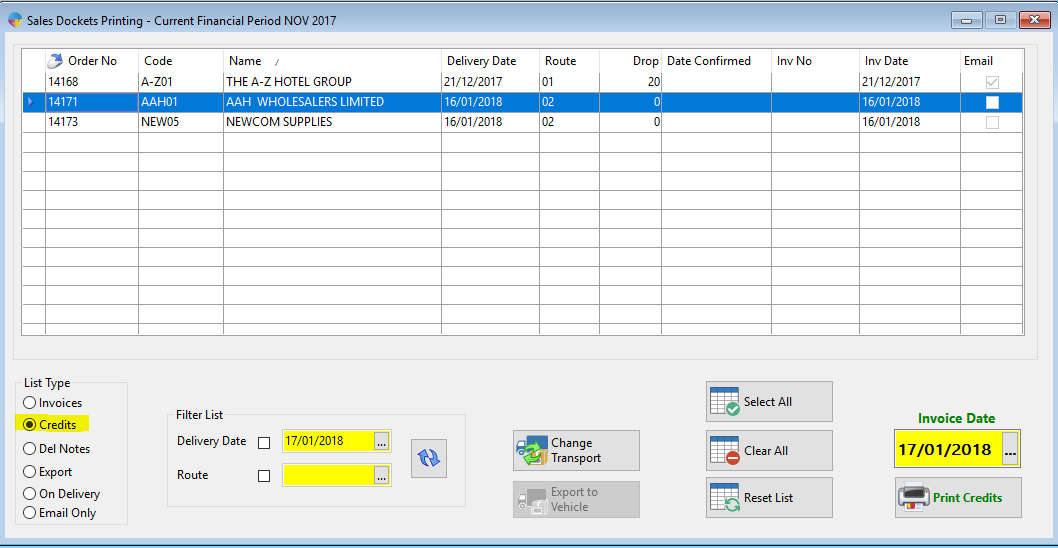
Both the credit and invoice will now appear in the posting program ready to be posted. To see how to post these click here