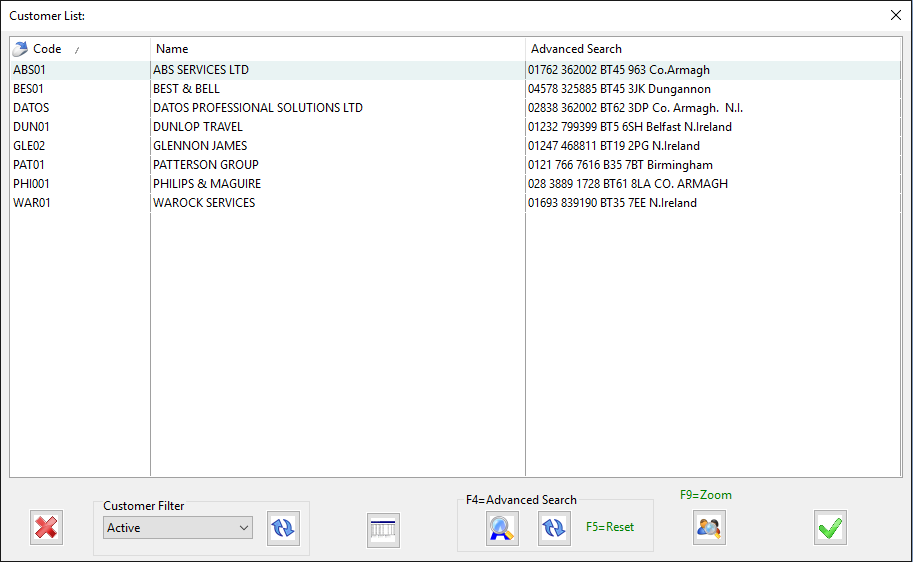How to use the Advanced search function in Customer Setup
The advanced search feature allows you to enter additional criteria to be able to search the customer list by. This criteria is setup in Customer setup, as described below.
Setting up the Advanced Search Criteria against a Customer
- On the operations menu go to Sales Invoicing -> Customer Setup
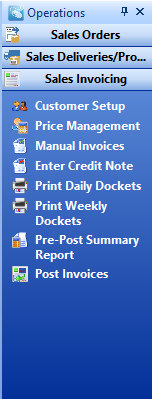
- In customer setup enter the customer code or press ‘F4’ to look up.
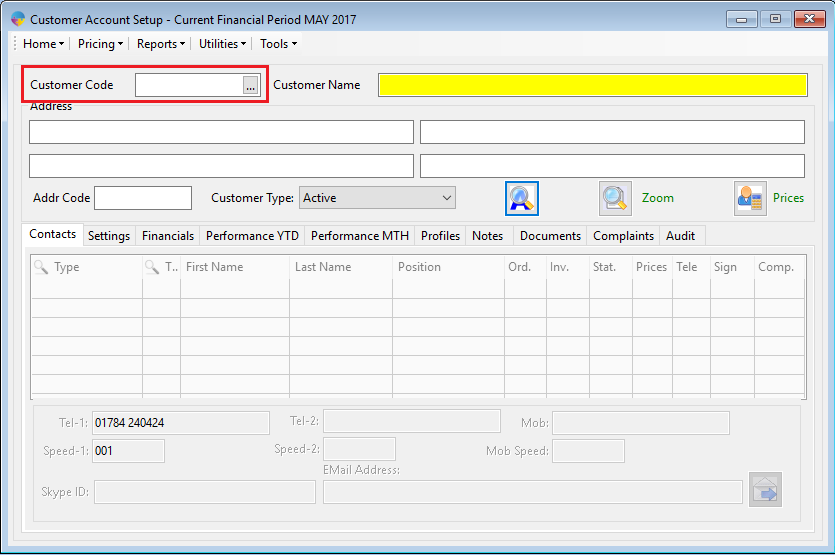
- Select the customer within the list by double clicking on their name.
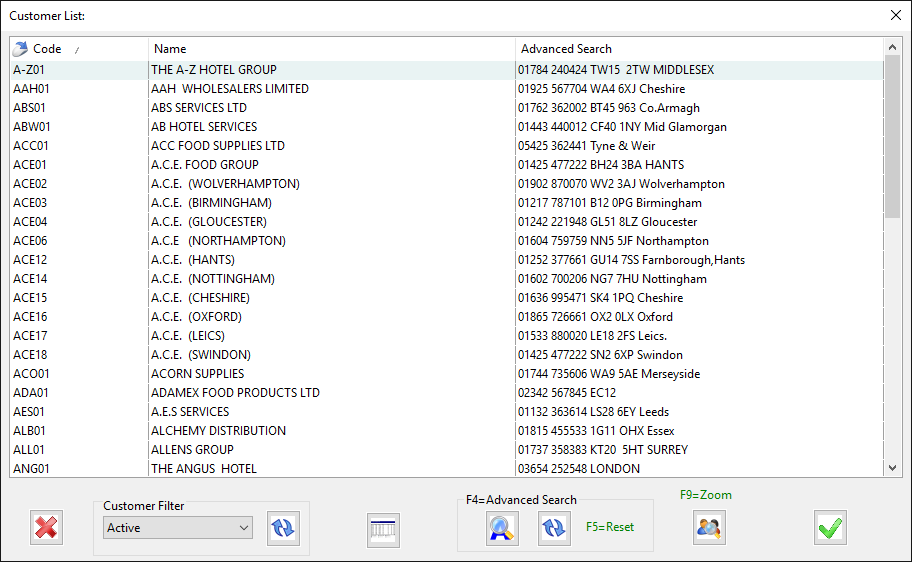
- Click the button with a magnifying glass over an ‘A’.
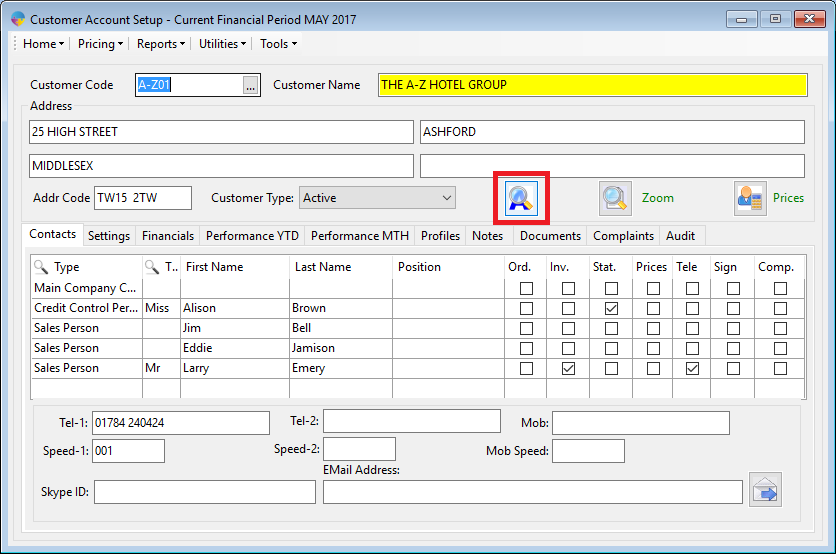
- In here you can enter the advanced search info required that you want to be able to search the customer by.
- Click the save button to save the changes.
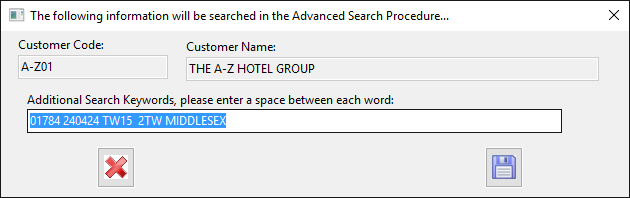
Advanced Searching a Customer
Once you have setup the advanced search criteria for a customer, you can now use this advanced search in customer setup or order entry to find the customer.
1. Under the sales order tab click ‘order entry’.
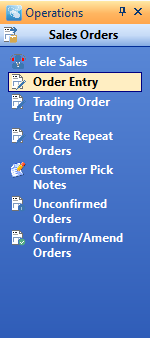 2. In the manual sales order windows press ‘F4’ in the customer text box.
2. In the manual sales order windows press ‘F4’ in the customer text box.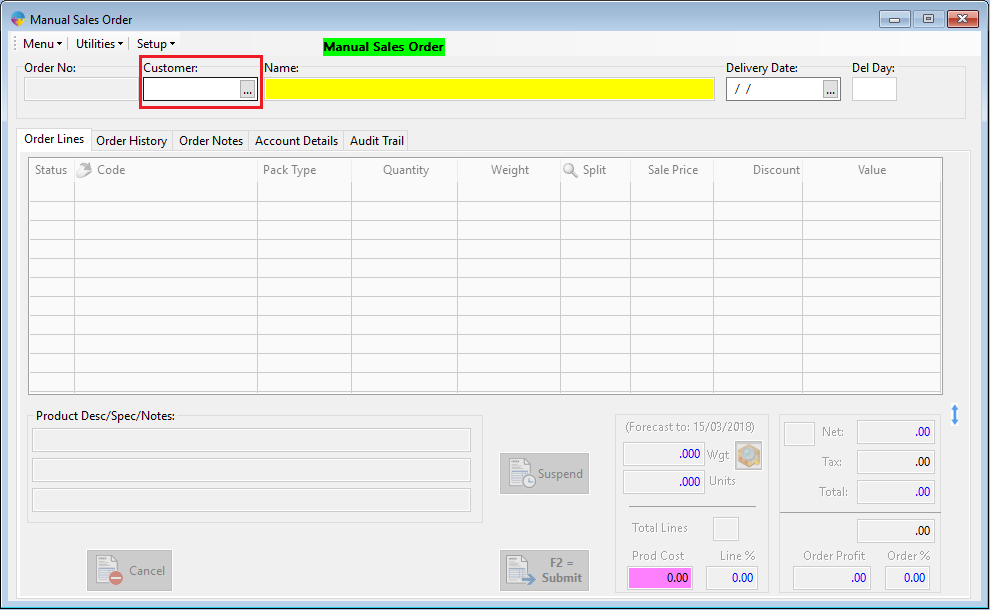
3. Once the customer list has opened ‘F4’ to open the ‘customer advanced search entry’. In this window enter the criteria for your search then click the green tick.
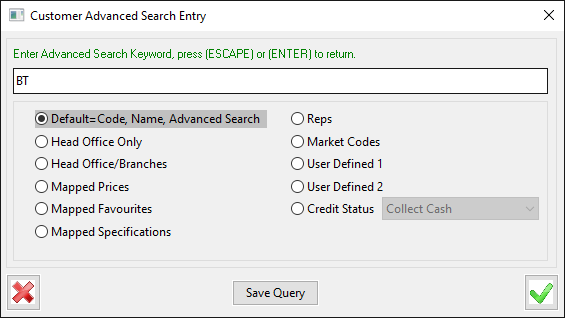
4. The search results will be presented in the ‘customer list’ window.