How to: Change a Normal Account to a Branch Account
This facility will allow you to change a Normal customer account into a Branch account. This is done by selecting a Head Office account and transferring the outstanding balance on the Normal account to the Head Office account, in process, making the Normal account a Branch of the Head Office.
Transferring the Balance to a Head Office.
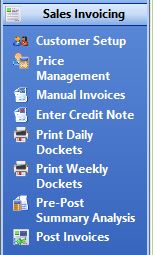
- Go to Sales Invoicing > Customer Setup.
- Press F4 after clicking into the Code field and select the customer you want to transfer.
- Select Tools > Transfer Balance to Head Office Account.
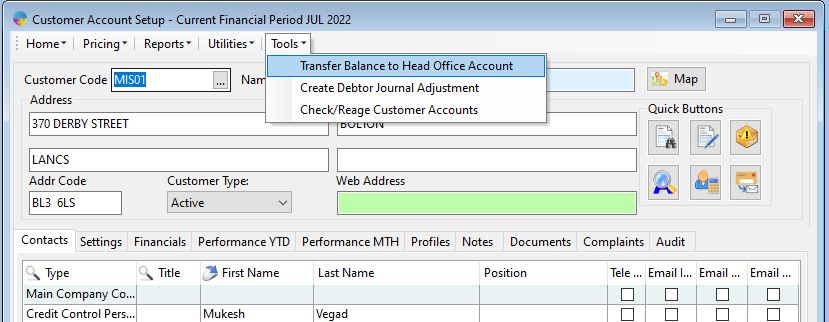
- This will open the ‘Transfer Balance’ window, select the correct ‘Transfer To’ account, use F4 to quick search the head office accounts.
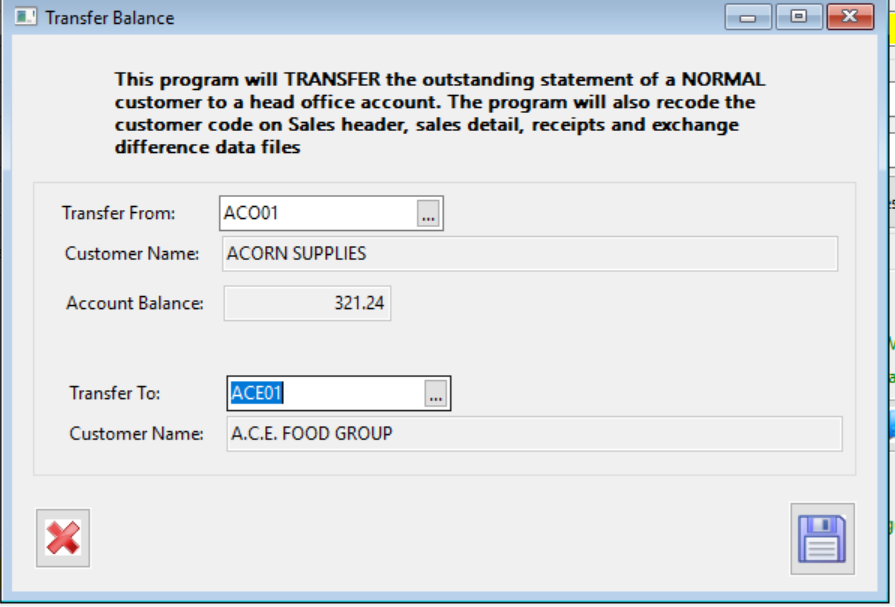
Please note: Once an accounts balance has been transferred to a Head office account the account will become a branch account and this change cannot be reversed. Only unallocated items will be transferred, the history of the normal account will only be visible from the branch statement view, it will not be on the head office statement view.
- When you have selected the head office account, select the save icon.
- A message will appear asking you to confirm the balance transfer, select ‘Yes’.
- You will be able to see in customer setup that the account type is now set to ‘Branch’ and there will be no outstanding balance on the account.