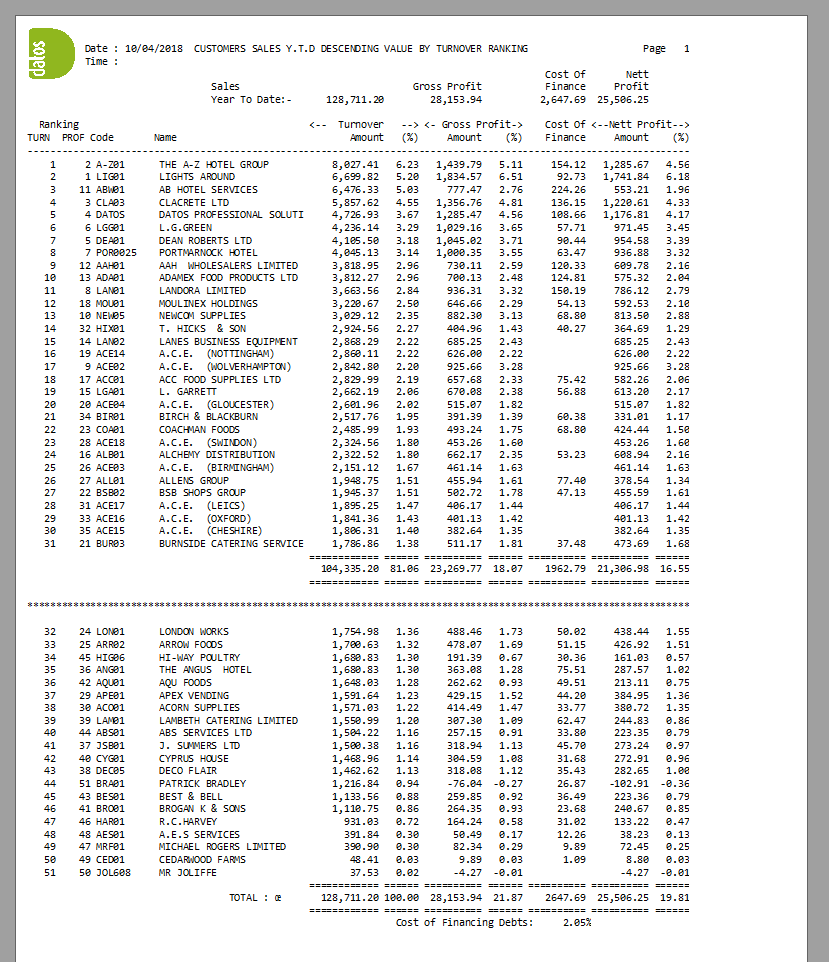How to Print a Customer Descending Report
A customer descending report will show all customers descending in order of top selling for a chosen year.
- To access the customer descending report, go to sales analysis > Customer Descending in the reports menu.
- At the top of the report menu you will be able to choose how to output your report, either by PDF preview or to a printer.
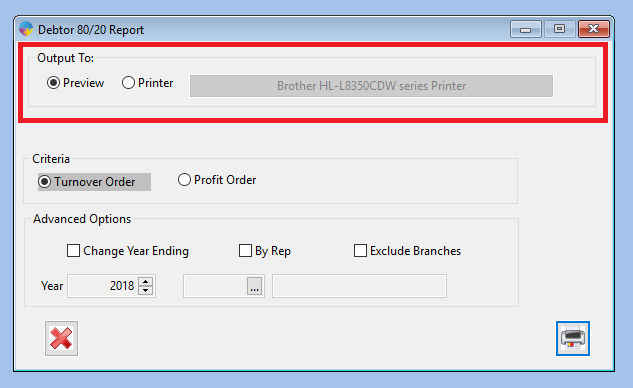
- In the criteria tab you can select either turnover order or profit order. This will sort your report by either profit or turnover.
- In the advanced options you can choose change year ending, by rep or exclude branches. The year ending will sort the the report for which year you want to view. The option by rep will sort the report by whichever rep you choose. The exclude branches option will simply exclude branch accounts from your report.
- Once you have chosen the options required for your report click the print button in the button right corner. This will either send your report to the default printer or display the report using PDF creator.
- Your report will then print.