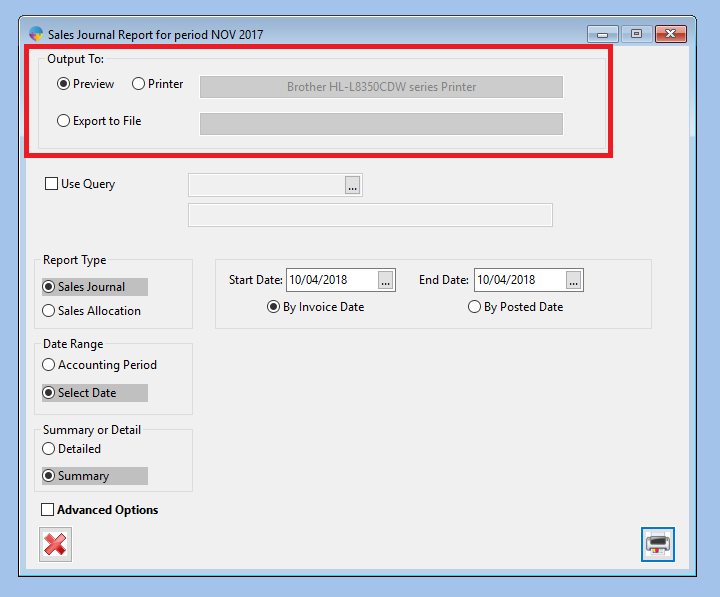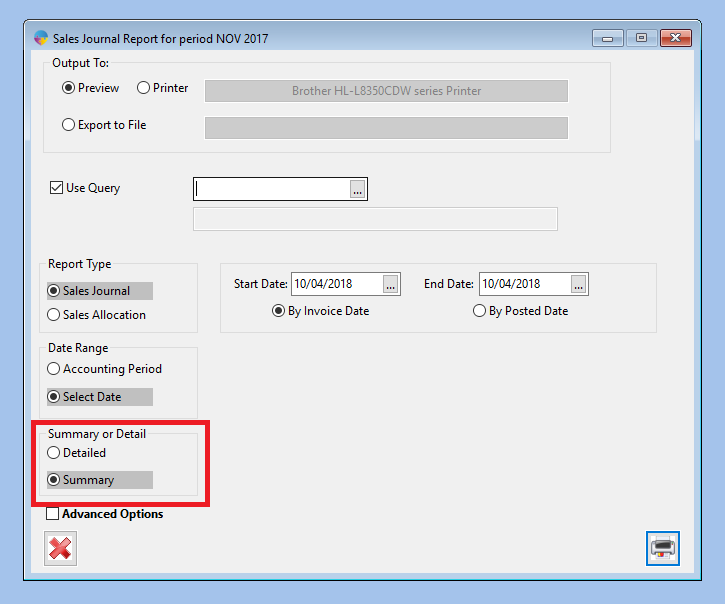- Go to Sales Ledger > Sales Journal
- At the top of the report menu you will be able to choose how to output your report, either by PDF preview ,printer or to a spreadsheet .
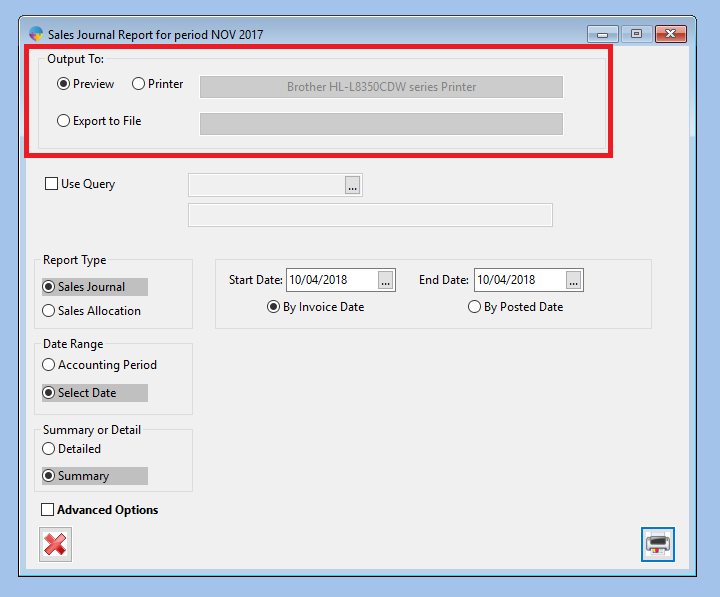
- For this option you can choose to use a query for your report. To use a query tick the check box and search for the query you would like to use.
- The report type option allows you to choose whether you want a sales journal or sales allocation
- For the date range you can choose whether to select between two dates or a period such as a month within the year.
- For the summary or detail tab you can chose to have the report summarised or to be detailed.
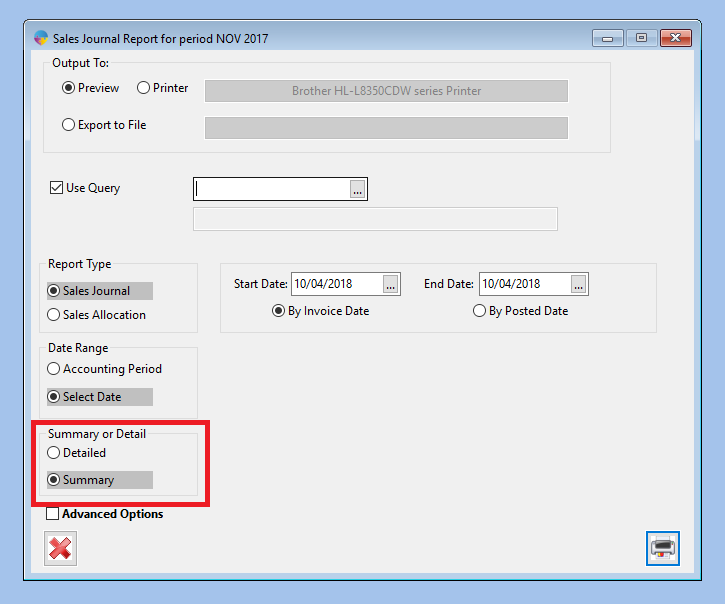
- In the advanced options you can choose the display type for invoices/credits, only invoices or only credits.
- In the options tab you can choose more preferences such as the ability to filter customer credit status or show order analysis on report.
- Click the print button at the bottom right hand corner of the window and your report will be printed.