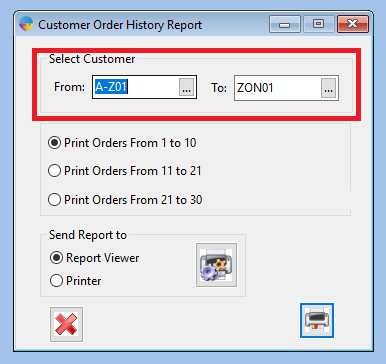How to Print a Customer Order History Report
From within Customer setup, you have the ability to print off a report showing the order history of a customer.
- On the operations menu, go to sales invoicing > Customer setup
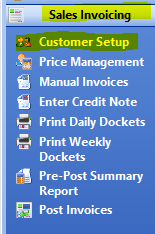
- In the ‘Customer Code’ box, enter the customer code or select the customer from the look up list.
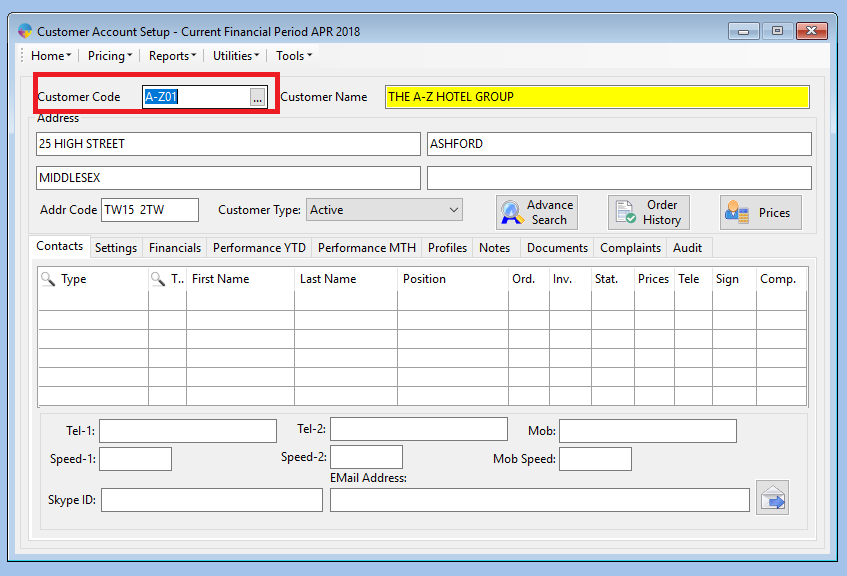
- Click the reports button along the toolbar and click order history.
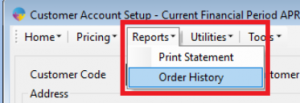
- This will now bring up the ‘Customer Order history report’
- Enter the two customer codes or select from the look up list.
- you can select how many orders you want to view on the report. Select the checkbox against your chosen range.
- you can print the report to screen or to a physical printer, select ‘Report Viewer’ for screen or ‘Printer’ to print to the printer.
- Once you have made all your selections, click the printer icon in the bottom right to print your report.