How to Print a Supplier Balances Report
The ‘Supplier Balances report’ will produce a report showing the outstanding balance for each supplier up until your chosen accounting period. See below how to run this:-
- On the reports menu, go to Purchase Ledger> Supplier Balances Report.
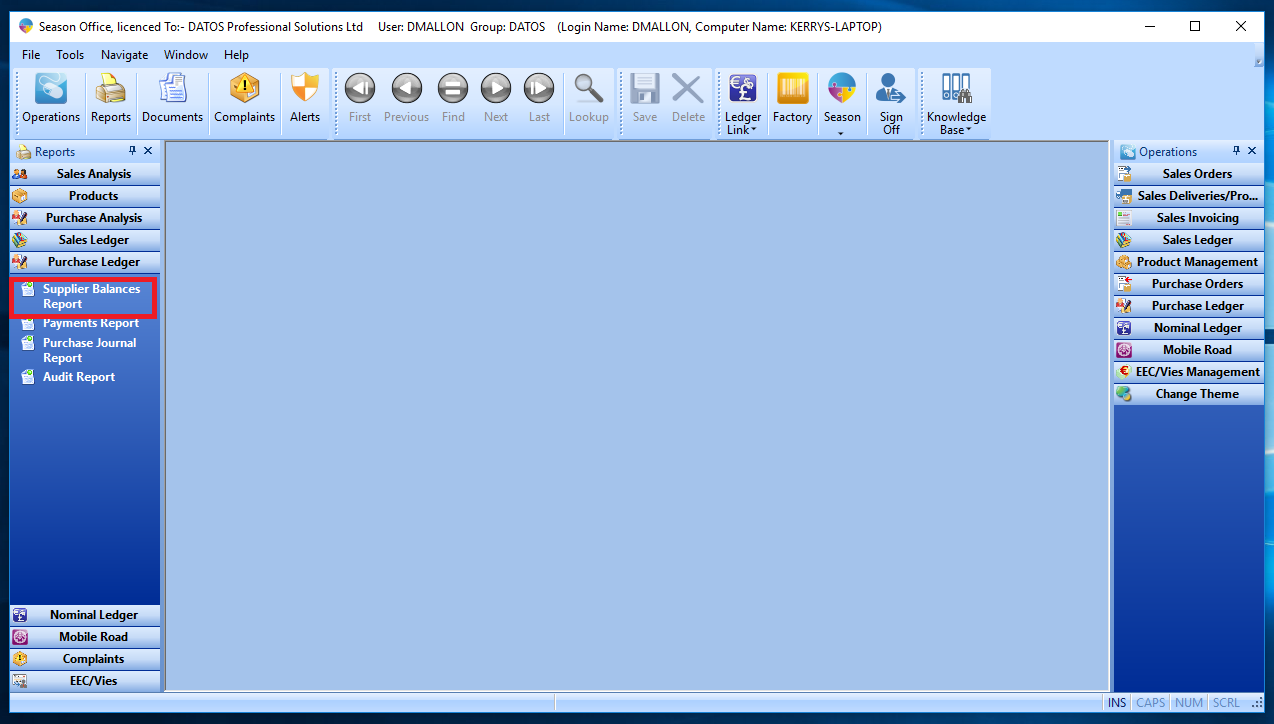
- At the top of the report menu you will be able to choose how to output your report, either by PDF preview, printer or export CSV.
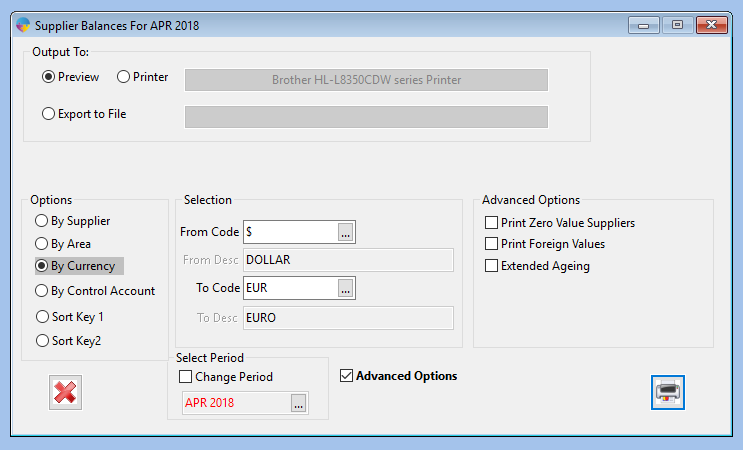
- You have multiple options for how to run the report, by supplier, area, currency, control account, sort keys. Choose the option that you prefer.
- Tick the ‘Change Period’ checkbox to change the period you want to run it for. By default it will be your current period.
- The advanced options allows you to choose extended ageing, print foreign values or print zero value suppliers.
- When you have chosen the settings, click the print button at the bottom right hand corner of the screen and your report will be produced.