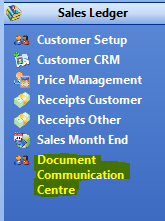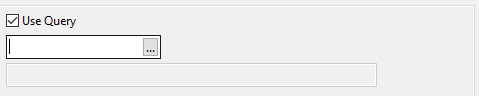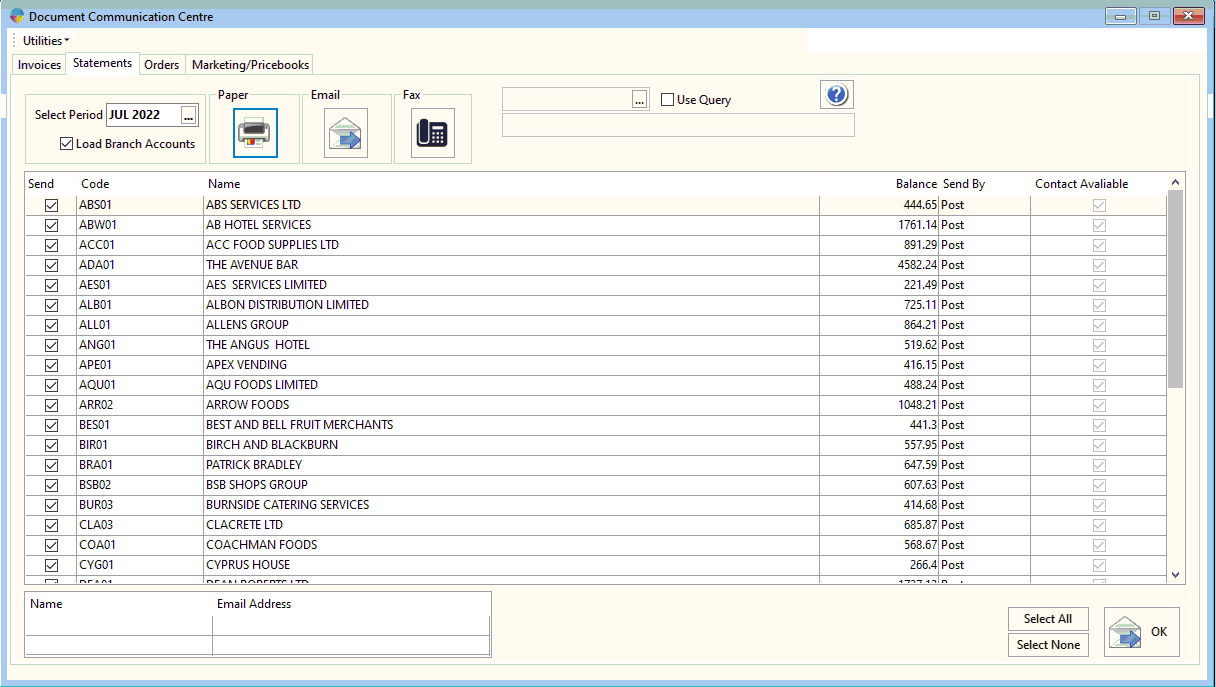- Go to Sales Ledger > Document Communication Centre
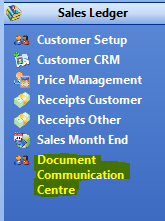
- Select the ‘Statements’ tab, this will bring up a list of the customer statements that need to be printed.
- You can use the ‘Select All’ option to select all of the Customer Statements or you can manually select individual statements to be printed.
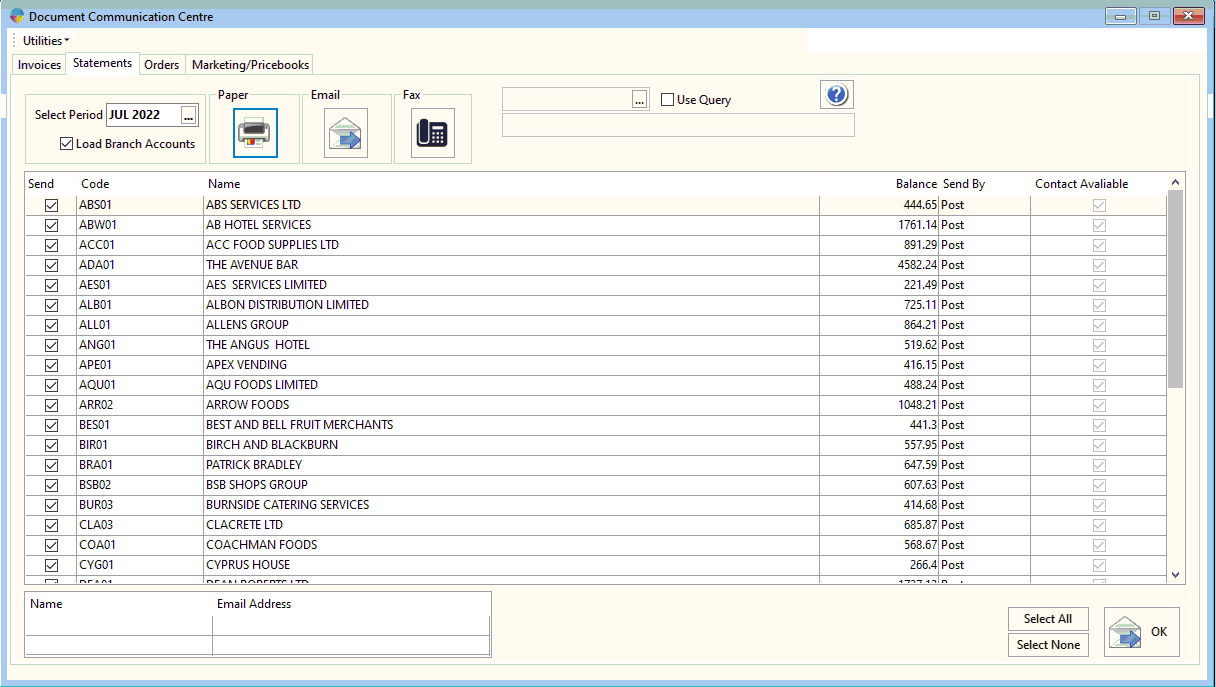
- Once you have selected the statements that need to be printed select the Green Tick.
- Select the ‘printer’ option and select ‘Ok’.
- This will now print all the customer statements, you will see a message appearing saying ‘done’ once this has been completed.
Use Query
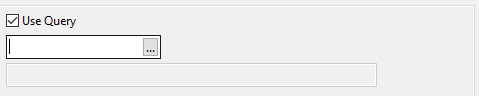
- You will see at the top of the Document Communication Centre there is a use Query Option.
- This allows you to print statements for only a list of customers setup as a query.
- To see how to create a query click here.