How to Print a Purchase Journal Report
The Purchase journal report will show a breakdown of your purchases for a chosen date range or financial period. It will display the net, vat and total for each invoice and at the end of the report you can see a breakdown of the nominal codes that purchases have gone against.
- On the reports menu, go to Purchase Ledger> Purchase journal report
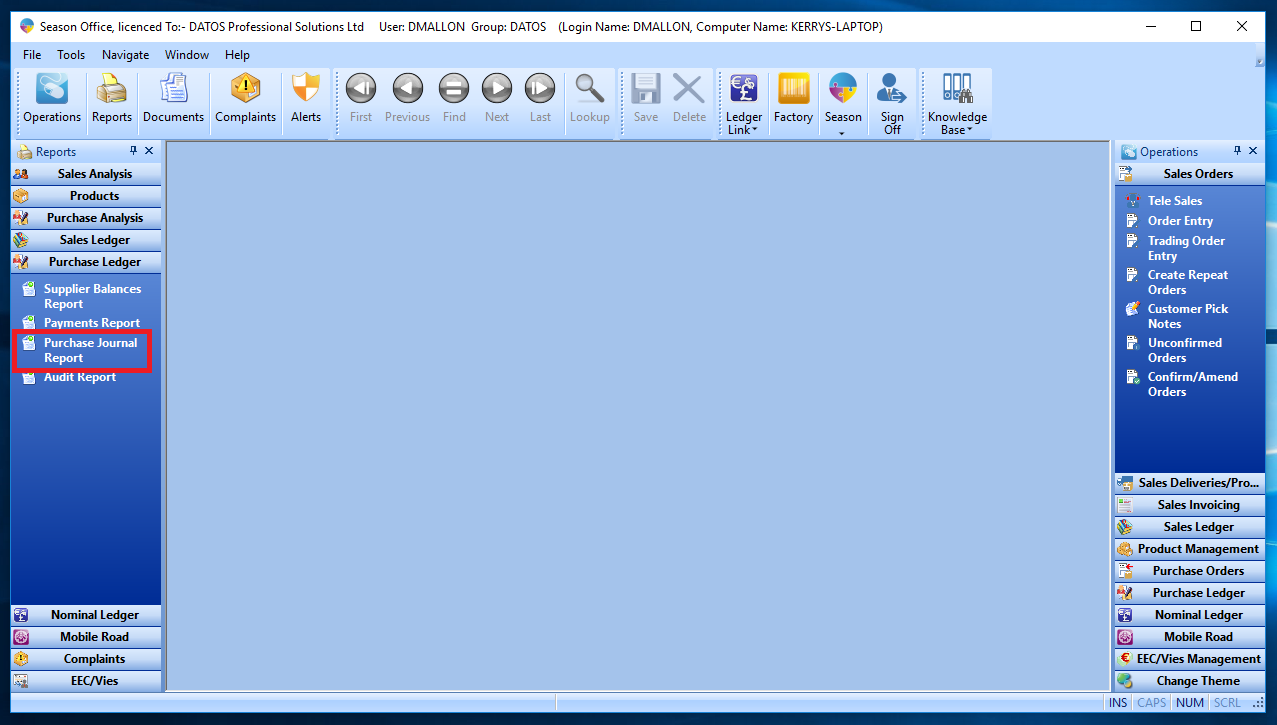
- At the top of the report menu you will be able to choose how to output your report, either by PDF preview, printer or export CSV.
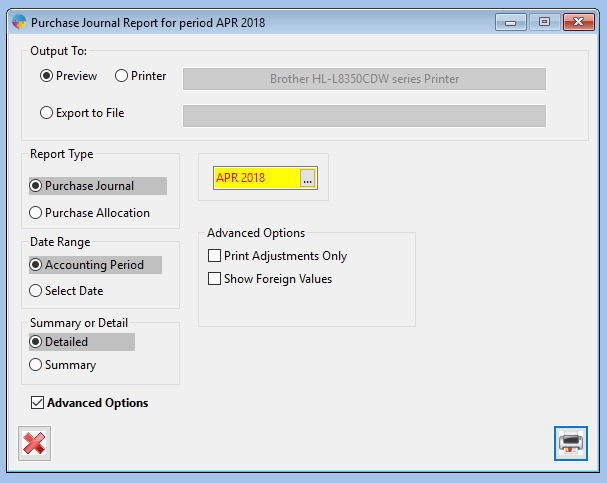
- The report type option allows you to choose whether you want to view the Purchase journal or Puchase allocation
- For the date range you can choose whether to select between two dates or a single accounting period.
- For the summary or detail tab you can choose to have the report summarised or to be detailed.
- In the advanced options you can choose to print adjustments only or show foreign values
- When you have chosen the settings, click the print button at the bottom right hand corner of the screen and your report will be produced.