How to Export Customer Pricebooks to Excel (csv file)
You can export a single customer or all customer price books to excel (CSV File) using the below program.
- Click on the Season icon -> Office Tools -> Database Maintenance, as shown below.
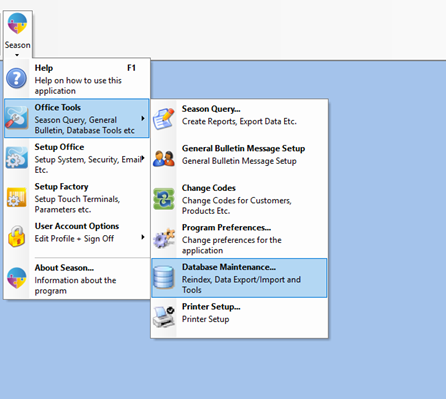
- This will load the Database Maintenance program.
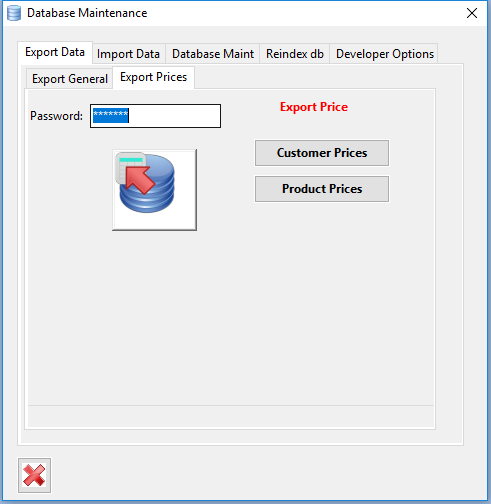
- Select the Export Data -> Export Prices tab
- Enter in your Administrator or Supervisor Password
- Click on ‘Customer Prices’. This will load the Customer Price Export Wizard.

- Click on ‘Export Additional Fields’ if you want to export the displayed fields.
- Click on ‘Browse File to Export’ and choose the location to which you want to save the file. (Ensure that the file name ends in .csv)
- Now you can either,
- Export a single customers prices by selecting their code in the ‘Customer Code’ field and click on the ‘Single Customer’ button.
- OR, If you want to export all customers prices, leave the customer code blank and click the ‘All Customers’ button.
- You will be asked “OK To Export Customer Prices”. Click ‘Yes’ to complete the export.
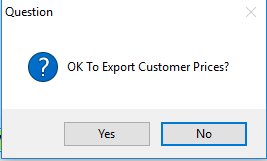
- Once completed, the a message will appear telling you “Export Complete”. Click ‘OK’ to close the message.
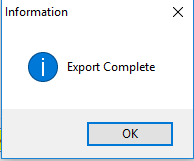
- You will now be able to open the file from the location selected earlier.