How to Print a Nominal Drill Down report
The Nominal drill down report will allow you to drill down the activity against a chosen nominal code or all nominal codes for a chosen period of time.
Season 23.1 and below;
- On the reports menu go to > Nominal Ledger
- Select ‘Nominal Drill Down Report’.
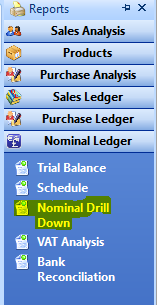
- You can run this report by summary or in detail.
- Select the correct period and Nominal Selection.

- You also have an option to ‘Print foreign Values’, tick the box if needed.
- When you have made the selections you need, click the print button.
- This can be printed to screen, printer or csv.
Season 24.1 up;
With the release of Season 24, the above nominal drill down report was changed.

The new drill down report is found under nominal ledger heading within the analysis menu (left hand side menu).
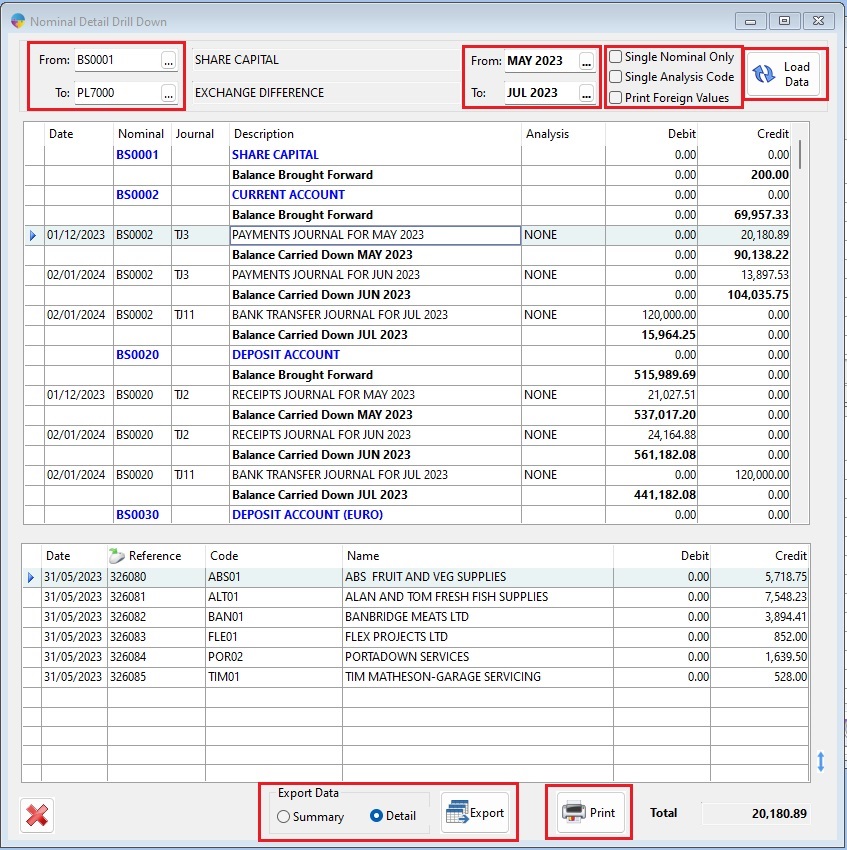
Rather than an on screen page, the data is now displayed on a grid but you will still get all the same data from the report as you always would have.
To run the report you need to;
- Open the Drill down program from the nominal ledger section on the left hand analysis menu
- Select your to and from Nominal codes in the boxes found on the top left of the window.
- Select your to and from periods in the boxes found on the top right of the window.
- Select any additional criteria, if needed, using the check boxes found in the top right on the window.
- Single nominal only – This restricts the nominal code selection to just the “from” code only, you wont be able to select a “to” code.
- Single analysis code – This removes the nominal code “to” selection and changes it into a selection of an analysis code to allow you to select a single analysis code relating to the “from” nominal code selection.
- Print foreign values – If you have any nominals using a foreign currency, this will display the values in that currency rather than your system base currency.
- You then need to decide if you want to print the report from a printer or export the data to a CSV file.
- Export
- Select either summary or detailed from the check boxes at the bottom of the window and then click the export button.
- Your file explorer will then open for you, you need to give the file a name and select a location to save it on your computer.
- Click save when you have done the above. Another prompt will pop up to ask you to confirm the export. Click Yes to create your CSV file.
- Print
- Click the print button found at the bottom of the window.
- A new window will open where you can select to print or screen preview the report.
- The report will print in summary by default, if you want the detail report, check the box “print detail report”.
- Select a printer by clicking the box just to the right of the preview/printer check boxes.
- Click the print button in the bottom right of the window when you are ready to print.
- Export