How to Change the shelf life setup for Products
Against each product you can setup internal and external shelf days against them. You can then use these settings to set your dates for traceability.
Setting up shelf days in product setup
- On the operations menu go to product management -> Product Setup
- Within product setup, navigate to the ‘Product Information’ and ‘Sales Info 2’ tabs
- In here you will see a ‘Shelf Days’ section and this is where you can apply the settings against each product.
- Shelf Days: (Ext)- This is the amount of external shelf days for this product.
- Shelf Days: (Internal)- This is the amount of internal shelf days for this product.
- Warning- Shelf Days (Ext) Less Than- This is the point at which you want there to be a warning when selling the product for the shelf life being below a certain amount of external days.
- Stop Sales checkbox- Ticking this checkbox means sales will not be allowed for a batch when the shelf days are below the warning.
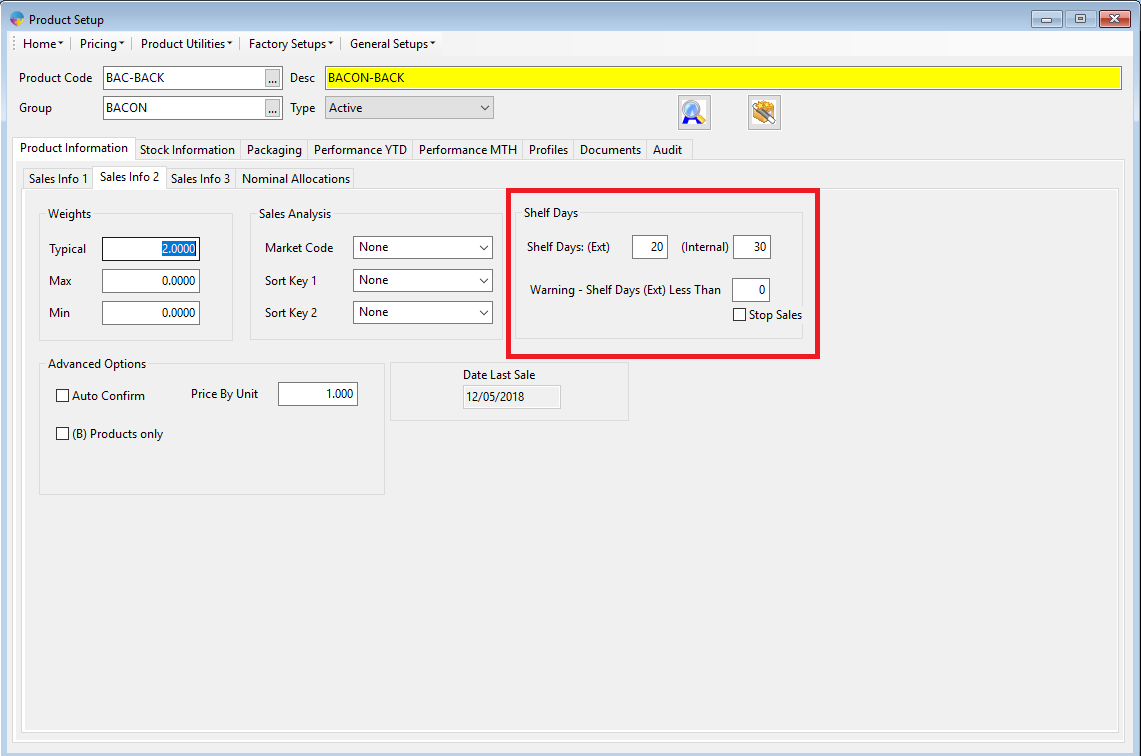
Setting up shelf days in the Product Grids
You can also set up shelf days using the product grids, this is a quick way to set the shelf days for multiple products. To see how to use the product grids Click Here
Go to product grid 3 and you will see two columns called ‘Shelf Days(Ext) and Shelf Days (Int)’, you can go through the grid and make any changes as required.
