Setting up Vat Codes
Vat codes are used to specify the percentage for calculating VAT on sales and purchases.
Before Customer/Suppliers/Products/Areas can be assigned VAT coded they need to be set up.
Vat Code Setup
Depending on the version of Season you are working with (see article on finding the Season Version) the Vat Code Setup may be in a different menu location.
Version 12.1 and below.
- Launch the System Settings and Default codes View. Settings-> System Utilities -> System Settings and Default Codes.
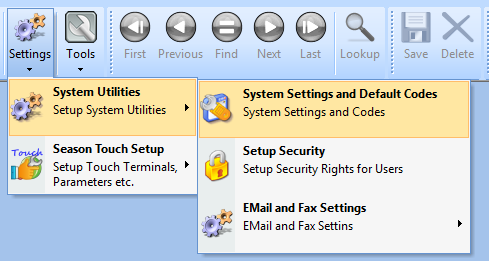
- Click on the General Tab then the Tax Tab. You should see the VAT Codes setup grid.
From Version 12.2 and up.
- Launch the System Settings and Default codes View. Season Icon -> Season Office -> System Settings and Default Codes.
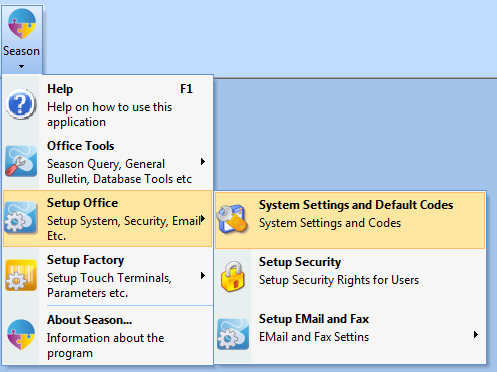
- Click on the General Tab then the Tax Tab. You should see the VAT Codes Setup grid
Setting Up the Vat Code
Once you have the Vat Code Setup program loaded the process is the same.
- Click the unlock button at the bottom of the screen and enter your Supervisor password to allow you to make changes.

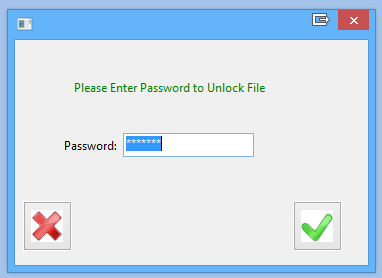
- Enter a Sequence Number (These usually go up in increments of 10 so just add 10 to the last sequence on the list. In the case of the example above it would be 150)
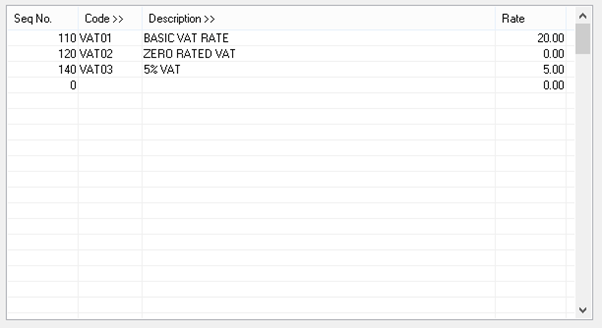
- Press TAB and enter the new VAT Code. These are usually in the format VATXX (where XX is the next number in the sequence. So for the example above VAT04).
- Press TAB and enter in a description. This can be anything you like.
- Press TAB and enter the VAT Rate.
- Press TAB to finish the line.
Deleting a Vat Code
If you have entered and saved a line that you want to delete, simply press SHIFT+F2 to delete the line.
If you have started a line but don’t want to save it, press F5 to clear the line.