How to Import Customer Balances into Season from Sage
If you manage your sales ledger in sage, then to keep the balances up to date in Season, you will need to regularly import your balances from Sage, to do this follow the steps below.
You will first of all have to export the balances from Sage into a CSV file.
Please note that importing new balances will clear any existing balances and only import what is on the spreadsheet.
- Go to Season -> Office Tools -> Database Maintenance
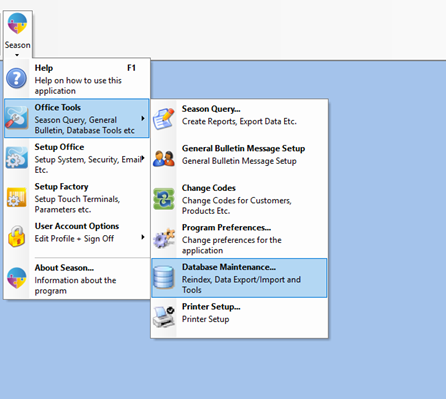
- On the database maintenance screen, go to Import Data -> Import From Ledgers tabs
- Enter in your admin/supervisor password in the password field.
- Click on the statement button.
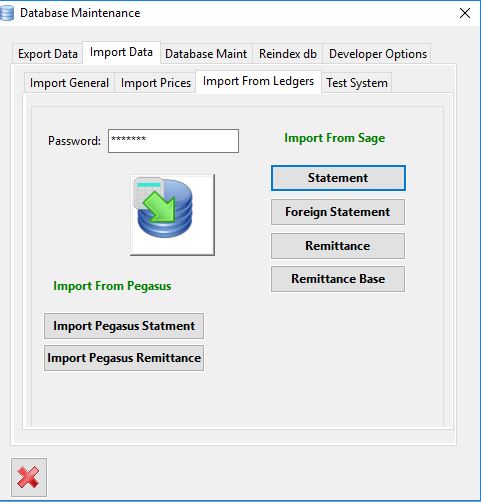
- This will bring up the Sage Statement Import Wizard
- Click on the Browse file to import button
- Choose the file that you want to import, from the location that you have exported it to (From SAGE).
- Click on the Click to Import button
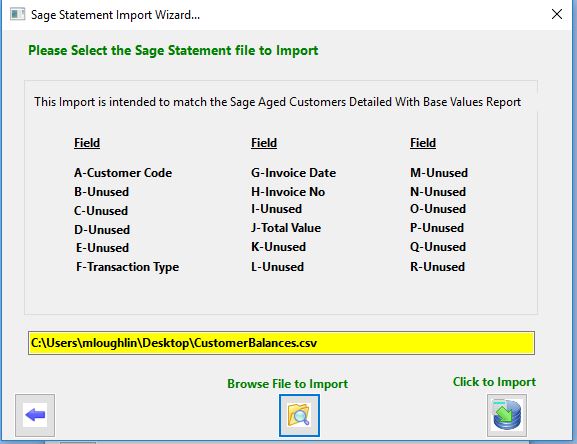
- This will bring you to the Data Import Wizard screen.
- Click on Stage 1: Check Data, this will check that the data is in the correct format to import.
- If no records are incorrect, you can now click Stage 2: Import Data

- A message will appear saying that the data has been imported ok and you will see a green tick beside both stages.
- Your customer balances will now be updated.
