How to Print a Stock Transfer report
From version 18.1 onwards in Season office, you now have the ability to print a stock transfer report from within the stock reports centre. To see how to access the stock reports centre Click here
This report will show all the transfers made between each stock location for the products and dates chosen.
- From within the stock reports centre, on the left hand side choose ‘Stock Transfer Report’
- Select the product(s) that you want to run the report for and choose a date range.
- Choose the summary or detail option.
- Click the printer icon.
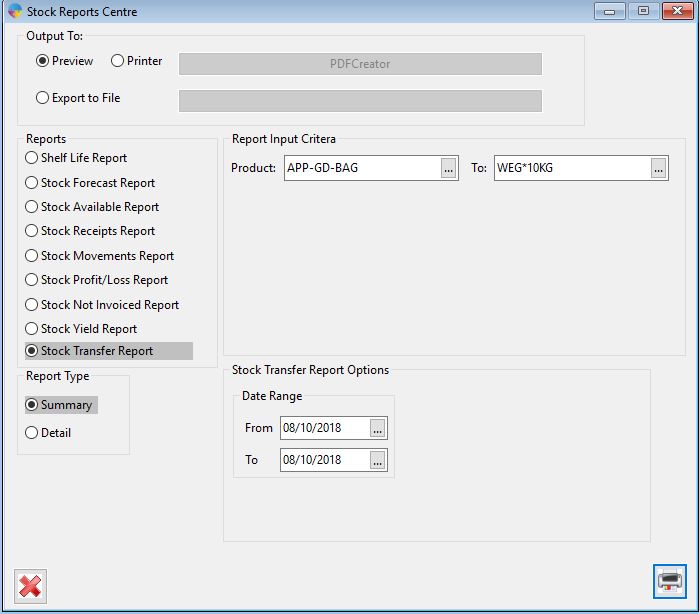
The report should now print out for you showing all the transfers.
