How to Stop Sales based on Shelf Life
From Season version 18.1 onwards you can stop sales for products if the batch being sold is less than a certain use by date. You can set this up per product group or for individual products.
How to Stop Sales based on Shelf Life via Product Group setup
In Product Setup, under General Setups -> Product Groups there is an option to ‘Stop Sales’. When switched on, this will prevent users from confirming orders where a batch has fallen below the minimum shelf days for sales, for all products in this group. This is best on the ‘Minimum shelf days (Sales)’ that you have setup
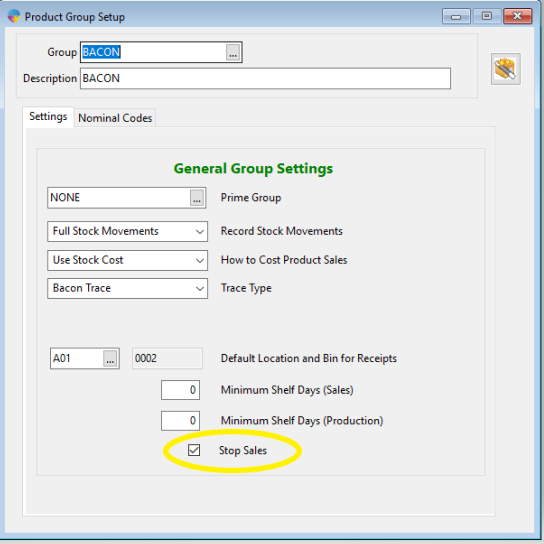
If a user tries to confirm an order with an outdated batch, the following error message will appear:
 How to Stop Sales based on Shelf Life via Product Setup
How to Stop Sales based on Shelf Life via Product Setup
You can also stop sales where the batch has fallen below the minimum shelf days, against individual products.
In Product Setup -> Product Information -> Sales info 2, you will see the option to ‘Stop Sales’.
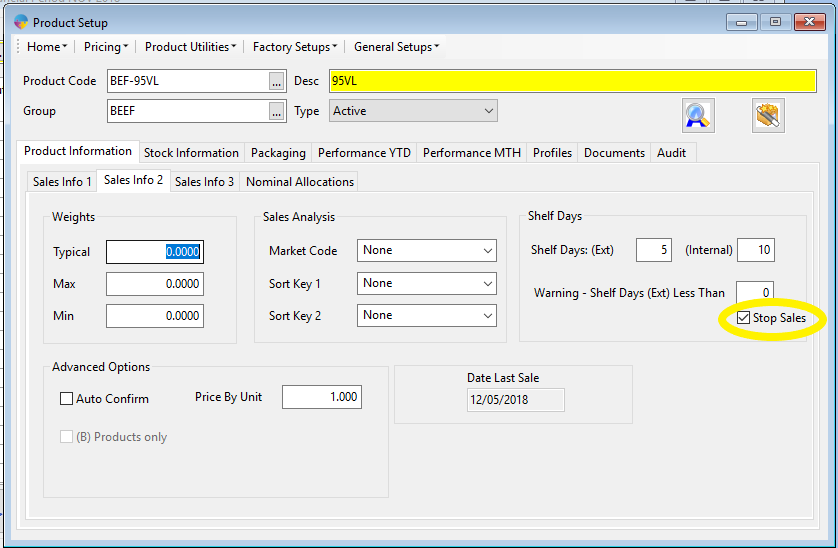 Now, if a user tries to confirm an order using this product, this error message will appear:
Now, if a user tries to confirm an order using this product, this error message will appear:

N.B: Shelf Life Warnings also need to be set up for ‘Stop Sales’ to work, click here to see how to do this.