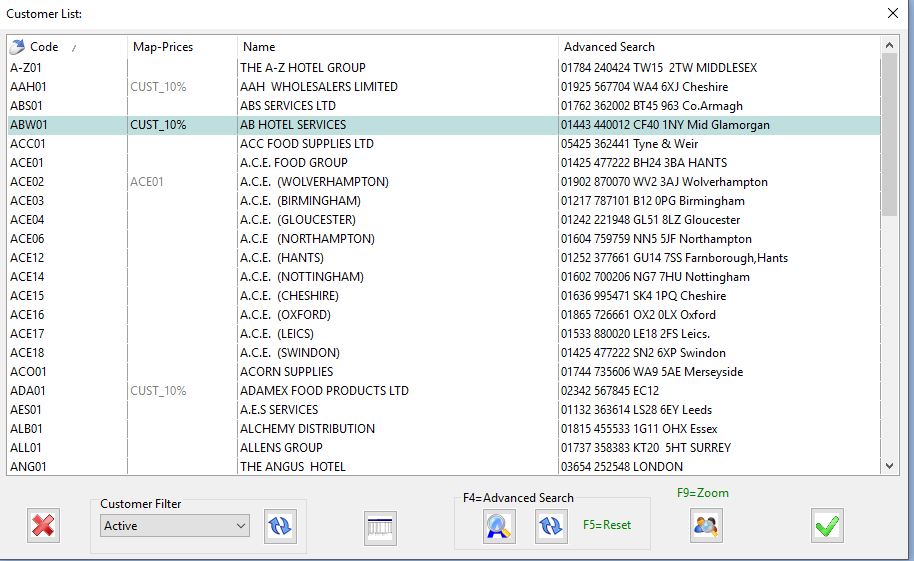How to change the highlighting colour for customer/product popups
From Season version 18.1 onwards you now have the ability to select your row highlighting colour for product and customer popups from a pre-defined list. To select a new colour, follow the below steps.
- Go to Season > Setup Office > System Settings and Default Codes
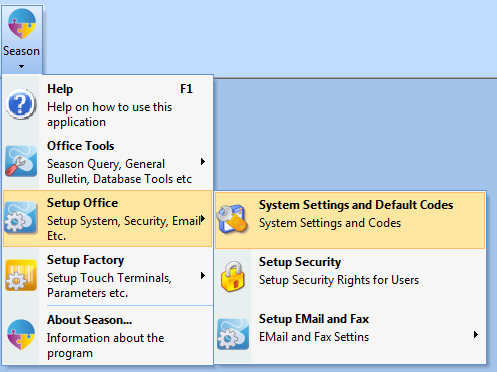
- This will load the ‘System Defaults’ screen
- Navigate to the General > Other > General tabs
- Click the lock icon in the bottom right of screen and enter in your admin/supervisor password to unlock the screen.
- In the ‘Select Module’ popup, select ‘System’ and tab to the grid in the bottom of the screen.
- Tab down to the code ‘SEL_LIST_ROWCOL’ and in the ‘Default Number’ field enter in the number associated with the colour you want (All available colours are listed in the notes section)
- Tab down to a new line to save the changes
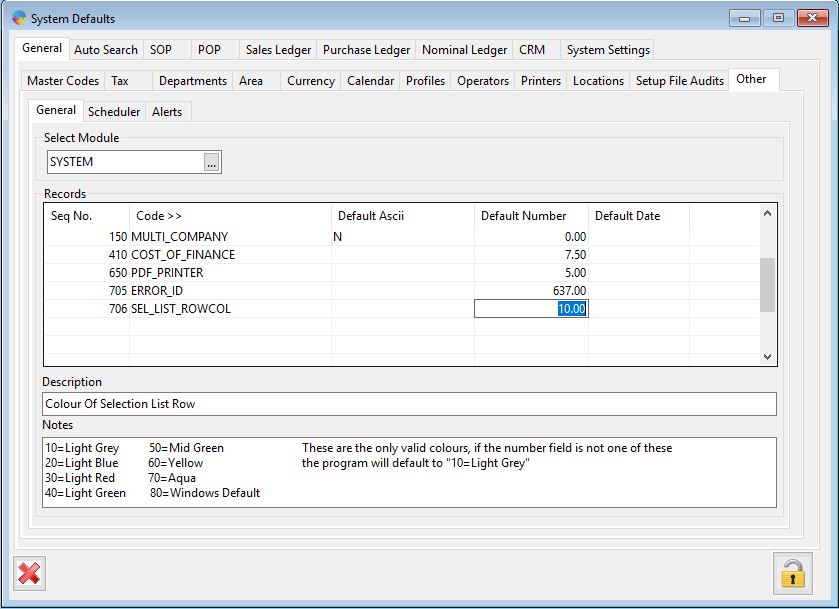
- Now restart Season for the changes to take effect.
- You will now see your chosen colour when loading the customer/ product lists etc.