Financial Reports
How to setup Financial Reports
- In the Operations menu go to Nominal Ledger -> Financial Reports Setup
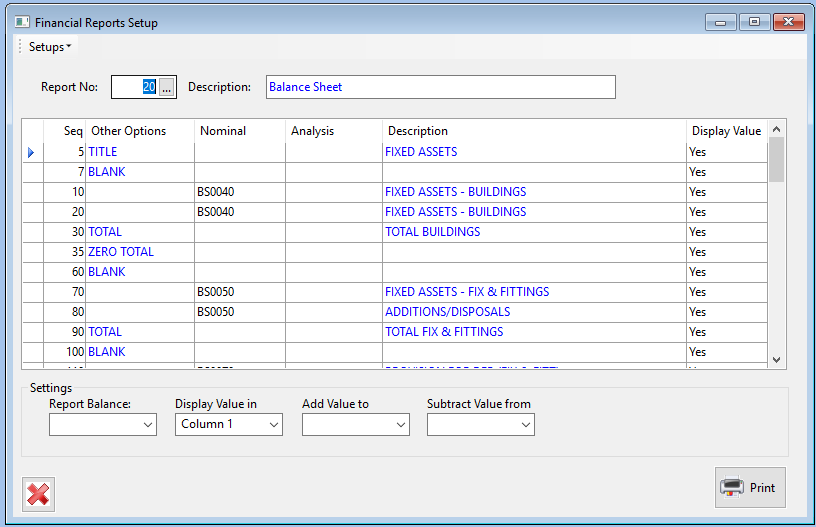
- Use the pop-up to select an existing report, or enter in a new ‘Report No’ and ‘Description’ to create a new report.

- Use the grid to add the information you want in the report.
- The ‘Sequence’ is the order you want each line in the report to appear
- ‘Other Options’ is a drop down list with the following options:
- ‘Blank’ – leaves a blank line
- ‘New Page’ – starts the next line on a new page
- ‘Title’ – the text in the description will be in bold
- ‘Total’ – totals everything from previous lines
- ‘Total + Store’ – totals everything from previous lines, and stores it, so that it can be used again.
- ‘Stored Total’ – a total that has been stored previously, or in another report
- ‘Zero Total’ – brings total selected to Zero
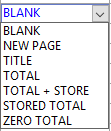
- ‘Nominal’ – use the pop-up list to select a nominal code
- ‘Analysis’ – use the pop-up list to select an analysis code
- In the ‘Description’ box, you can enter in the text you want to appear on the report
- ‘Display Value’ is a drop down box, with the following options:
- Yes – display value on screen
- No – does not display value
- (+) –
- (-) –
- In the ‘Setups’ tab is ‘Store Totals Setup’ where you can add new codes to store totals.
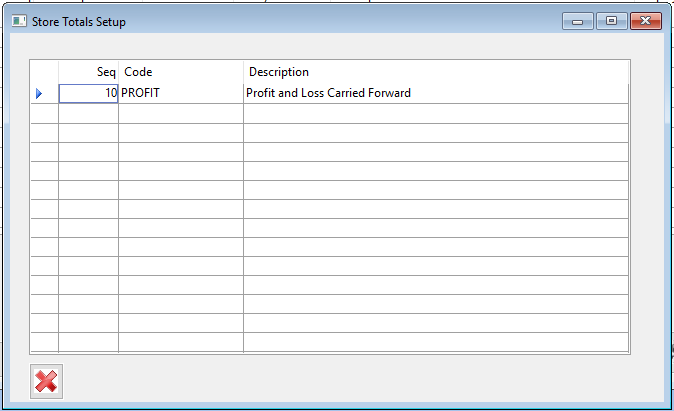
Printing Financial Reports
To print Financial reports:
- You can use the ‘Print’ button on the financial reports setup screen
- Or, in the Reports menu, go to ‘Nominal Ledger’ -> ‘Financial Reports’
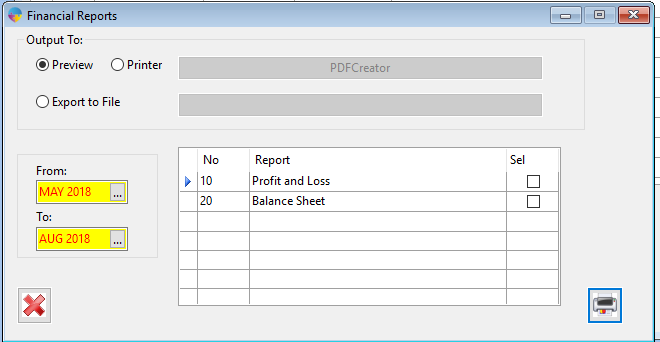
- From here, you can select which report you want to run