How to Add a Delivery charge to a Sales Order
1.Go to the Operations Menu > Sales Orders
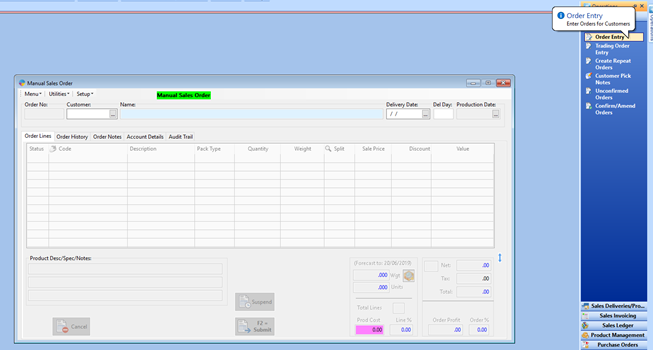
2.Fill in your order as you normally would, choosing your customer, delivery date, products ordered etc.
3. Once your order is ready to complete navigate to the order notes tab.
4. In the bottom left you will see an advanced options check box. Check this to reveal the additional options.
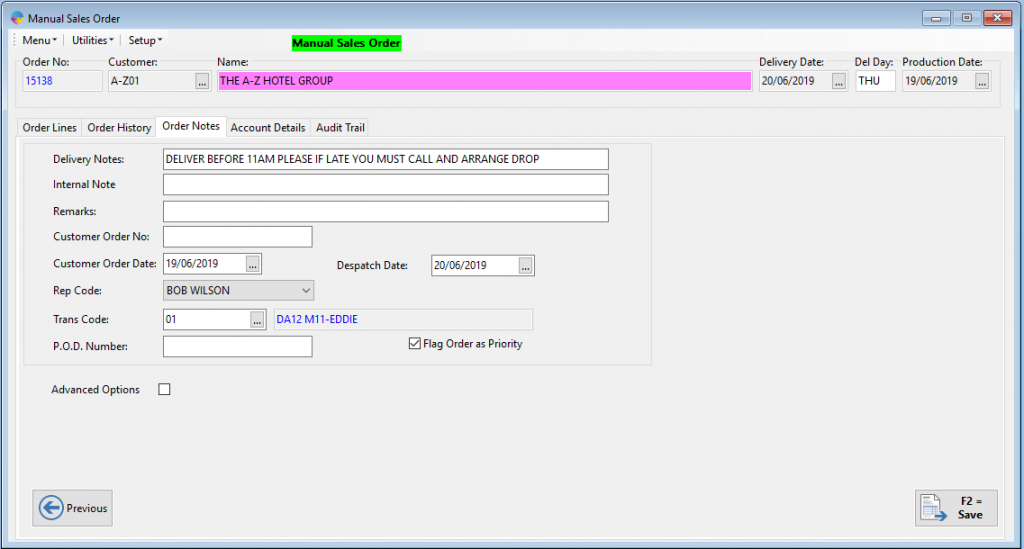
5. In the delivery Cost box, fill in your delivery charge.
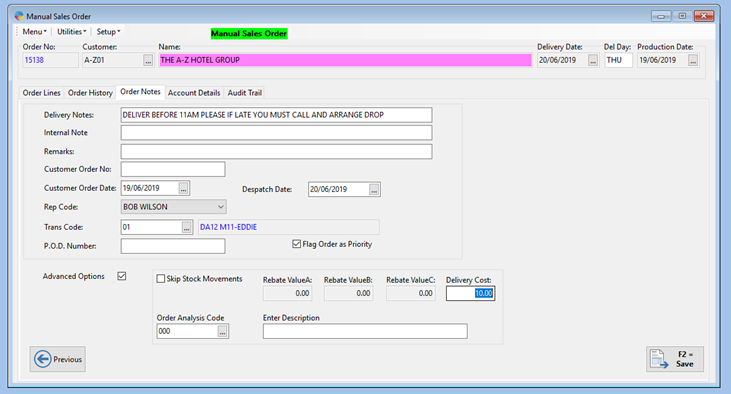
6. Click save or press F2 to submit your order.
How to view delivery charges against all or a specific customer.
You can run your Gross Margin Analysis Grid to see the delivery charges against any or all of your customers. Once the report has been run, you can review the data in the Analysis grid, print it off or export it to an excel spreadsheet. To do this you need to…
1.Navigate to your Sales Analysis tab within your Reports menu. and open your Gross Margin Analysis Grid. Within this window you will see all your filtering options along the top.
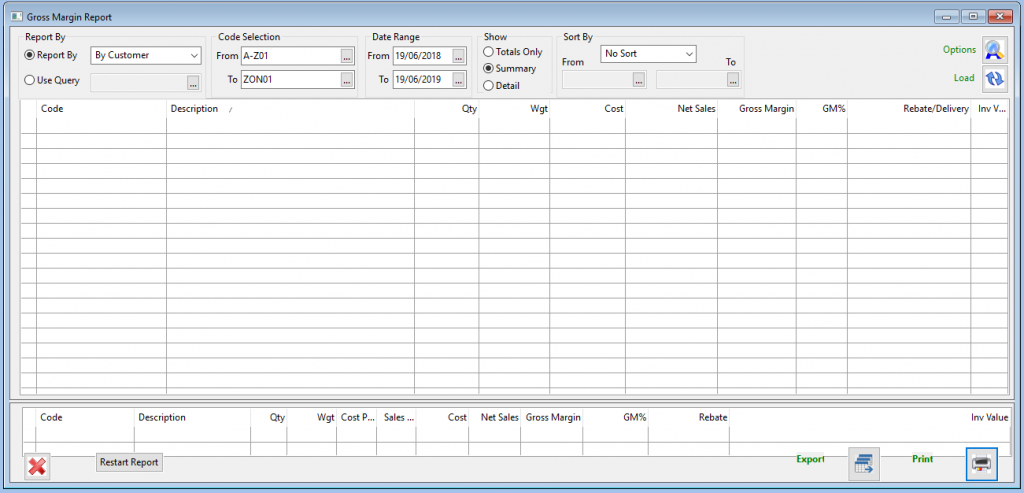
2. Select your required criteria for the customer and dates along with any other required criteria. When ready click the Load button in the top right hand corner.

4. You can now review your results from the grid on screen. You can also export your data to an Excel spreadsheet or print it off. The export and print buttons are in the bottom right hand corner of the Grid.
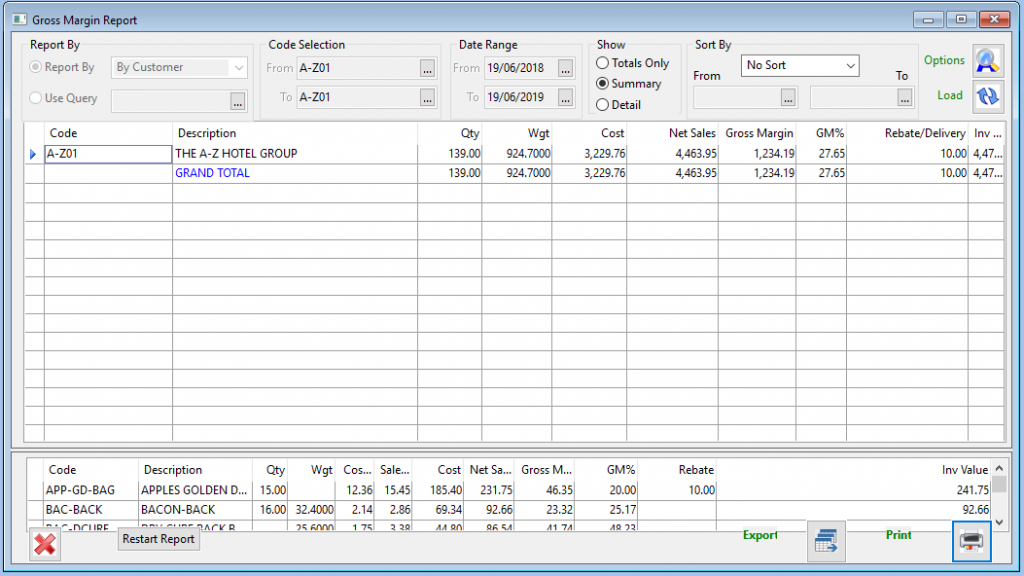
To export, click the export button, then in the next window name and save the file to your selected location on your PC.
To Print, click the print button, then in the pop up window, make sure your select printer is correct and print.
