Syncing Data between the Main Office and the Tablet

Season Online Road is a standalone system that allows operators to place orders when they do not have access to the main Season system.
In order to do this Season Online Road maintains a local copy of the required data to allow the operator to successfully place orders.
The local copy of the data is achieved by syncing data regularly with the main Season system.
From the Dashboard, the syncing tools are in Settings -> Sync Data.
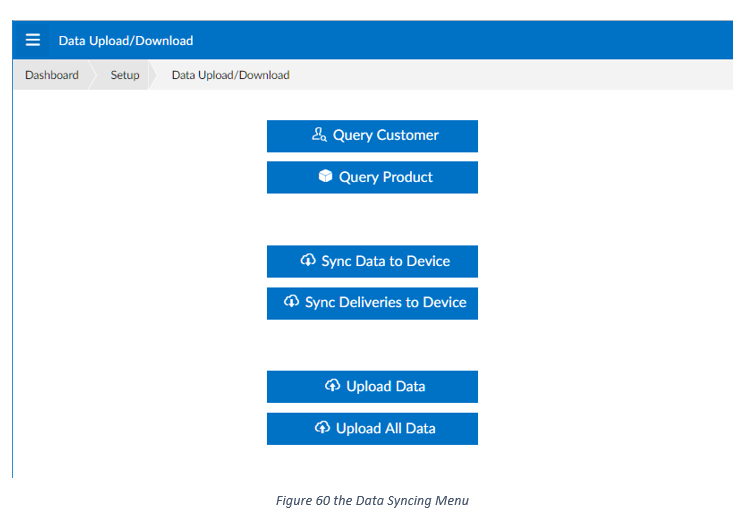
The options on this menu are:
- Sync Data to Device – This option syncs data down from the main Season Office system to the Season Online Road device.
- Sync Deliveries to Device – This option allows the user to sync deliveries from the main Season office system to the device.
- Upload Data – This option uploads all the data that has not already been uploaded.
- Upload all Data – This option allows the operator to upload all data for a date.
Syncing Data to Device
Data needs to be synced to the season Online Road system from the main Season Office system at regular intervals to keep the data on the device up to date.
To sync data, click on the Sync Data to Device button on the Data Sync menu. This will start the syncing process and show the Sync Status screen.
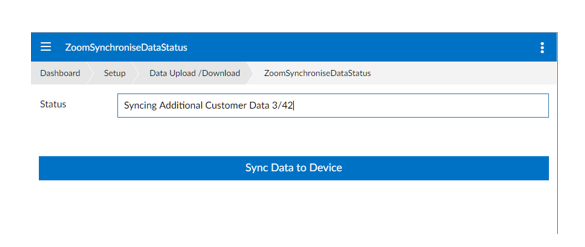
The data sync should start automatically. If it does not, you can click on the Sync Data to Device button to start the syncing process.
After the sync is complete, you can use the breadcrumb menu to close the screen.
Syncing Deliveries to Device
After the main data has been synced to the device, the operator can sync deliveries to the device.
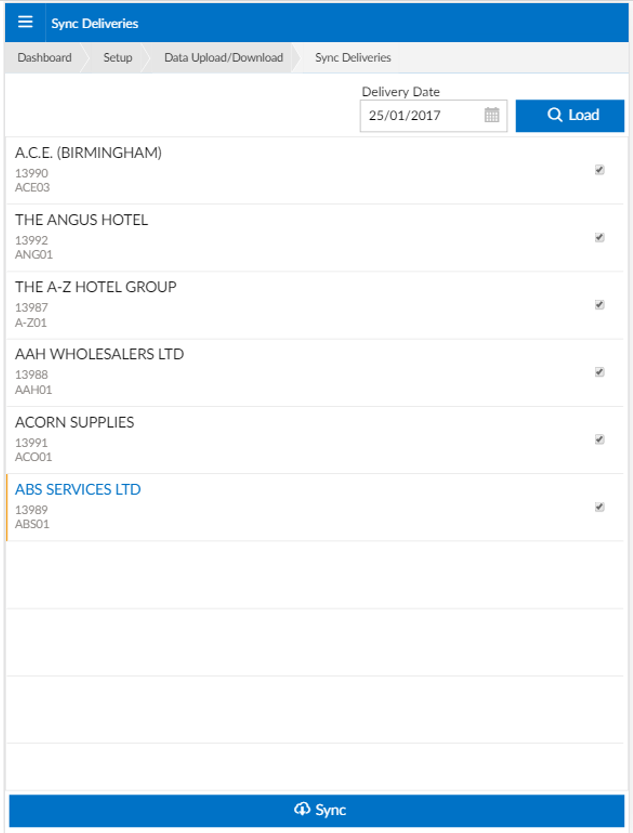
To sync deliveries:
- Select the delivery date for the deliveries you wish to sync
- Click / tap on the Load button. This will query the main Season system and display a list of deliveries.
- The operator can de-select a delivery by unchecking the check box beside the delivery
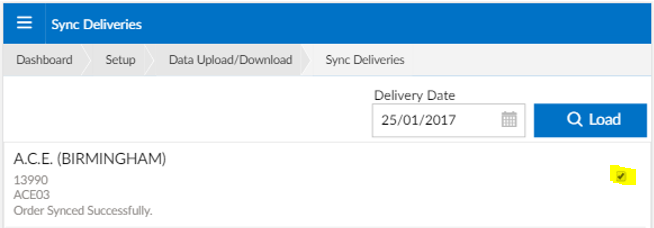
4. To sync the selected deliveries, click / tap on the Sync button at the bottom of the Sync Deliveries screen.
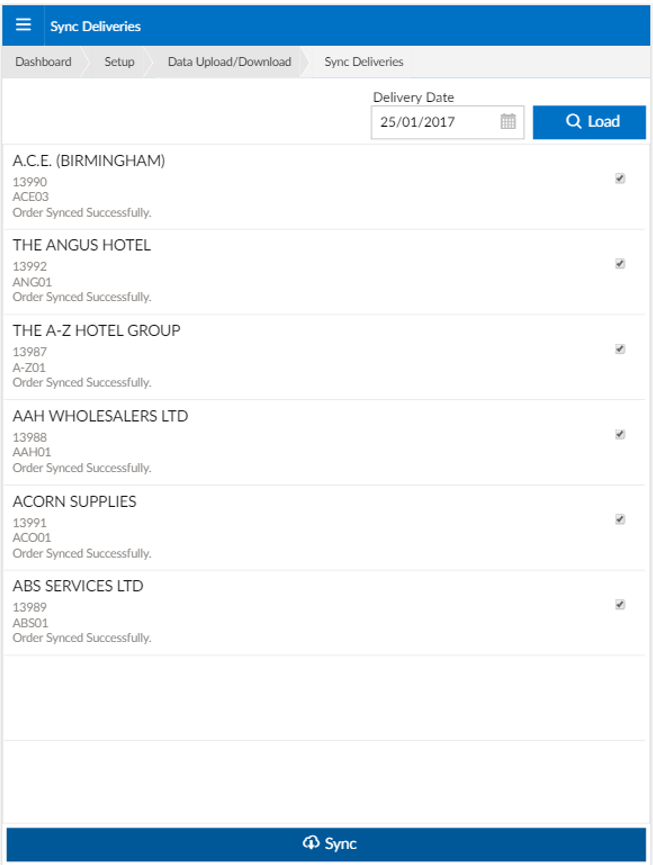
After Syncing the orders will appear on the route list for the van for the selected date.