How to: Create A Pricebook By Product
- Click on the “Product Management” tab in the operations menu -> Click on the “Product Setup” option as shown below.

- With the product window open on screen, you need to click into the product code box and select the product you want to add to pricebooks and then you need to click the pricing drop down menu and select Setup Product Prices + Discounts.

- You will now have the Pricebook by Product window on screen. To add the selected product to a customers pricebook you need select the Customer Prices tab, select the first available blank line on the grid and click into the code field. Press F4 to open your customer list. Select a customer by double clicking or highlighting and clicking the green tick. Enter a price, a discount if required and the req margin.
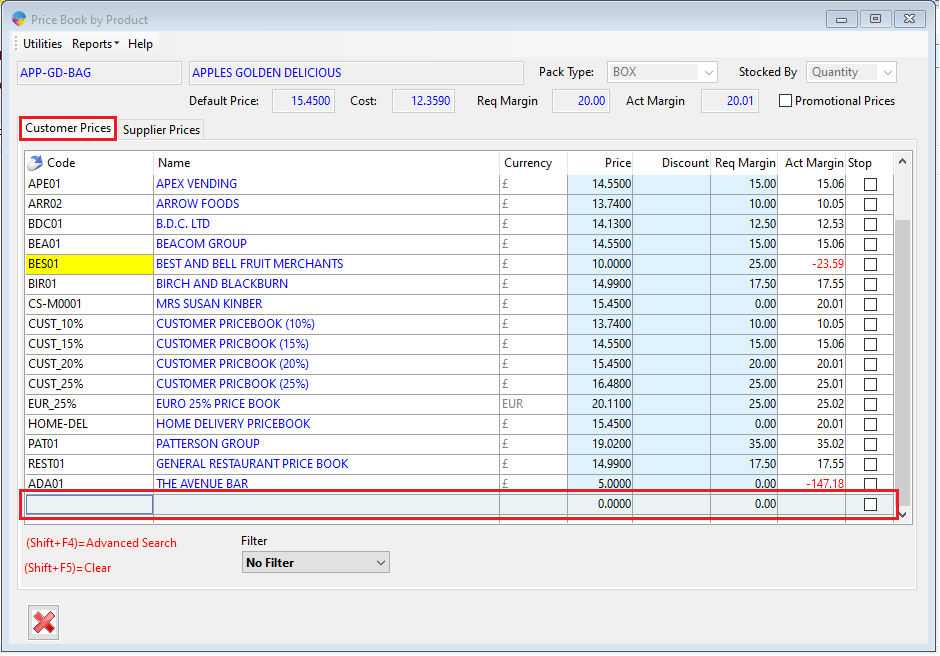
**You also have a supplier tab if you wish to create supplier pricebooks. The process of adding a supplier is just the same as a customer, you just have a slightly different selection of fields showing on the grid.