How to Processed Credit Notes through Season ‘Complaints’
Processing the Complaint
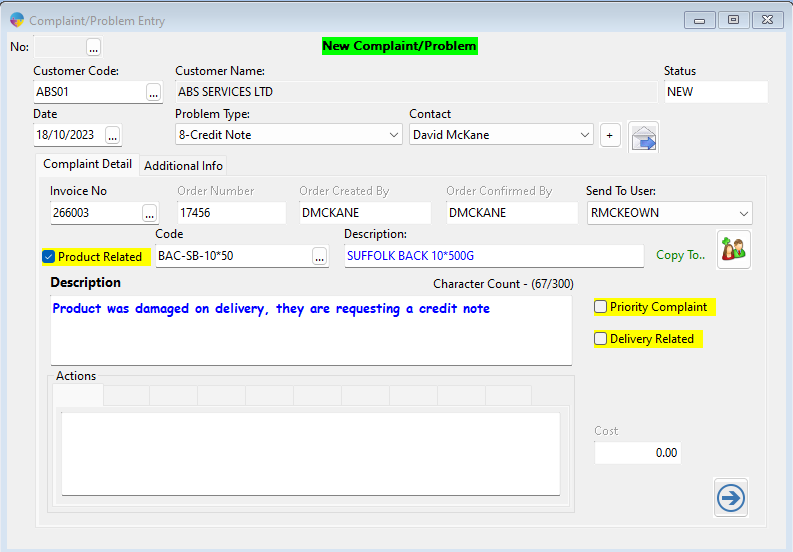
The first thing to do will be once the customers phones the store requesting a Credit note, the member of staff will open a new complaint. From here they will enter in the customer code and the complaint reason, in our example we are going to requesting a credit note.
In the complaints detail section you will select the drop down box for invoice number and you will select the invoice that is needing credited. On the invoice line you will then enter in a complaint as to why the credit note is needed. In the scenario that a product is not damaged and it was the wrong product delivered, then you can tick the box for ‘Return Products to Stock’. Once you have finished you will select the user that you want to send the request to and then click the save button on the bottom right.
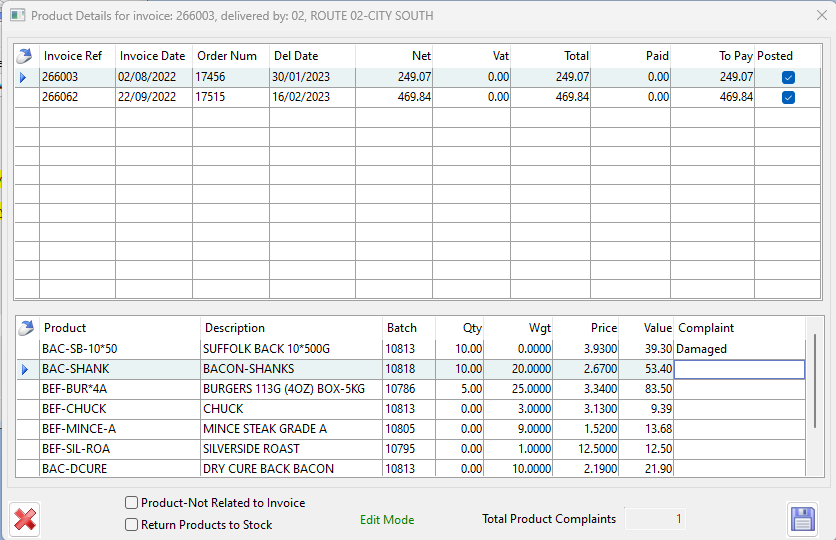
How the Complaint is Authorised
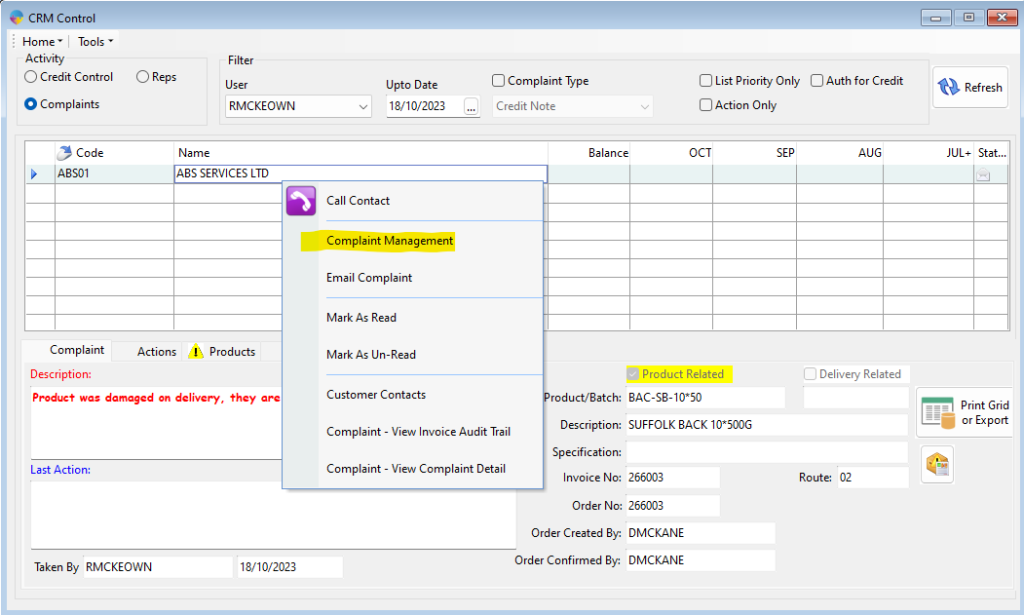
Management will then go into the CRM control and they will go to the complaints section and they can refresh their grid to see what complaints have been sent through. Some of the abilities they have are
- View the complaint
- What product has a complaint next to it, you can also on the complaint make it product related so you will only have to credit for that 1item
- You can view an audit on the complaint to see if it is still outstanding, who’s been involved in the problem and how fast the problem was resolved
The next action that management will do it right click on the complaint and open ‘Complaint Management ‘, management will then click on ‘Add Action’ and from there you will select ‘Authorise Credit’ for activity type and then click save
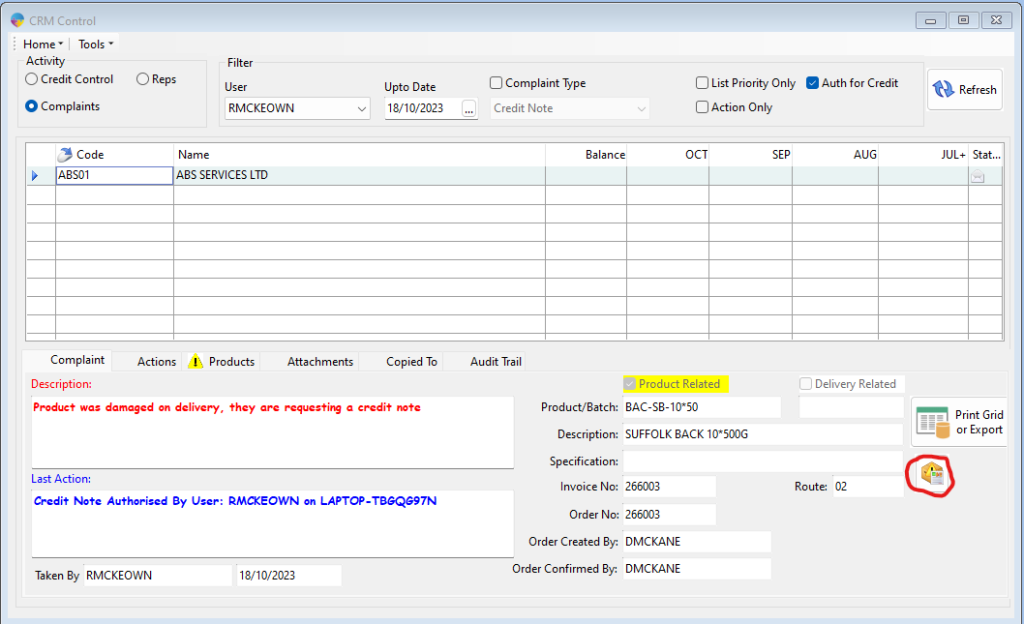
Now that the credit has been authorised you will be able to click the credit button circled in the screenshot above and you will just continue with the normal process for creating a credit