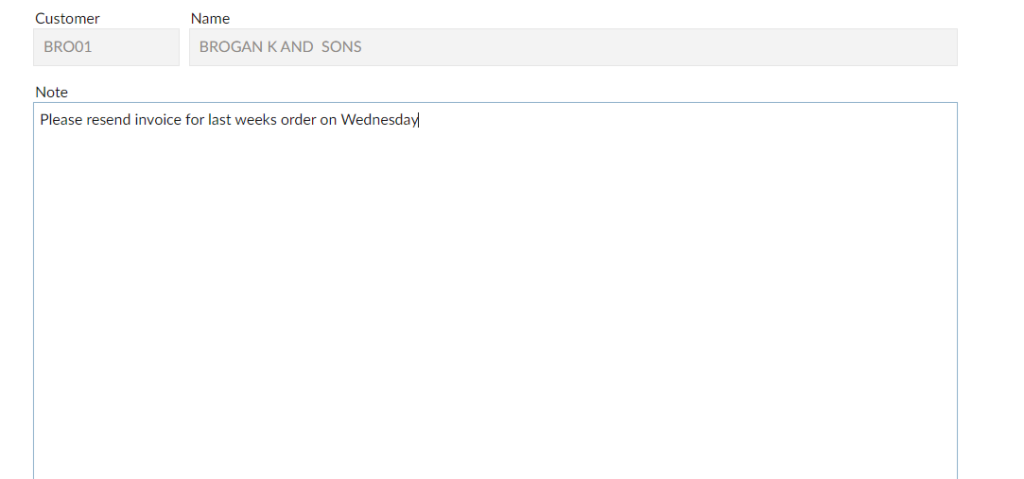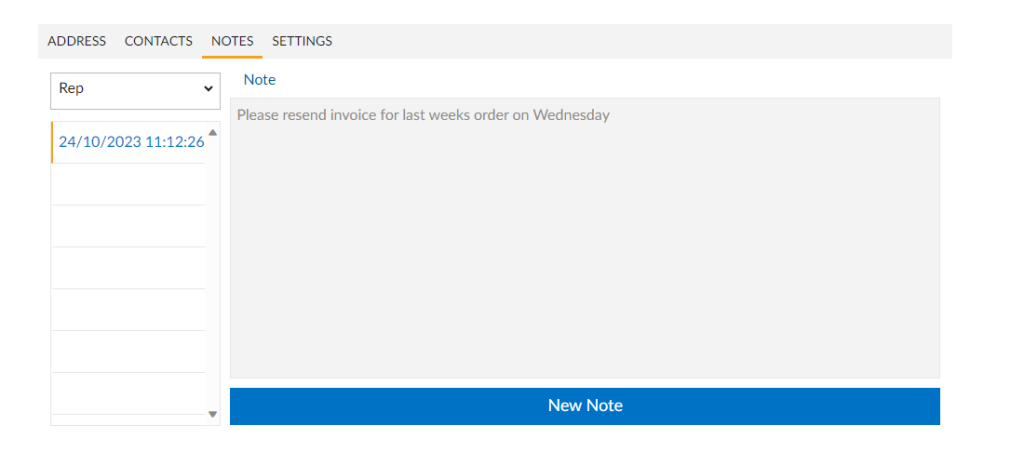Guide for using Season Rep software
Initial setup
The first thing you will need will be a windows tablet to run our season online software, this will be where the your Rep will access their material and work on the road. To have this installed please contact the main support number and a member of support will install the software for you.
The next step once you have got set up will be to set up login details for the rep and under the box ‘Code’ you will select on the already created rep in season to assign the login with the reps account
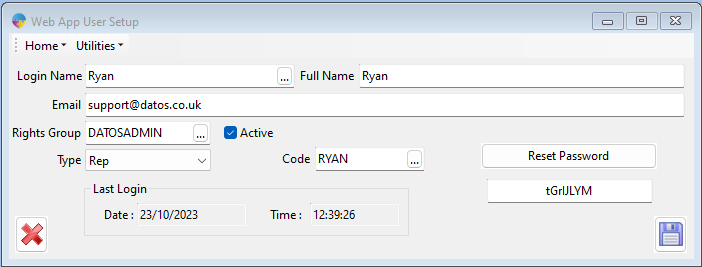
Using the software
Some of the abilities that the Rep can do are;
- New orders: This will be if the shop is looking to place an order for delivery, from this menu the rep can select the next available delivery for that customer, they will be able to view the customers order history so they can recommend stuff and maybe give them some kind of promotion. Once they are finished they will click submit and this will get live transferred into Season office under unconfirmed orders for the factory to start processing
- If the rep was maybe leaving stuff into the store maybe samples, the rep can then process an invoices that will go onto an account you have set up for samples and this will go into the invoice posting page . With entering an invoice when you go to submit an invoice you can take cash payment for that current order or you can receive payment for an outstanding order on the customers account
- You can go into Customer list, in here you will see all your customers and this allows you to view the account details of the customer, you can then make them active or inactive, you can see their credit limit and outstanding balance and increase or decrease, view their statement and price book and offer them promotional prices on products there and then
- The final section will be New customer setup, this will be of you are going into a new store and looking to take them on as a new customer or a prospect customer
- Open Orders: This sections allows to you view all the orders that you have entered that are ongoing. it gives reps the opportunity to go back into orders and amend them or if the order is not needed no more they can cancel the order
There is a section in Season Office that you can view your reps under and see all their customers along with information such as sales notes, price books, any complaints they make or potential customers. There is a link below to a guide which goes into more detail
Receipt entry
With receipt entry this gives Reps the ability to collect debt that is outstanding on a customers account. how you can do this is by;
- Clicking into customer setup, you will then click on the drop down box at the top right and go down to ‘Receipt Entry’
- From Receipt entry your rep will be able to view the outstanding invoices on the account along with a total amount due. he can then enter an amount the customer is looking to pay on the day as well as the receipt type e.g., Direct Debit, Cash etc.
- Where we can view this in season office is under ‘Receipts Customer’ the money that he collects for the customer it will create a running receipt and at the end of the day he can submit this from season office and process the receipt like you would do any other one
Taking Notes for the office to pick up
If you are taking note from a customer that you are wanting to forward back into the office this can be done from the customer account page, You will search for the customer and go into the ‘Notes’ section.
You will then go to the rep section and enter in what you want to note, once you save this will get sent back to season office and can be viewed on the customer account or in under customer CRM, attached are a couple of examples