How to make stock adjustments/movements in Season Office.
Sometimes you will need to make adjustments to your stock, be it adding /removing stock from a batch, moving stock from one location to another or adjusting the value of a batch. To do this follow the below steps.
- Open the Product Management tab from Operations menu and select Product Setup.
- Click on the Product Code field and select the product you need to adjust.
- Select the Stock Information tab and click on the Stock button (or press Alt + S) to open your stock batches window.
- Click the Stock Movements button found at the bottom of the window to bring up the movement options
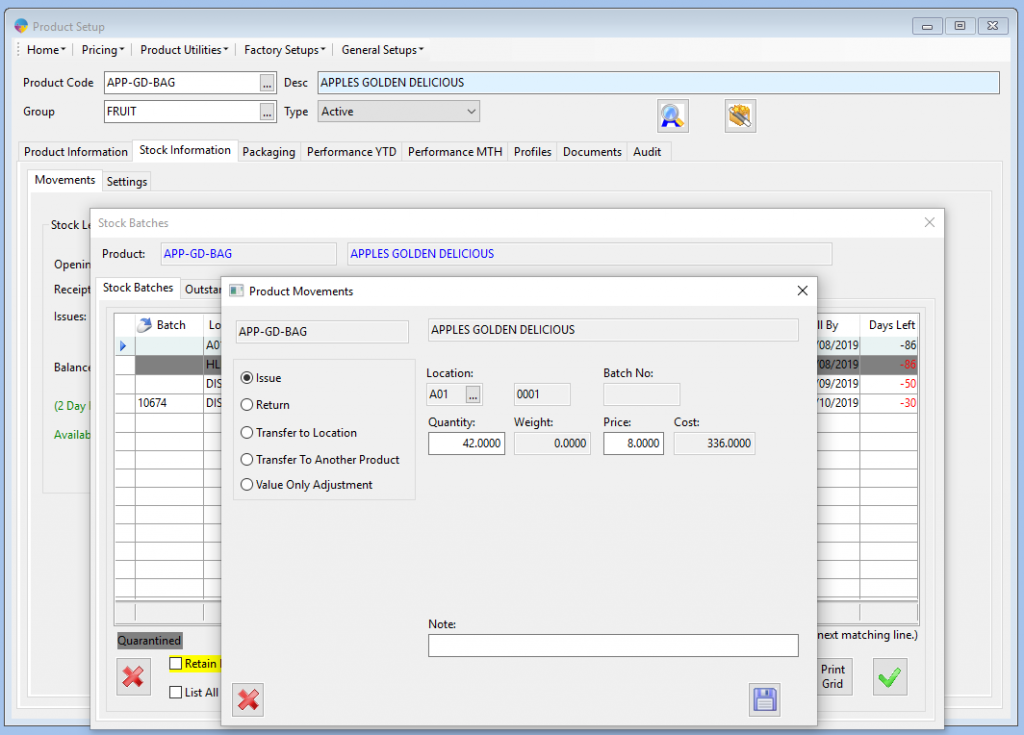
From this window you now have 5 options to choose from.
Issue – You will use this option when you need to remove stock from a batch. Check Issue and then enter a quantity and/or weight value. You will need to enter a Note and then click the Save icon to complete the movement.
Return – You will use this option when you want to add stock into a batch. Check Return and then enter a quantity and/or weight value. You will need to enter a Note and then click Save to complete the movement.
Transfer to Location – You will use this option when you need to move stock from one location to another. Check Transfer to Location then click into the Location field and press F4. Select the location you want to transfer the stock to from the list and click the green tick. Now enter your quantity and/or weight value, your note and then click the Save icon the complete the transfer.
Value Only Adjustment – You will use this option when you need to update the price against a batch. Check Value Only Adjustment and then enter your new Price. Enter a Note and click the Save icon to complete the adjustment.