Update to the Customer Sales List (Sales Invoice/Credits Grid)
If you are using Season 19 or newer, You now have the ability to print multiple invoices from the Customer Sales list at the same time.
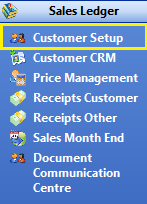
First you need to open Customer Set up. On the right hand Operations menu, select Sales Ledger and then Customer Setup.
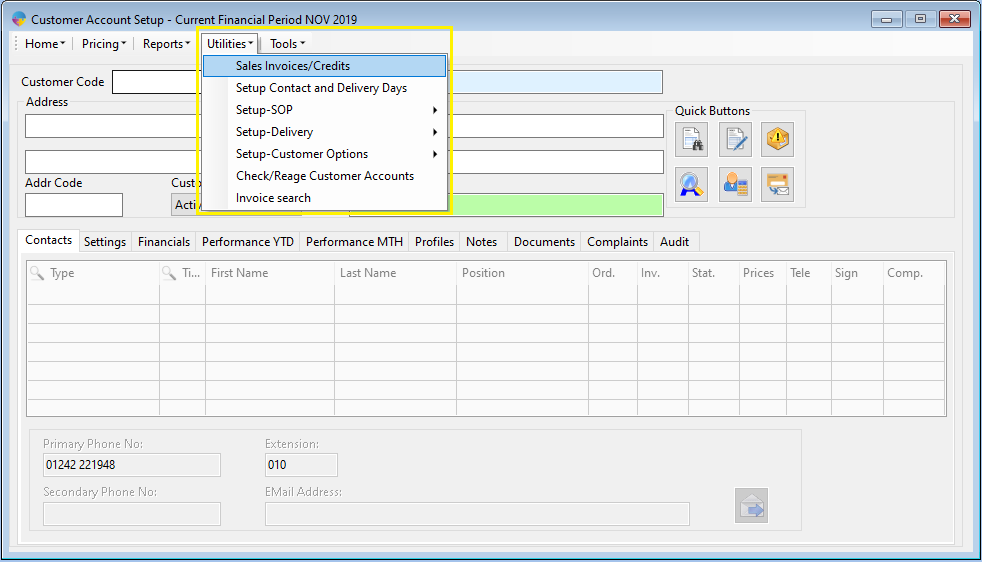
From the Customer Setup window, Click the Utilities drop down menu and select Sales Invoices/Credits.
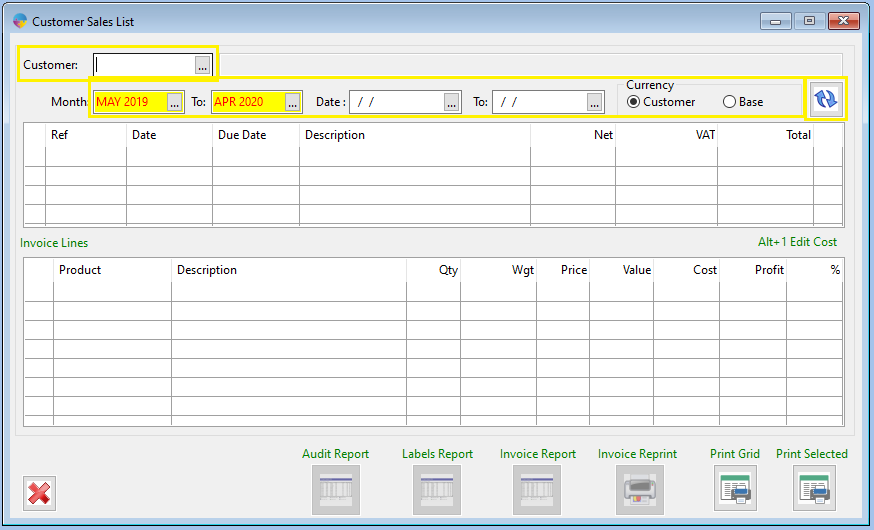
- Click into the Customer box and press F4 to load your customer list, select the customer you need to print Invoices for and click the green tick (if you had customer details loaded in Customer Setup, that customer will be selected by default in the Sales list)
- Choose either a Period Range or Date Range and check the your preferred Currency type. (Base for your own currency and customer if you want to see values in their currency)
- Click the Refresh button to load the data into the grid.
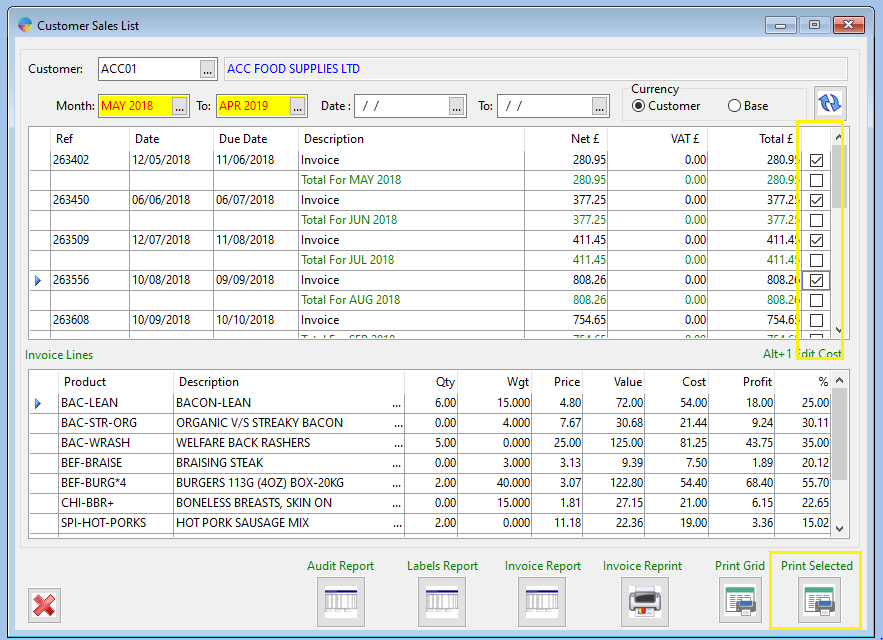
4. When you have a list of invoices and credits selected, check the box at the end of the line for each invoice you need to print
5. Click the Print Selected button to print your invoices.