How To: Adjust SOP Audit settings
In Season you now have more control over how much information the audit trail for a Sales Order will record. To adjust your SOP audit settings, follow the below steps…

First you will need to open your Season System Settings menu. Click the Season Icon found along the top of your screen. Select Setup Office and then System Settings and Default Codes.
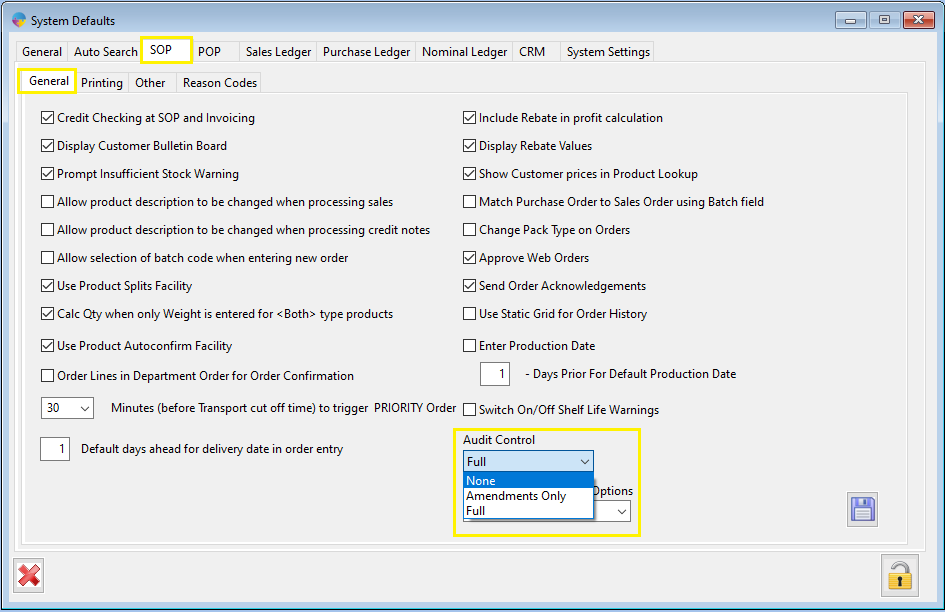
When your system settings window appears, select the SOP tab then the General tab. You should now see the Audit Control drop down menu in the bottom right corner. Here you have 3 options…
- None – this will stop Season from recording any information about orders (this can actually speed up Season but be aware, you wont be able to trace any history against your orders)
- Amendments Only – this will only record changes made after the order has been saved. It will not record any details of the original creation.
- Full – Season will record all changes to the order from creation to posting.
Once you have selected the level of detail you would like to be recorded, click the Save button to save the changes.