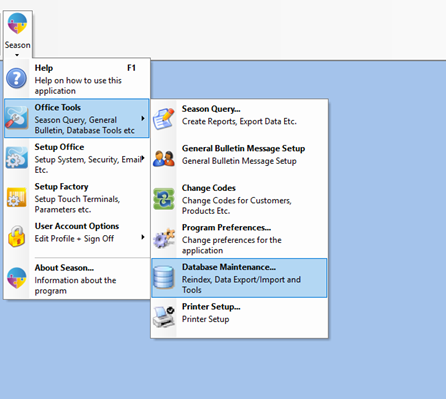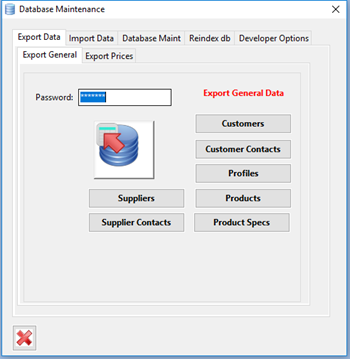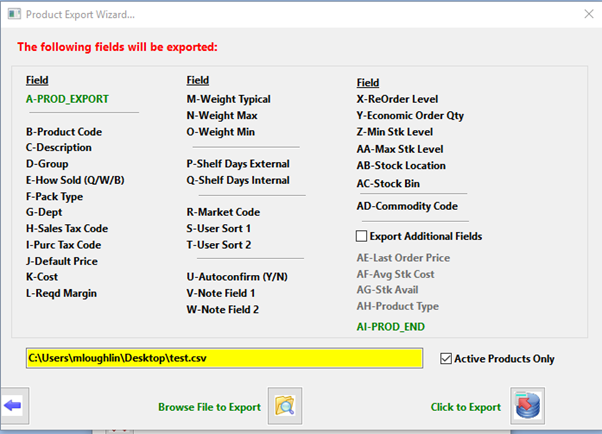- Open the Database Maintenance dialog, Season Button -> Office Tools -> Database Maintenance
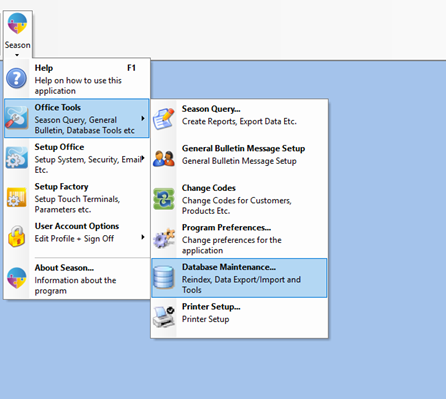
- Select the ‘Export Data’ tab, then the ‘Export General’ tab
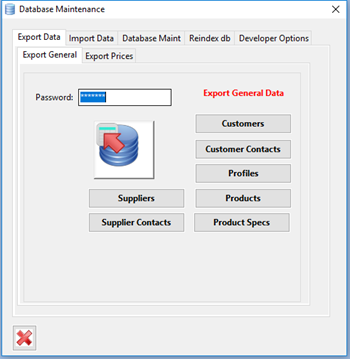
- Enter in your Admin or Supervisor Password in the Password field
- Click on Products.
- This will load the Product Export Wizard.
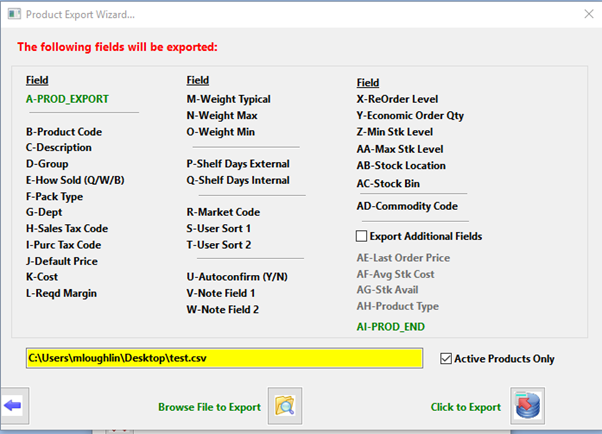
- Click on ‘Browse File to Export’ and select a location to save the csv file.
- Make sure your file name ends in .csv
- Tick the option ‘Active Products only’ if you don’t want to export not used products.
- Click on the ‘Click to Export’ button
- You now can go to the location that you saved the file and open it in Excel.