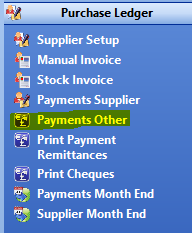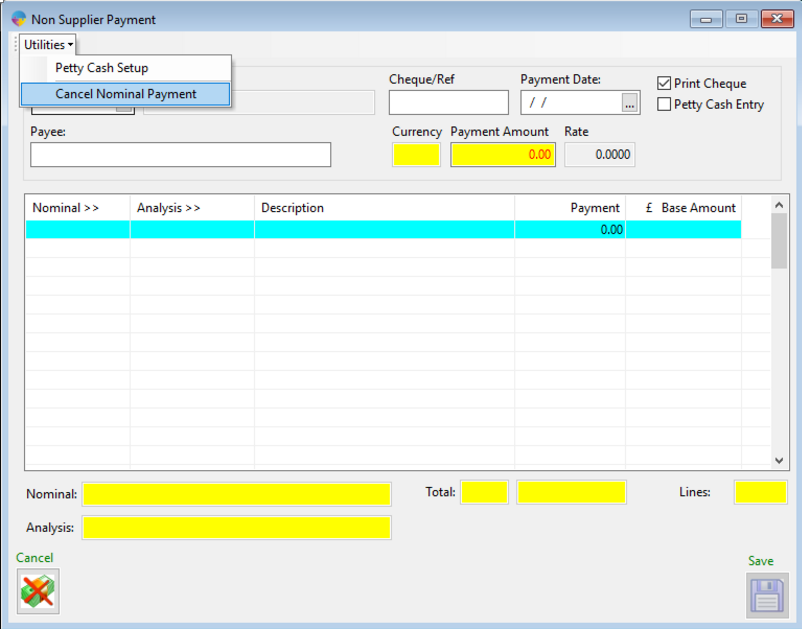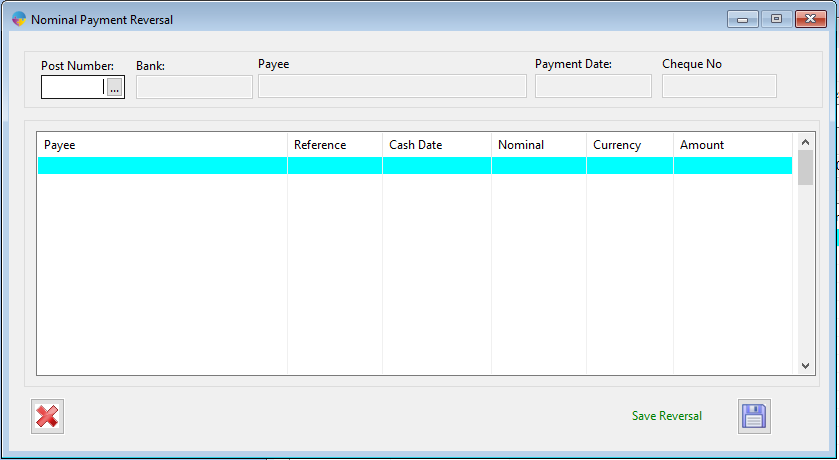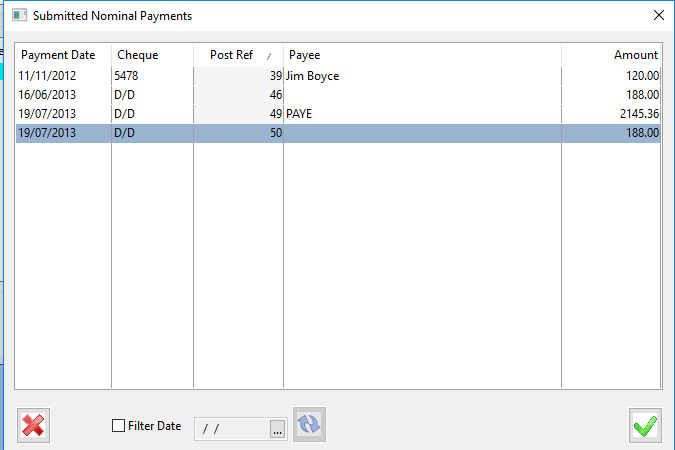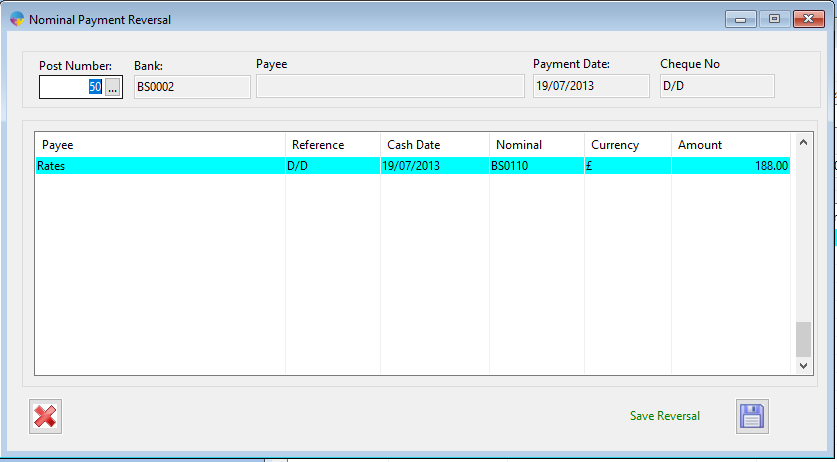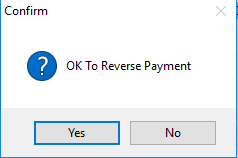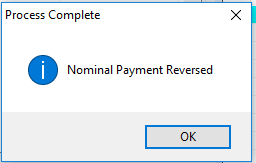- In the Operations Menu, go to Purchase ledger -> Payments Other
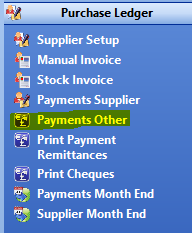
- This will load the Nominal Payment Entry Program.
- Click on the Utilities menu -> Cancel Nominal Payment.
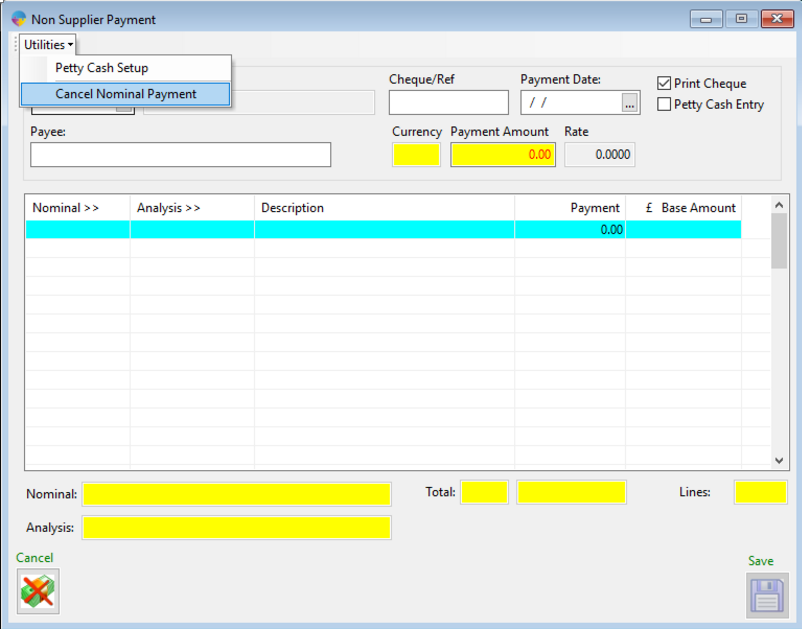
- This will load the Nominal Payment Reversal Program
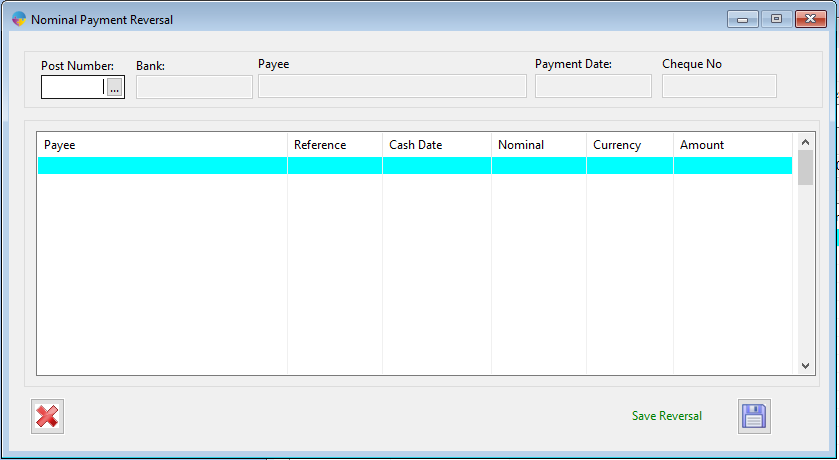
- Click on the prompt button (…) in the Post Number field to load the Nominal Payments popup.
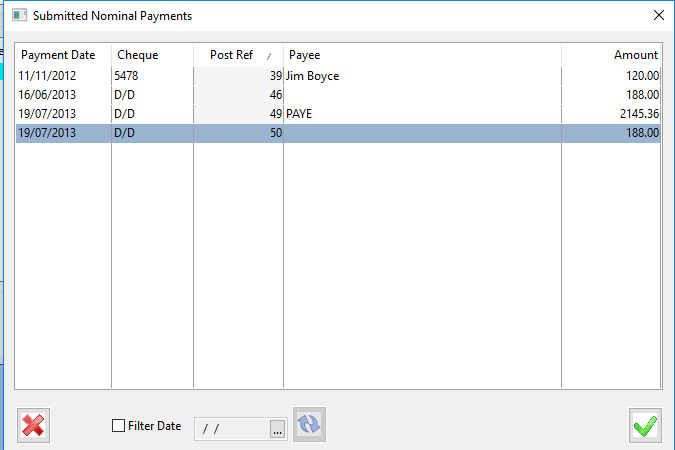
- Now select the payment that you need to reverse and click on the green tick. This will load the payment into the Nominal Payment Reversal Program.
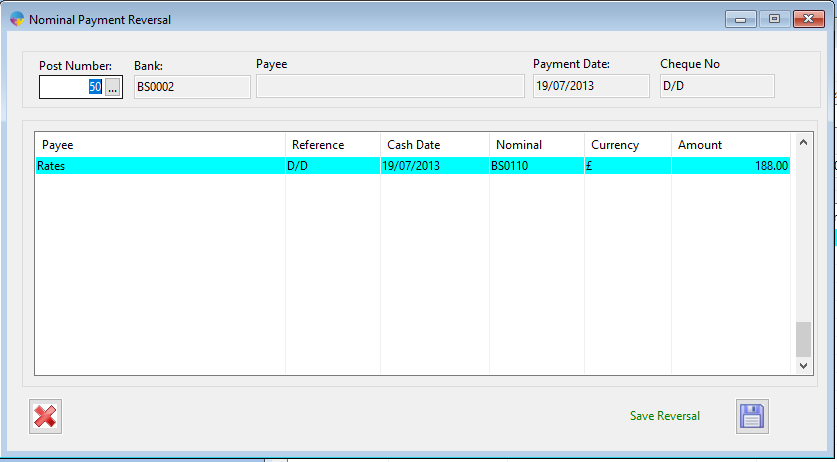
- Select the line you wish to reverse and click on the ‘Save Reversal’ button.
- You will receive a message asking you to confirm the reversal, click yes to reverse the payment.
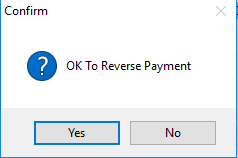
- The message “Nominal Payment Reversed” will now appear to tell you that it has been reversed successfully.
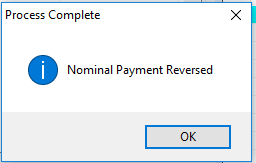
- Click the OK button to dismiss this message