How to setup a new Rep Code in Season Office
- Click on the Season Icon -> Setup Office -> System Settings and Default Codes
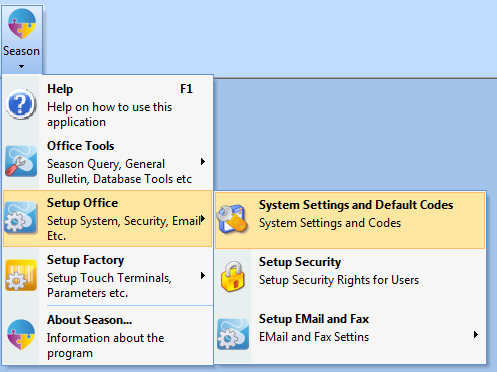
- Click on the General -> Master Codes Tabs
- Click on the unlock icon in the bottom right and log in with your admin password.
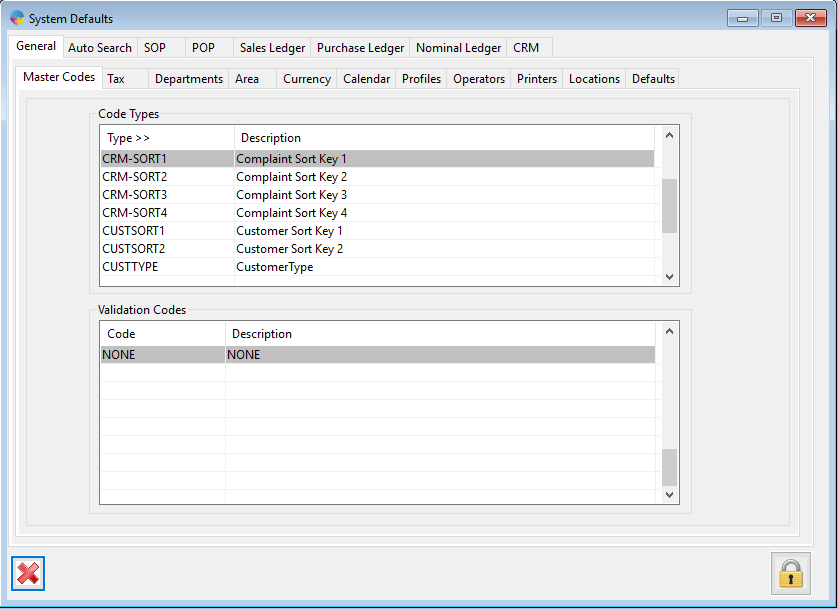
- In the ‘Code Types’ grid, scroll down until you reach REPCODES.

- Within the ‘Validation Codes’ grid tab across onto a new line and enter in your new code and description.
- Tab onto another line and that will save the new rep code.
- Close out of Season and re-load it to initialise the new code.
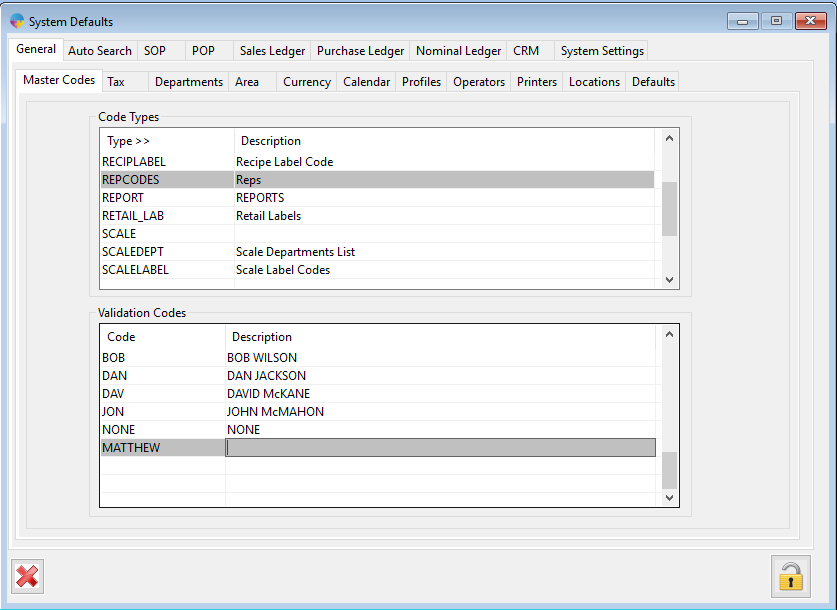
N.B. It is inadvisable to delete previously used Rep Codes or edit any existing codes as these are required for historical reports in Season. You can edit the descriptions however.