How to Post Invoices and Credit Notes to the Sales Ledger
Once all your invoices and credit notes have been printed, you will be able to post them to the sales ledger/ Customer Accounts.
- On the Operations menu, go to Sales Invoicing -> Post Invoices
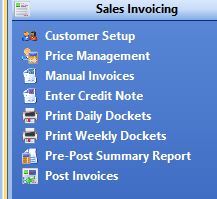
- This will load the ‘Invoice Posting’ screen, where all of the un-posted invoices will be listed.
- You can press the ‘Select All’ button to select all invoices for posting or ‘Clear all’ to unselect all invoices
- You can filter the list up until an invoice by selecting a date in the ‘Upto Invoice Date:’ box.
- You can also filter the list for just one delivery date or route by ticking the ‘Delivery Date’ or ‘Route’ Checkbox and selecting a date or Route.
- You can also click the ‘Edit Order’ button to edit the order at this stage before posting. Once an invoice has been posted you will not be able to make any further amendments. You can run the pre-post summary report prior to posting to check that everything is correct, Click Here to see how to run this.
- Once you have selected all the invoices that you want to post, click the ‘Post Dockets’ button.
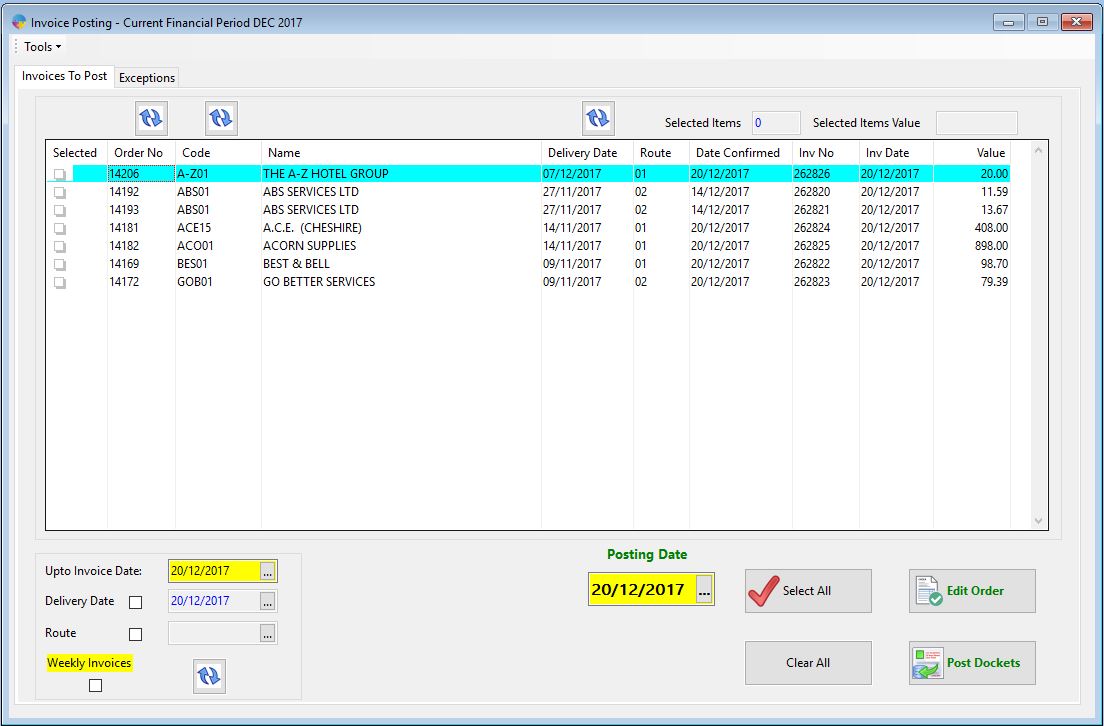
- A message will appear saying ‘Post Dockets to Ledger’, click yes.
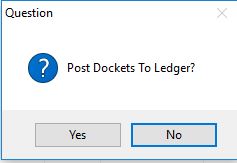
All invoices will now be posted and can be viewed on the customer accounts and sales ledger reports. If you are running stock control on your products, stock exceptions may be created, to see how to fix these click here